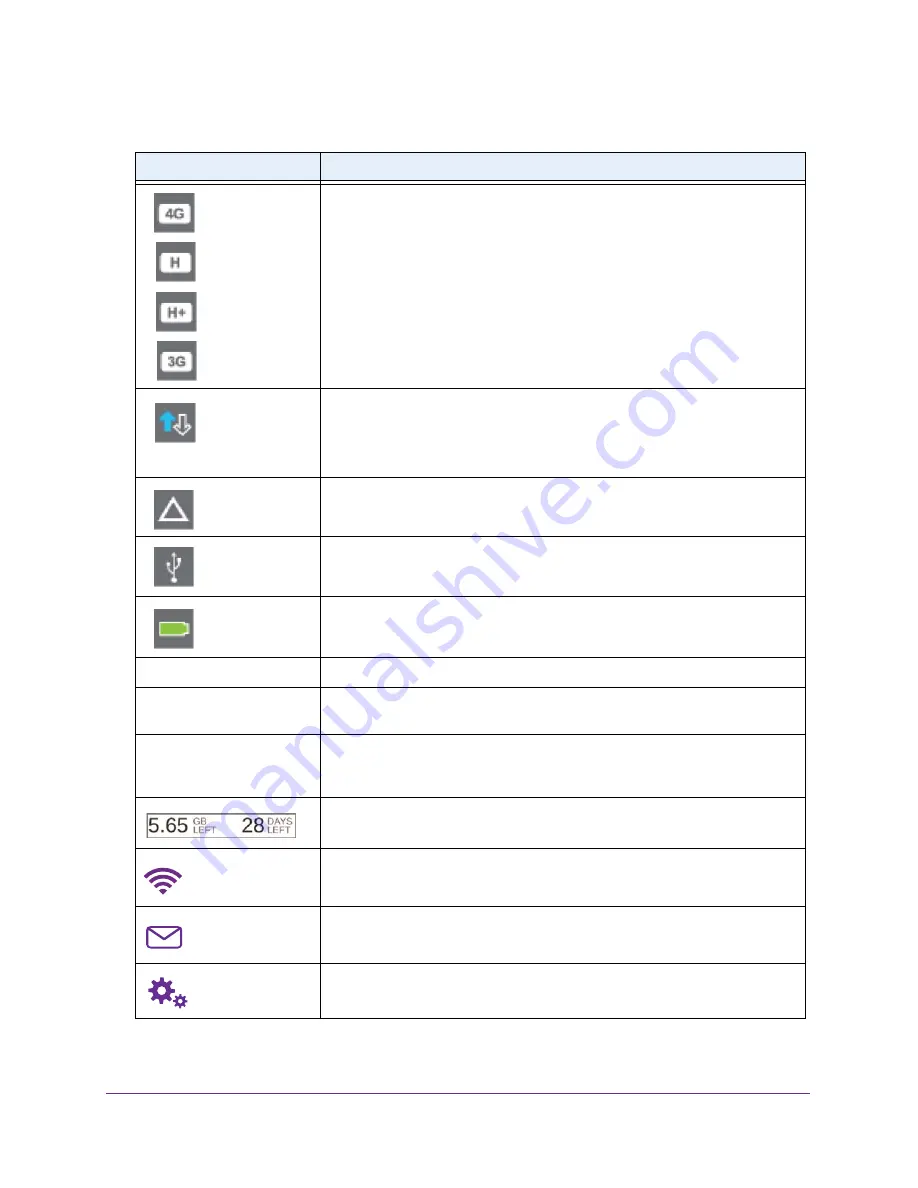
Get Started
10
Zain Mobile Hotspot
Network indicator
. These icons show the type of cellular network:
•
4G
. An LTE network is available.
•
H+
. DC-HSPA+, HSPA+ networks are available.
•
H
. HSPA/HSDPA and dual-carrier networks are available.
•
3G
. A UMTS network is available.
Traffic
. Arrows show the cellular Internet traffic status:
•
Gray outline
. The hotspot is connected.
•
Solid white outline
. The hotspot is sending or receiving information.
•
None
. The hotspot is not connected.
Roaming
. The hotspot is connected to a network other than Zain’s.
USB
. The hotspot is connected to a USB port.
Battery indicator
. Battery is partially or fully charged.
ALERTS (2)
Alert message notification. To view the alerts, tap the
ALERTS
button.
Default main Wi-Fi name
and password
Wi-Fi enabled devices use the Wi-Fi name and password to connect to the
mobile hotspot.
Guest Wi-Fi name
and password
When guest Wi-Fi is enabled, tap
Wi-Fi > Guest Wi-Fi
to display the guest Wi-Fi
network name and password. For information about how to change these
names and passwords, see
Manage Hotspot Security
on page
60.
Estimated data usage for the current billing period.
Wi-Fi status and button
. Displays Wi-Fi status (blue when Wi-Fi is turned on).
To display the Wi-Fi screen, tap the
Wi-Fi
button.
Messages button
.
Settings button
. To display the Settings screen, tap the
Settings
button.
Table 3. Touchscreen icons (continued)
Icon
Indicates











































