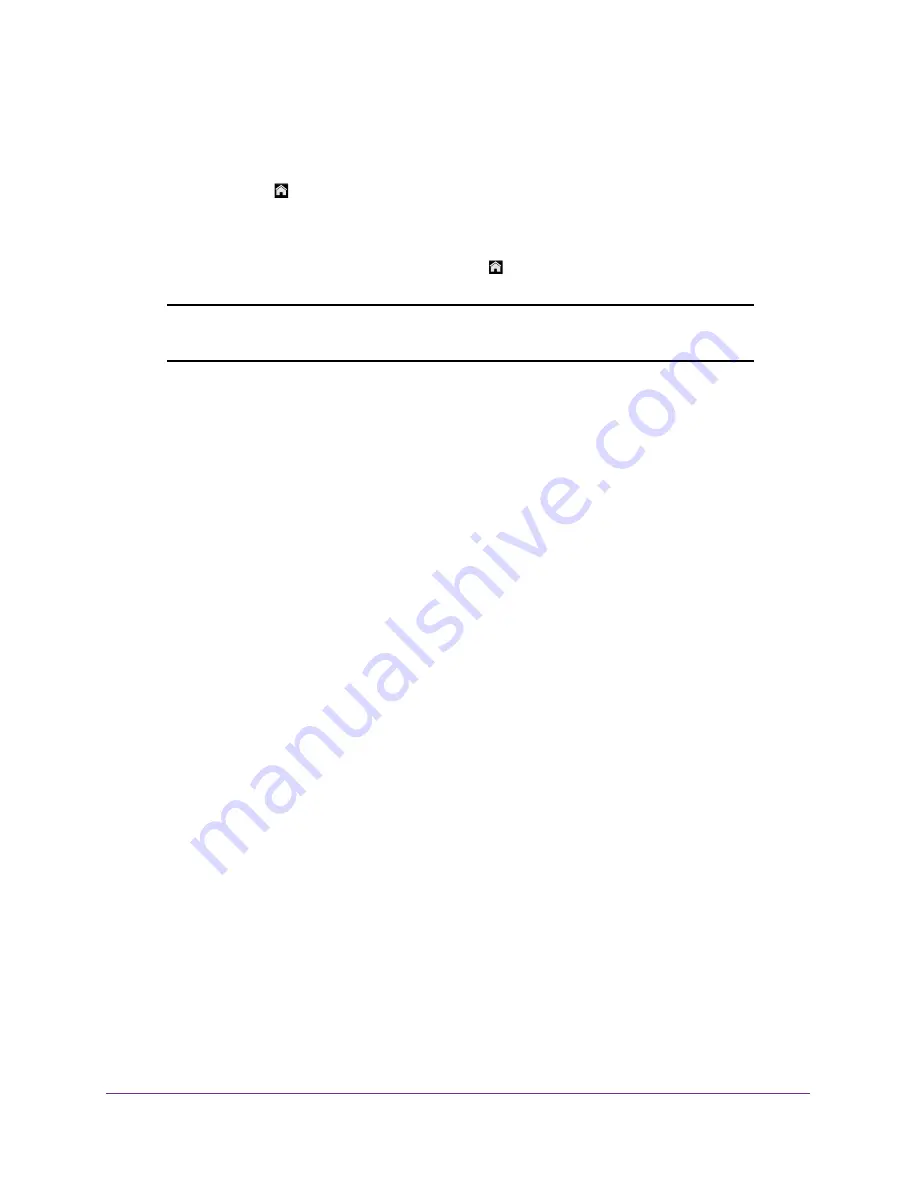
Use Your Mobile Hotspot
48
Zain Mobile Hotspot
To view alerts from the touchscreen:
1.
To wake up the device, press the
Power key
.
2.
Tap the
Home
( ) button.
3.
Tap the
Alerts
bar.
4.
Read each alert that displays and follow any displayed instructions.
5.
To return to the Home screen, tap the
Home
( ) button.
Note:
Alerts remain as long as the issues that cause them are active. When
the issues are resolved, the alerts are removed automatically.
To view alerts from the hotspot web page:
1.
From a computer or wireless device that is connected to your network, launch an
Internet browser.
2.
Enter
http://hotspot.zain
or
http://192.168.1.1
.
A login screen displays.
3.
Enter the administrator login password.
The default password is
admin
. The password is case-sensitive.
Active alerts display at the top of the Home screen.
4.
Follow the instructions in each alert to address the conditions that caused it to display.
Extend Battery Life
The following factors affect battery life:
•
Standby time.
•
Data throughput.
•
Mobile broadband signal strength (the better the signal, the longer the battery life).
•
Wi-Fi range.
•
Dual-band Wi-Fi (when all of your devices support 5 GHz Wi-Fi, dual-band Wi-Fi allows
faster downloads but uses more power.
•
Guest Wi-Fi, when enabled, uses more power.
To extend the battery life, use any of the following methods:
•
Adjust Wi-Fi settings.
•
Adjust display settings.
•
Use tethered USB.
•
Use airplane mode.
•
Use only for jump boost.






























