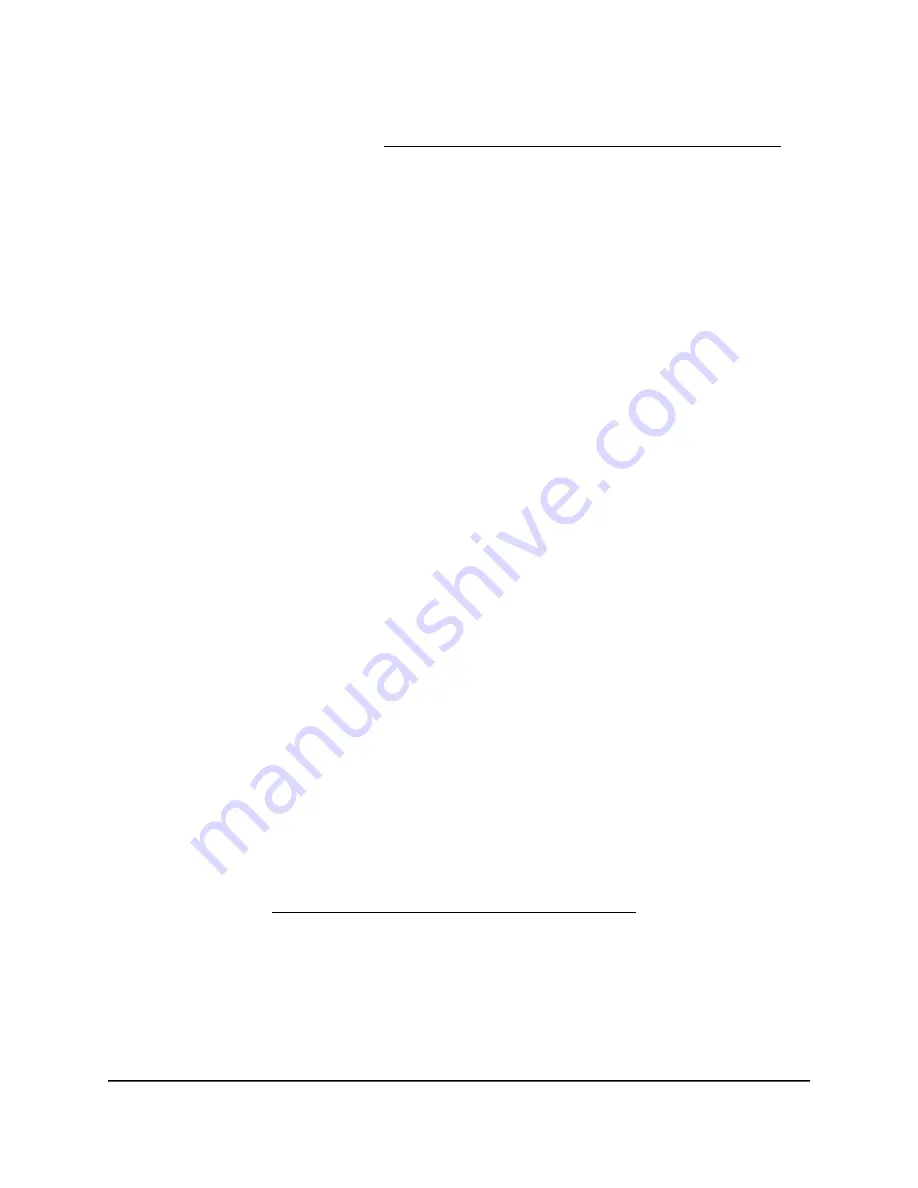
If your browser does not display a login window but displays a security warning and
does not let you proceed, see What to do if you get a browser security warning on
page 28.
3. Enter the admin user name and password.
The user name is admin. The password is the one that you set the first time that you
logged in. The user name and password are case-sensitive.
The BASIC Home page displays.
4. Select ADVANCED > Advanced Setup > Traffic Meter.
The Traffic Meter page displays.
5. Select the Enable Traffic Meter check box.
6. Select the Connection time control radio button.
The router must be connected to the Internet for you to be able to select the
Connection time control radio button.
7. In the Monthly Limit field, enter how many hours per month are allowed.
The router must be connected to the Internet for you to be able to enter information
in the Monthly Limit field.
8. In the Traffic Counter section, set the traffic counter to begin at a specific time and
date.
9. In the Traffic Control section, enter a period in minutes to specify when the router
issues a warning message before the monthly limit in hours is reached.
This setting is optional. The router issues a warning when the balance falls under the
number of minutes that you enter. By default, the value is 0 and no warning message
is issued.
10. To enable the router to disconnect and disable the Internet connection when the
limit is reached, select the Disconnect and disable the Internet connection button.
11. Click the Apply button.
Your settings are saved.
The Internet Traffic Statistics section helps you to monitor the data traffic. For more
information, see View the Internet traffic volume and statistics on page 160.
User Manual
159
Manage and Monitor Your Orbi
Pro System
Orbi Pro WiFi 6 AX5400 Router Model SXR50 and Orbi Pro WiFi 6 AX5400 Satellite Model SXS50






























