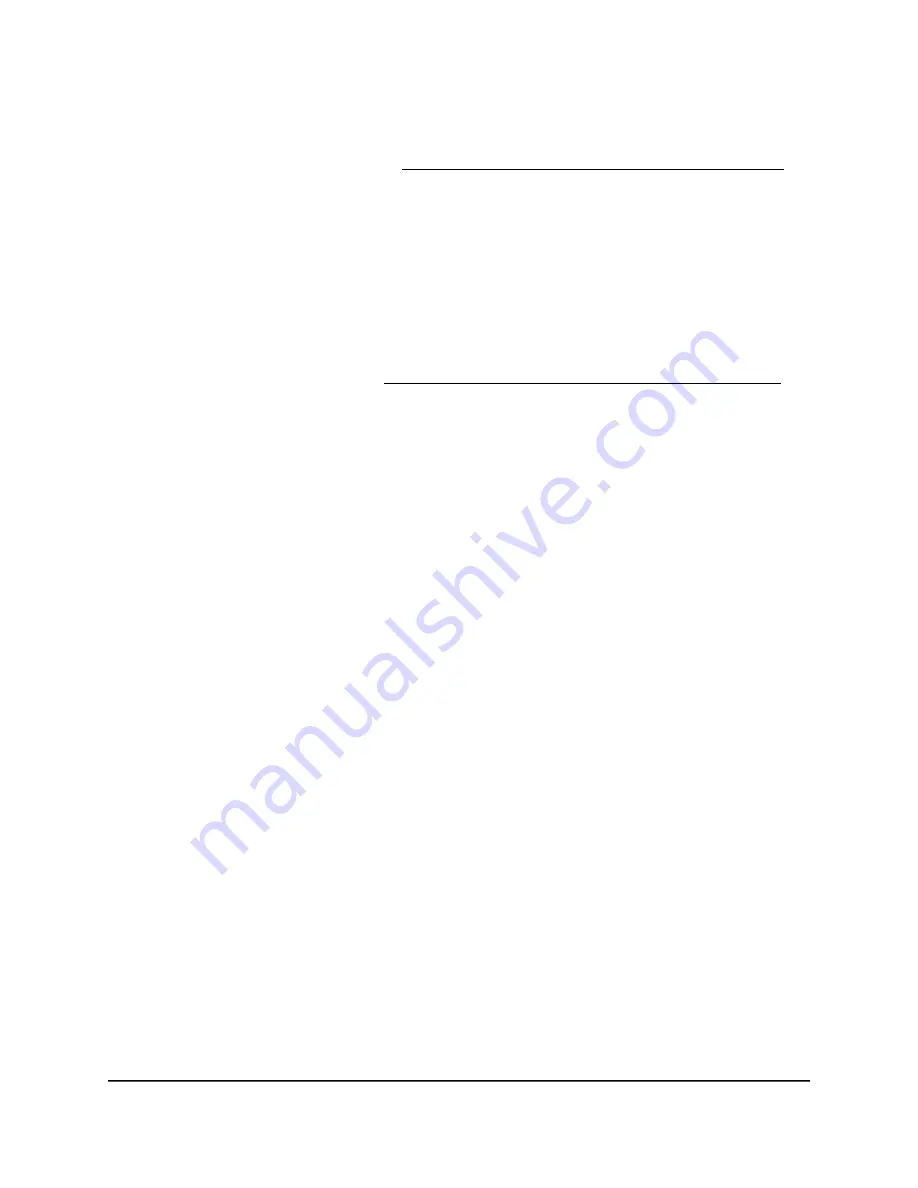
View the Internet traffic volume and statistics
If you enabled the traffic meter (see Start the traffic meter without traffic restrictions on
page 156), you can view the Internet traffic volume and statistics.
To view the Internet traffic volume and statistics shown by the traffic meter:
1. Launch a web browser from a computer or mobile device that is connected to your
Orbi network.
2. Enter orbilogin.com.
A login window displays.
If your browser does not display a login window but displays a security warning and
does not let you proceed, see What to do if you get a browser security warning on
page 28.
3. Enter the admin user name and password.
The user name is admin. The password is the one that you set the first time that you
logged in. The user name and password are case-sensitive.
The BASIC Home page displays.
4. Select ADVANCED > Advanced Setup > Traffic Meter.
The Traffic Meter page displays.
5. Scroll down to the Internet Traffic Statistics section.
The Internet Traffic Statistics section displays when the traffic counter was started
and what the traffic balance is. The table displays information about the connection
time and traffic volume in MB.
6. To refresh the information onscreen, click the Refresh button.
The information is updated.
7. To display more information about the data traffic and to change the polling interval,
click the Traffic Status button.
The Traffic Status pop-up windows displays.
Unblock the traffic meter after the traffic limit is reached
If you configured the traffic meter to disconnect and disable the Internet connection
after the traffic limit is reached, you cannot access the Internet until you unblock the
traffic meter.
CAUTION:
If your ISP set a traffic limit, your ISP might charge you for the overage traffic.
User Manual
160
Manage and Monitor Your Orbi
Pro System
Orbi Pro WiFi 6 AX5400 Router Model SXR50 and Orbi Pro WiFi 6 AX5400 Satellite Model SXS50






























