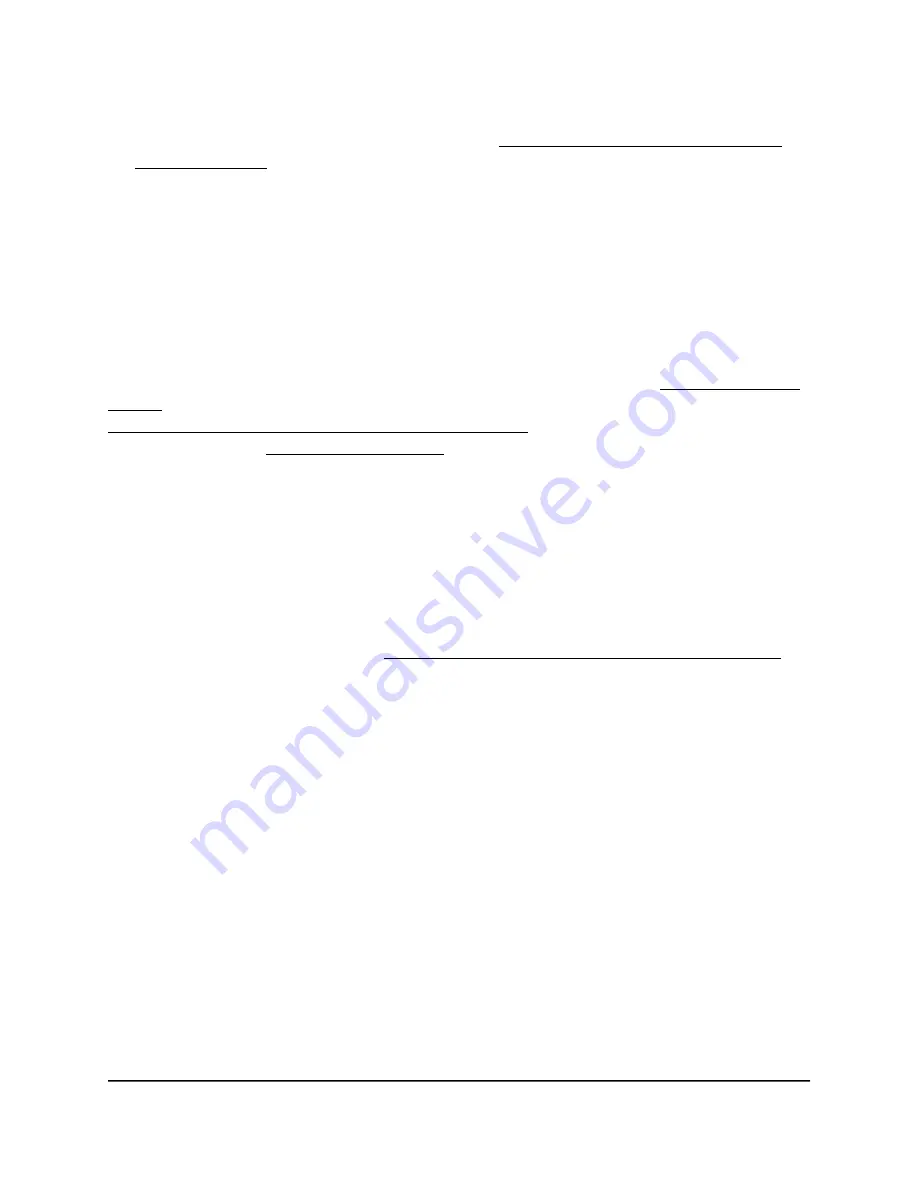
You can now also assign a WiFi network, port, or combination of these as members
of the new VLAN. For more information, see VLAN membership for a LAN, WiFi
network, or port on page 79.
Change the client isolation or network isolation for a VLAN
profile
For a preset or custom VLAN, you cannot change the profile name or VLAN ID, but you
can change the client isolation or network isolation settings.
Note: If you want to change the profile name or VLAN ID for an existing VLAN, create
a new VLAN with the profile name or VLAN ID that you require (see Add a new VLAN
profile on page 73), move the members of the existing VLAN to the new VLAN (see
VLAN membership for a LAN, WiFi network, or port on page 79), and then delete the
existing VLAN (see Delete a VLAN profile on page 78).
To change the client isolation or network isolation settings for a VLAN profile:
1. Launch a web browser from a computer or mobile device that is connected to your
Orbi network.
2. Enter orbilogin.com.
A login window displays.
If your browser does not display a login window but displays a security warning and
does not let you proceed, see What to do if you get a browser security warning on
page 28.
3. Enter the admin user name and password.
The user name is admin. The password is the one that you set the first time that you
logged in. The user name and password are case-sensitive.
The BASIC Home page displays.
4. Select ADVANCED > Advanced Setup > VLAN / Bridge Settings.
The VLAN / Bridge Settings page displays.
5. Select the radio button next to the VLAN.
6. To change the client isolation settings, select or clear the check box in the Client
Isolation column.
Selecting the check box enables client isolation, which prevents hosts and clients in
the VLAN from reaching ports, hosts, and clients in the
same
VLAN, thereby increasing
security.
User Manual
77
Manage the VLANs
Orbi Pro WiFi 6 AX5400 Router Model SXR50 and Orbi Pro WiFi 6 AX5400 Satellite Model SXS50






























