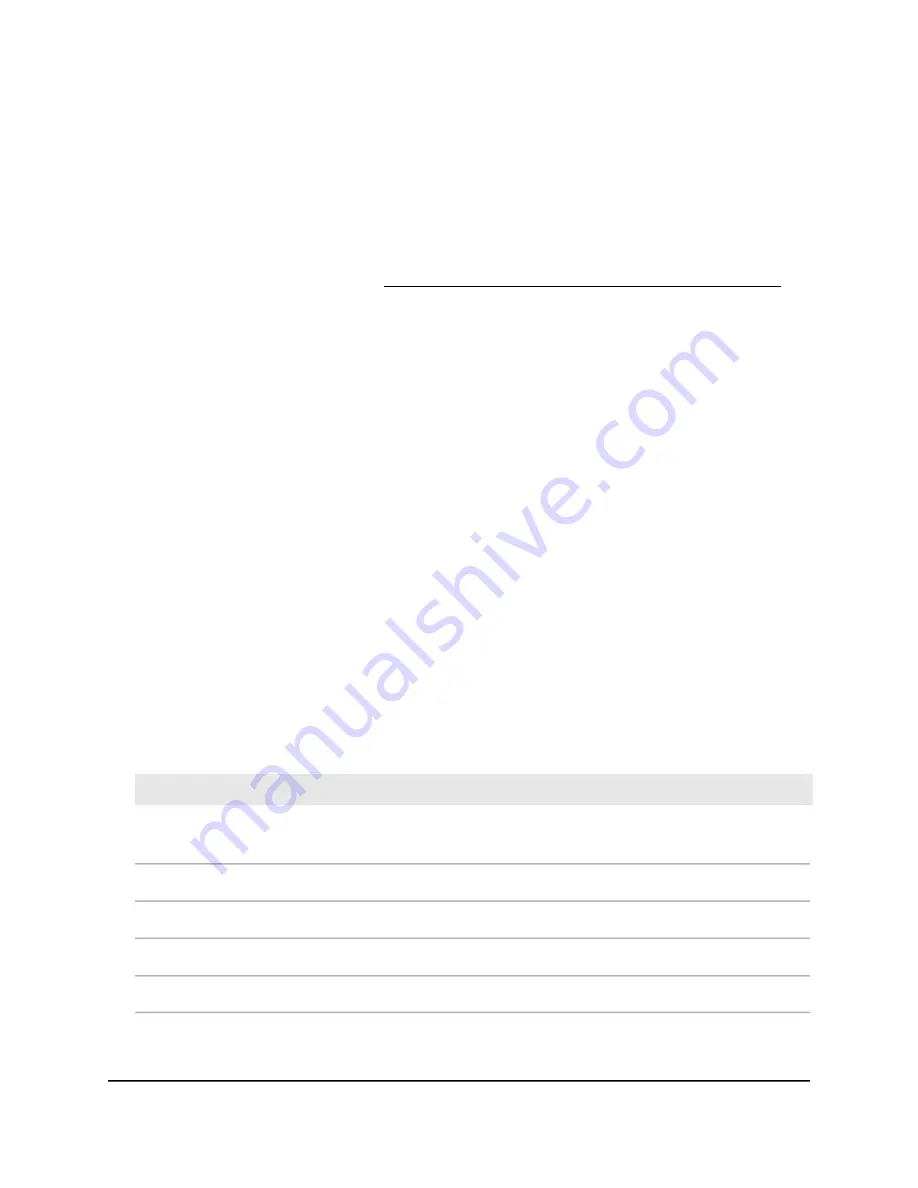
To change the MTU size:
1. Launch a web browser from a computer or mobile device that is connected to your
Orbi network.
2. Enter orbilogin.com.
A login window displays.
If your browser does not display a login window but displays a security warning and
does not let you proceed, see What to do if you get a browser security warning on
page 28.
3. Enter the admin user name and password.
The user name is admin. The password is the one that you set the first time that you
logged in. The user name and password are case-sensitive.
The BASIC Home page displays.
4. Select ADVANCED > Setup > WAN Setup.
The WAN Setup page displays.
5. In the MTU Size field, enter a value from 616 to 1500.
6. Click the Apply button.
Your settings are saved.
If you suspect an MTU problem, a common solution is to change the MTU to 1400.
If you are willing to experiment, you can gradually reduce the MTU from the maximum
value of 1500 until the problem goes away. The following table describes common
MTU sizes and applications.
Table 3. Common MTU sizes
Application
MTU
The largest Ethernet packet size. This setting is typical for connections that do not use
PPPoE or VPN, and is the default value for NETGEAR routers, adapters, and switches.
1500
Used in PPPoE environments.
1492
Maximum size to use for pinging. (Larger packets are fragmented.)
1472
Used in some DHCP environments.
1468
Used in PPTP environments or with VPN.
1436
User Manual
50
Specify Your Internet Settings
Orbi Pro WiFi 6 AX5400 Router Model SXR50 and Orbi Pro WiFi 6 AX5400 Satellite Model SXS50






























