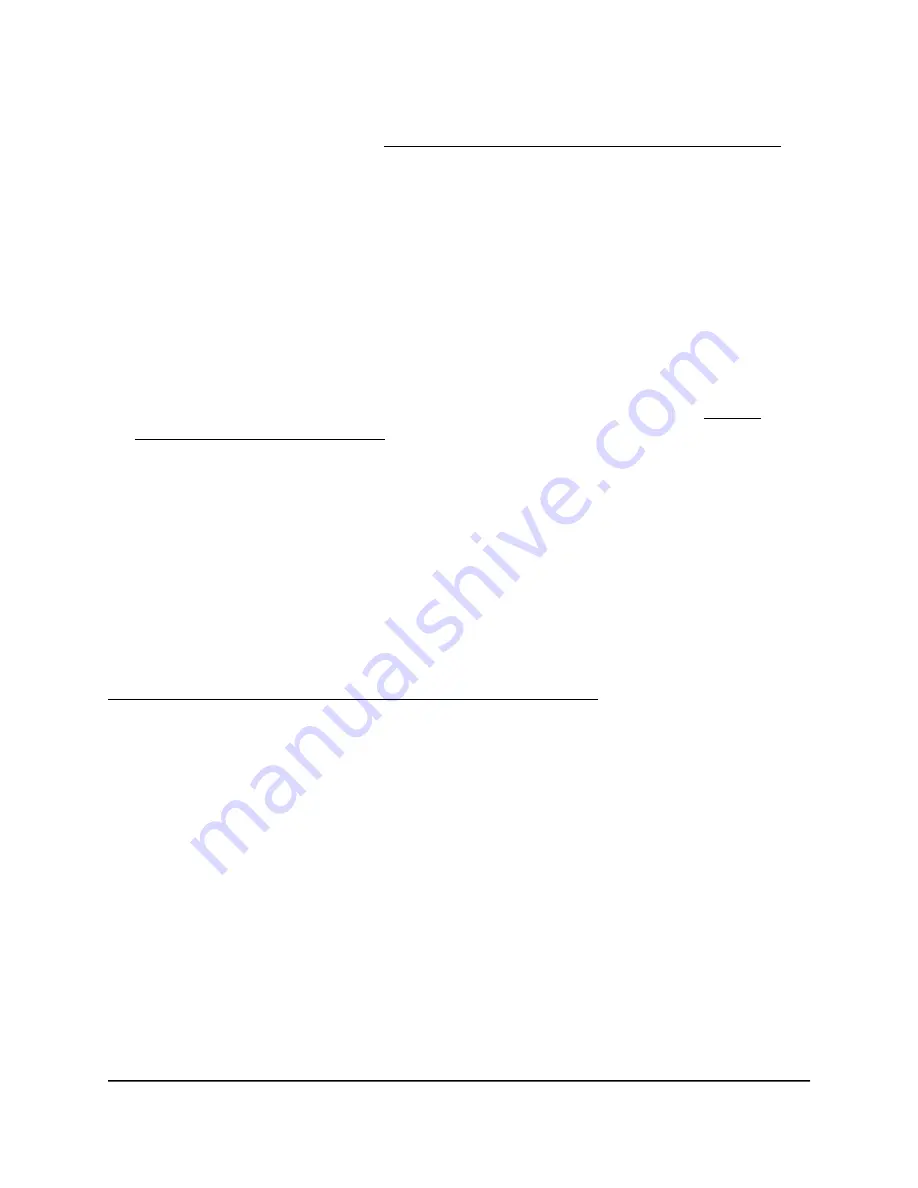
If your browser does not display a login window but displays a security warning and
does not let you proceed, see What to do if you get a browser security warning on
page 28.
4. Enter the admin user name and password.
The user name is admin. The password is the one that you set the first time that you
logged in. The user name and password are case-sensitive.
The BASIC Home page displays.
5. Select ADVANCED > Advanced Setup > VPN Service.
The VPN Service page displays.
6. Make sure that the Enable VPN Service check box is selected.
For more information about the VPN configuration for the router, see Enable
OpenVPN service in the router on page 196.
7. Click the FOR SMART PHONE button to download the router’s OpenVPN
configuration files to your computer or Android device.
If you download the configuration files to your computer, unzip the files, and send
them your Android device.
8. On your Android device, open the
.ovpn
file and import it into the OpenVPN Connect
app.
You can now open a VPN tunnel to the router.
For more information about using OpenVPN on your Android device, visit
https://www.vpngate.net/en/howto_openvpn.aspx#android.
Use VPN to access your Internet service at
your business
When you are away from your business and you access the Internet, you usually use a
local Internet service provider. For example, in a hotel you might be given a code that
lets you use the hotel’s Internet service account to access the web.
Orbi Pro lets you use a VPN connection to access your own Internet service when you
are away from your business. You might want to do this if you travel to a geographic
location that does not support all the Internet services that you use at your business.
For example, you might have Internet subscriptions to applications that work at your
business location but not in a different country.
User Manual
202
Use OpenVPN to Access Your
Network
Orbi Pro WiFi 6 AX5400 Router Model SXR50 and Orbi Pro WiFi 6 AX5400 Satellite Model SXS50






























