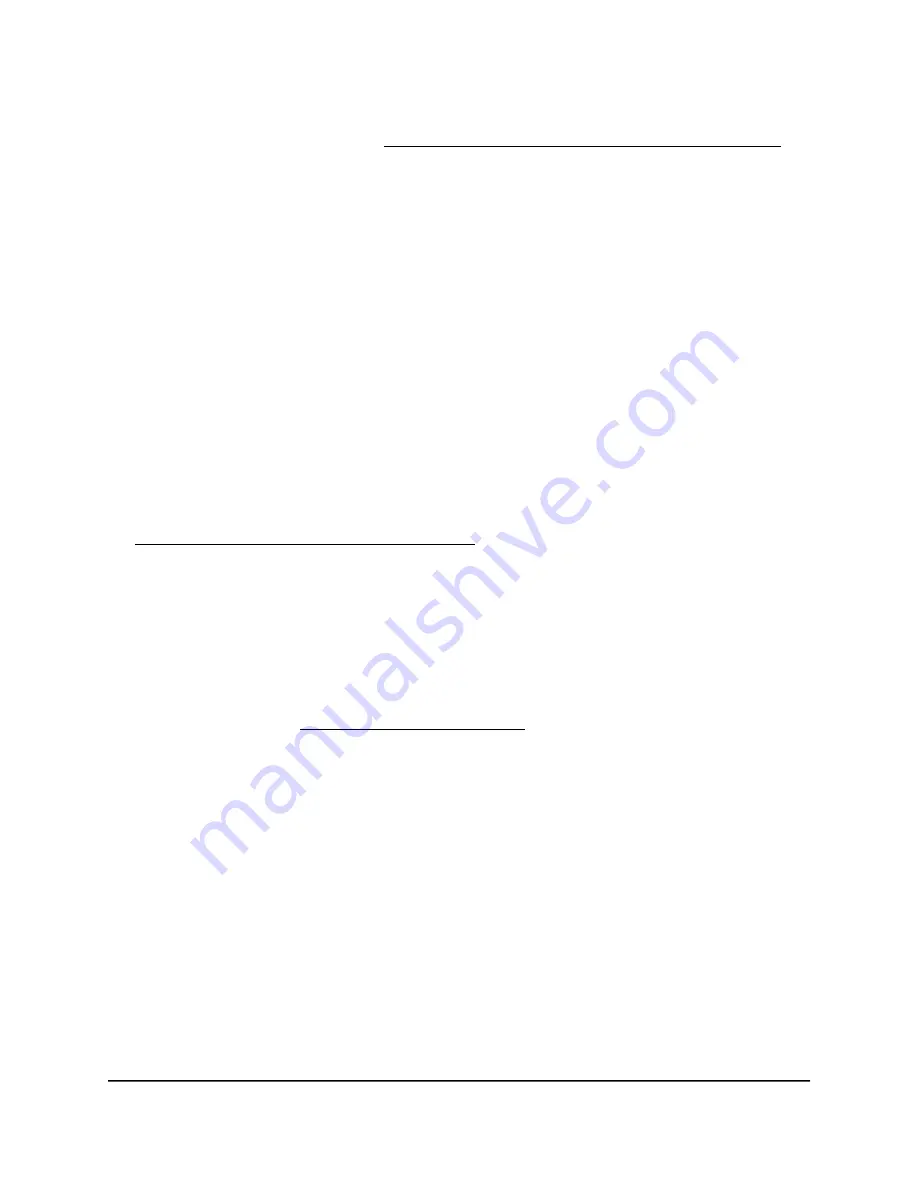
If your browser does not display a login window but displays a security warning and
does not let you proceed, see What to do if you get a browser security warning on
page 28.
3. Enter the admin user name and password.
The user name is admin. The password is the one that you set the first time that you
logged in. The user name and password are case-sensitive.
The BASIC Home page displays.
4. Select ADVANCED > Advanced Setup > Router/AP Mode.
The Router/AP Mode page displays.
5. Select the Router Mode radio button.
The page adjusts.
6. Click the Apply button.
Your settings are saved.
7. Log back in to the router to go through the interactive Internet setup process (see
Use the interactive Internet setup process on page 26).
Sync button security
You can disable the physical Sync button on the router, satellite, or both. If you disable
the physical Sync button, you can still use the Sync button in the router web interface
to sync the connection between the router and a satellite. However, the WPS function
of the Sync button (see WiFi connection using WPS on page 25) is disabled.
Manage the Sync button on the router
By default, the physical Sync button on the router is enabled. You can disable the button
for security reasons.
If you press the Sync button and the router’s LED bar pulses magenta, this LED behavior
indicates that the Sync button is disabled.
To manage your router’s Sync button using the router web interface:
1. Launch a web browser from a computer or mobile device that is connected to your
Orbi network.
2. Enter orbilogin.com.
A login window displays.
User Manual
169
Manage and Monitor Your Orbi
Pro System
Orbi Pro WiFi 6 AX5400 Router Model SXR50 and Orbi Pro WiFi 6 AX5400 Satellite Model SXS50






























