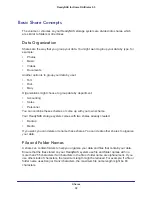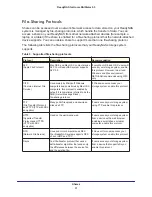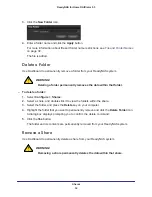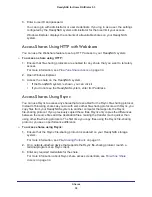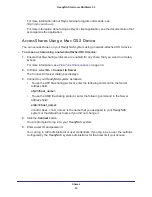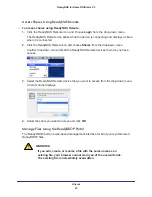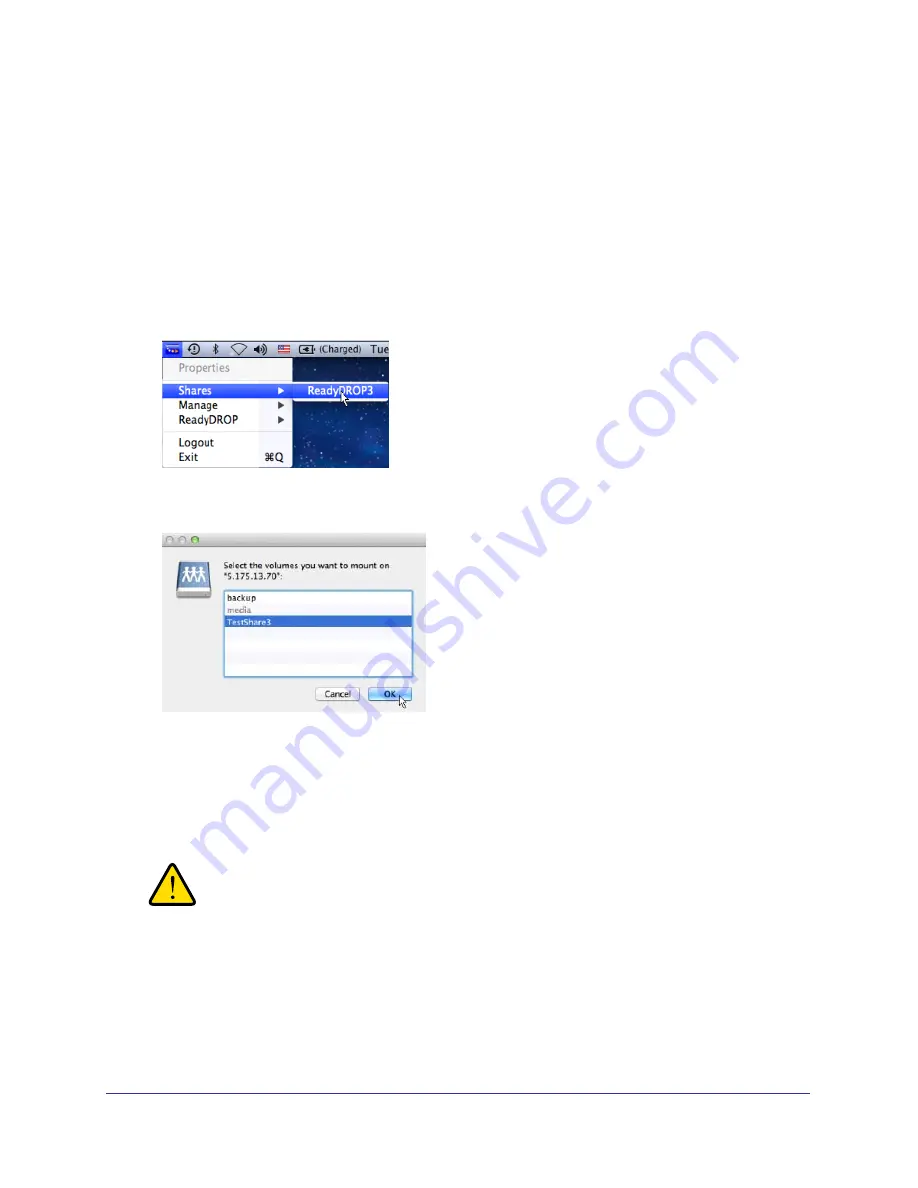
Shares
44
ReadyNAS for Home RAIDiator 5.3
Access Shares Using ReadyNAS Remote
To access shares using ReadyNAS Remote:
1.
Click the ReadyNAS Remote icon and choose
Login
from the drop-down menu.
The ReadyNAS Remote icon blinks while the device is connecting and displays as blue
when it is connected.
2.
Click the ReadyNAS Remote icon and choose
Shares
from the drop-down menu.
Another drop-down menu lists all the ReadyNAS Remote devices to which you have
access.
3.
Select the ReadyNAS Remote device that you want to access from the drop-down menu.
A list of shares displays.
4.
Select the share you want to access and click
OK
.
Manage Files Using the ReadyDROP Portal
The ReadyDROP portal is web-based management interface for all of your synchronized
ReadyDROP files.
WARNING!
If you add, create, or rename a file with the same name as an
existing file, your browser cannot warn you of the overwrite risk.
The existing file is immediately overwritten.