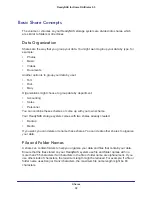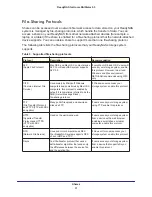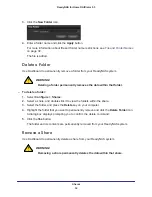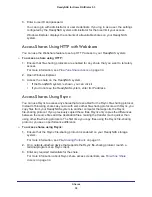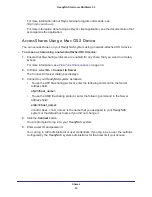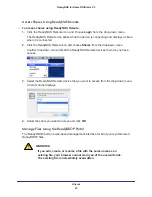Shares
41
ReadyNAS for Home RAIDiator 5.3
ReadyDROP
ReadyDROP allows you to synchronize files in real time between your ReadyNAS storage
system and ReadyDROP-enabled remote devices. Any files that you put in a ReadyDROP
folder on your ReadyNAS system or on ReadyDROP-enabled remote devices are
synchronized automatically, in the background, as long as the devices have Internet access.
Using ReadyDROP involves these high-level steps:
1.
Enable the Remote Access feature (formerly ReadyNAS Remote add-on) and the
ReadyDROP feature on your ReadyNAS storage system.
2.
Add users to your Access List.
3.
Install ReadyNAS Remote (version 1.05 or later on OS X devices and version 1.7.0 or later
on Windows devices) and enable ReadyDROP on your remote devices.
4.
Add, edit, or delete files in your ReadyDROP folder on your ReadyNAS system or remote
device. Changes are synchronized to all of your ReadyDROP folders in the background, in
real time.
These steps are explained in more detail in the following sections.
After you follow these steps, your ReadyNAS system and your remote devices have
ReadyDROP folders that begin to sync immediately in real time as long as the devices have
Internet access. When you add, delete, or edit files in the ReadyDROP folder on your
ReadyNAS system, the changes are made in the ReadyDROP folder on all remote devices.
When you add, delete, or edit files in the ReadyDROP folder a remote device, the changes
are made in the ReadyDROP folder on your ReadyNAS system and any other remote
devices.
Enable Remote Access and ReadyDROP
ReadyDROP uses ReadyNAS Remote technology, which was formerly an optional add-on
for your ReadyNAS system. ReadyNAS Remote is now a standard part of your system’s
firmware, and you manage it from the System Settings screen instead of the Installed Add-on
screen.
To enable ReadyDROP:
1.
Select
System > Settings
and scroll down to the Remote Access section.
2.
If Remote Access is set to OFF, drag the slider to
ON
.
3.
If ReadyDROP is set to OFF, drag the slider to
ON
.
4.
Select a volume for the ReadyDROP folder from the Volume drop-down menu.
A ReadyDROP folder is created on that volume.