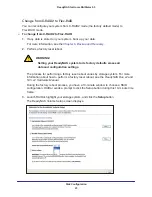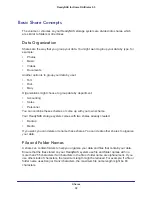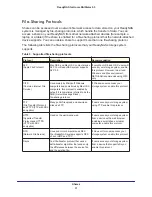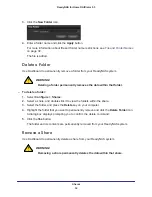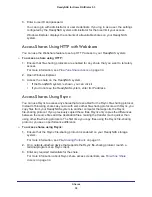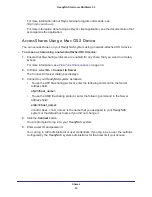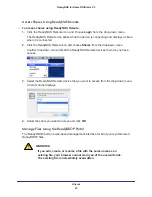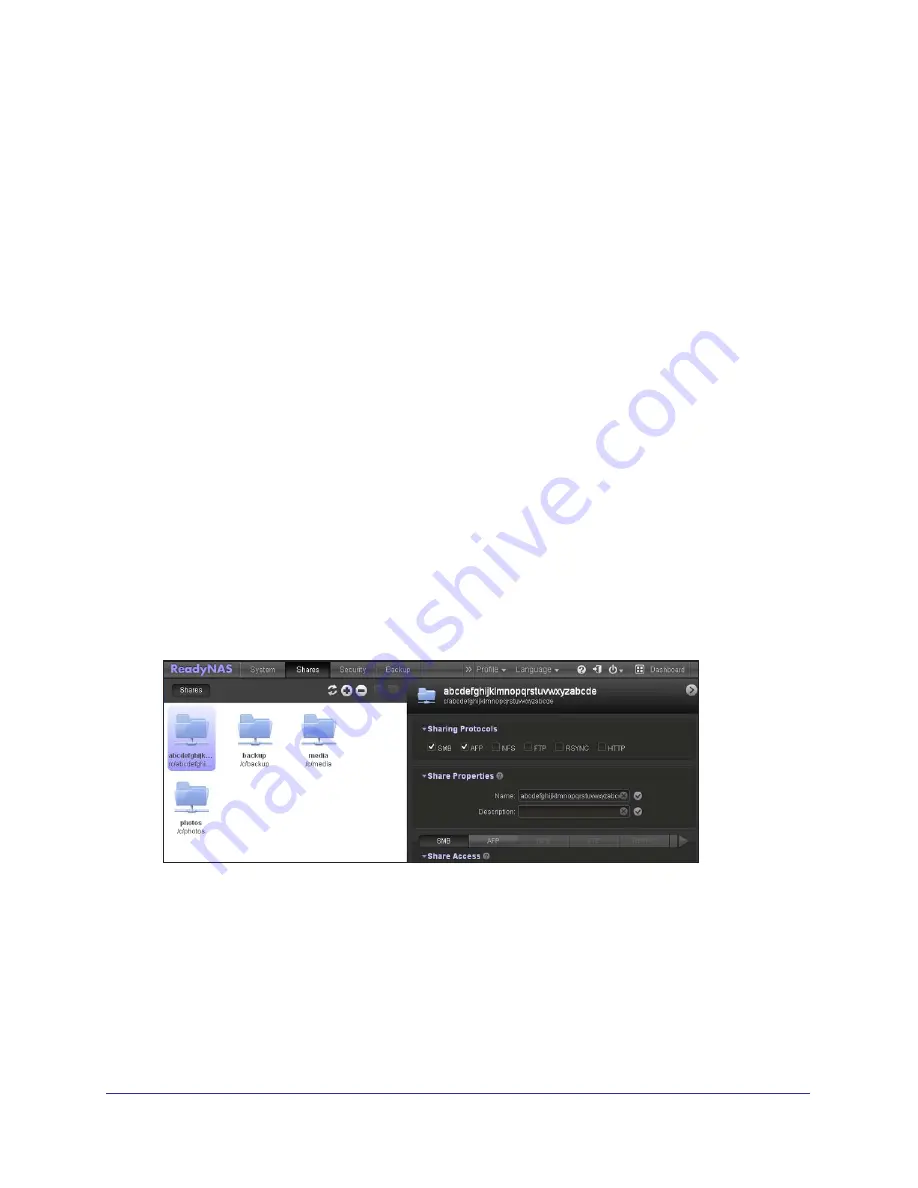
Shares
33
ReadyNAS for Home RAIDiator 5.3
3.
Enter the following information about the new share:
•
Volume
. If your system has only one volume, this drop-down menu is dimmed. If you
have more than one volume, choose a volume from the drop-down menu.
•
Name
. Enter a name for the new share. Share names can be a maximum of 31
characters in most non-Asian languages. If you use Asian language characters, the
limit is lower. You can use most alpha, numeric, and punctuation characters for a
share name.
•
(
Optional) Description
. Enter a description for the new share. Share descriptions
can be a maximum of 255 characters. You can use any characters for a share
description.
4.
Click the
Apply
button.
The share is created.
Manage Shares
You can enable or disable all file-sharing protocols and access rights settings on each share
on your ReadyNAS storage system.
View Shares
Use Dashboard to view shares that exist on your ReadyNAS system.
To view shares:
1.
Select
Configure > Shares
.
2.
Select a share, and click the expand and collapse icons in the pane on the right to navigate
through the shares, folders, and files on your ReadyNAS system.