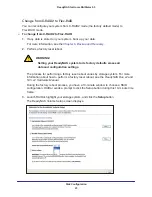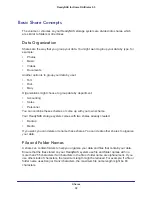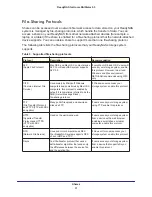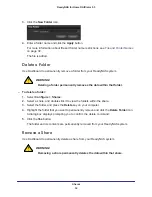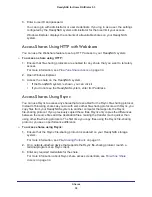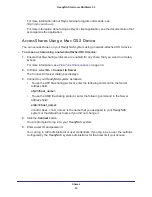Disk Configuration
26
ReadyNAS for Home RAIDiator 5.3
If you do not select a format within 10 minutes, your system reboots in the same mode
that it was previously using.
4.
Select the
Flexible Volume (Flex-RAID)
radio button.
5.
(Optional) Click a
More
button to learn more about X-RAID2 or Flex-RAID.
A pop-up window displays. Click the
OK
button to close it.
6.
From the Select the desired RAID level drop-down menu, select a RAID level or JBOD
formatting.
If you select Auto, your ReadyNAS system automatically chooses a RAID level based on
the number of disks that are installed in your system, as follows:
Number of installed disks
RAID level automatically chosen
1
RAID 0
2
RAID 1
3
RAID 5
4
7.
Click the
Next
button.
A dialog box displays prompting you to confirm the volume creation command.
8.
Click the
OK
button.
The volume is formatted. Formatting can take quite a while, depending on the size of your
hard disk drives.
9.
(Optional) Restore any backed-up data to the reformatted disks.
For more information, see
Chapter 6, Backup and Recovery
.
Change to a Different Flex-RAID Format
Flex-RAID offers you several different disk formats, depending on the number of disks
installed in your ReadyNAS storage system. For more information, see
Flex-RAID
on
page
21.
You can reconfigure your system to use a different Flex-RAID format.
To change Flex-RAID disk formatting:
1.
If any data is stored on your system, back up your data.
For more information, see the
Chapter 6, Backup and Recovery
.
2.
Perform a factory reset reboot.