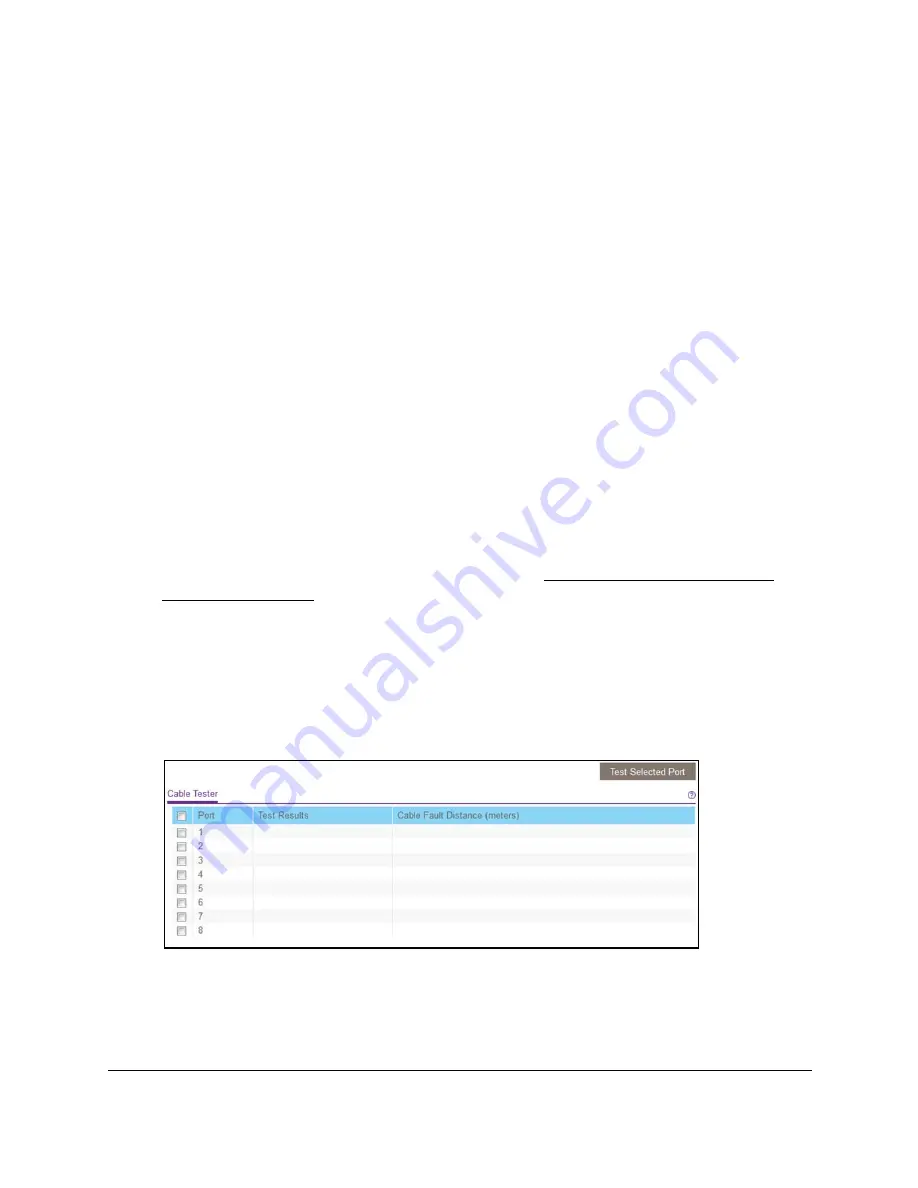
8-Port or 16-Port 10-Gigabit/Multi-Gigabit Smart Managed Plus Switch
Diagnostics and Troubleshooting
User Manual
92
Test cable connections
You can use the cable diagnostic feature to easily find out the health status of network
cables. If any problems exist, this feature helps to quickly locate the point where the cabling
fails, allowing connectivity issues to be fixed much faster, potentially saving technicians hours
of troubleshooting.
If an error is detected, the distance at which the fault is detected is stated in meters. (This is
the distance from the port.)
Use the local browser interface to test a cable connection
To test a cable connection:
1.
Connect your computer to the same network as the switch.
You can use a WiFi or wired network connection, or connect directly to a switch that is
off-network using an Ethernet cable.
2.
Launch a web browser.
3.
In the address field of your web browser, enter the IP address of the switch.
If you do not know the IP address of the switch, see
.
The login window opens.
4.
Enter the switch’s password in the
password
field.
The switch’s default password is
password
.
The Switch Information page displays.
5.
Select
System > Monitoring > Cable Tester
.
6.
Select one or more check boxes.
7.
Click the
Test Selected Port
button.
The switch tests the cable connection for the selected ports and displays the results. This
process might take up to a few minutes.




















