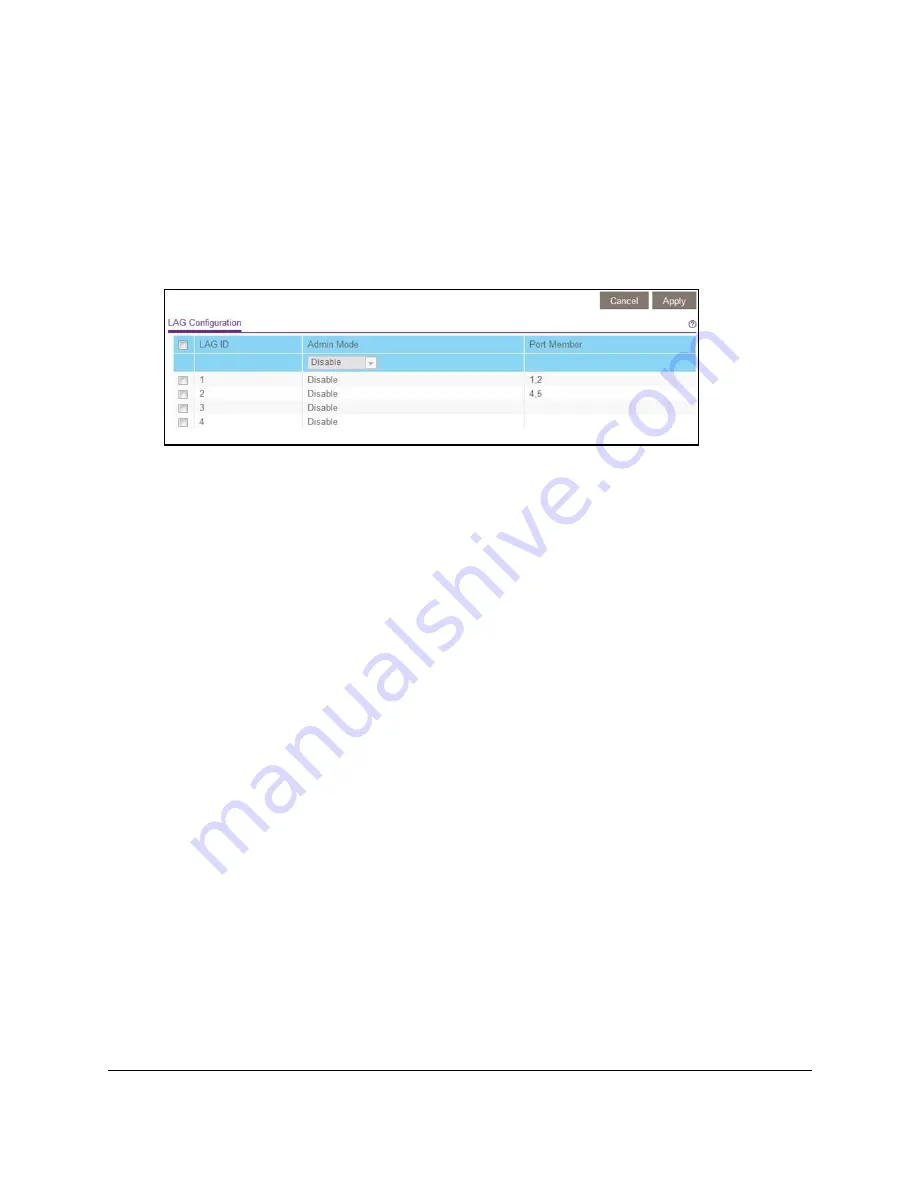
8-Port or 16-Port 10-Gigabit/Multi-Gigabit Smart Managed Plus Switch
Network Settings
User Manual
36
7.
Select the ports for the LAG by selecting the associated check boxes under the port
numbers.
A LAG consists of at least two ports.
8.
Click the
Apply
button.
Your settings are saved.
9.
Select
System > LAG > LAG Configuration
.
10.
Select the ID of the LAG for which you just set up the port membership.
11.
In the
Admin Mode
menu, select
Enable
.
12.
Click the
Apply
button.
Your settings are saved.
Use the ProSAFE Plus Utility to specify LAG membership
and enable LAGs
You must set up LAG membership before you can enable LAGs.
To specify LAG membership and enable a LAG:
1.
Connect your computer to the same network as the switch.
You can use a WiFi or wired network connection, or connect directly to a switch that is
off-network using an Ethernet cable.
2.
Double-click the
ProSAFE Plus Utility
icon.
The Switch Selection page displays a list of Web Managed switches that it discovers on
the local network.
3.
Select the switch.
If you do not see the switch, click the
REFRESH
button.
4.
Click the
APPLY
button.
You are asked to enter the password for the switch.
5.
Enter the switch’s password in the
password
field.
The switch’s default password is
password
.






























