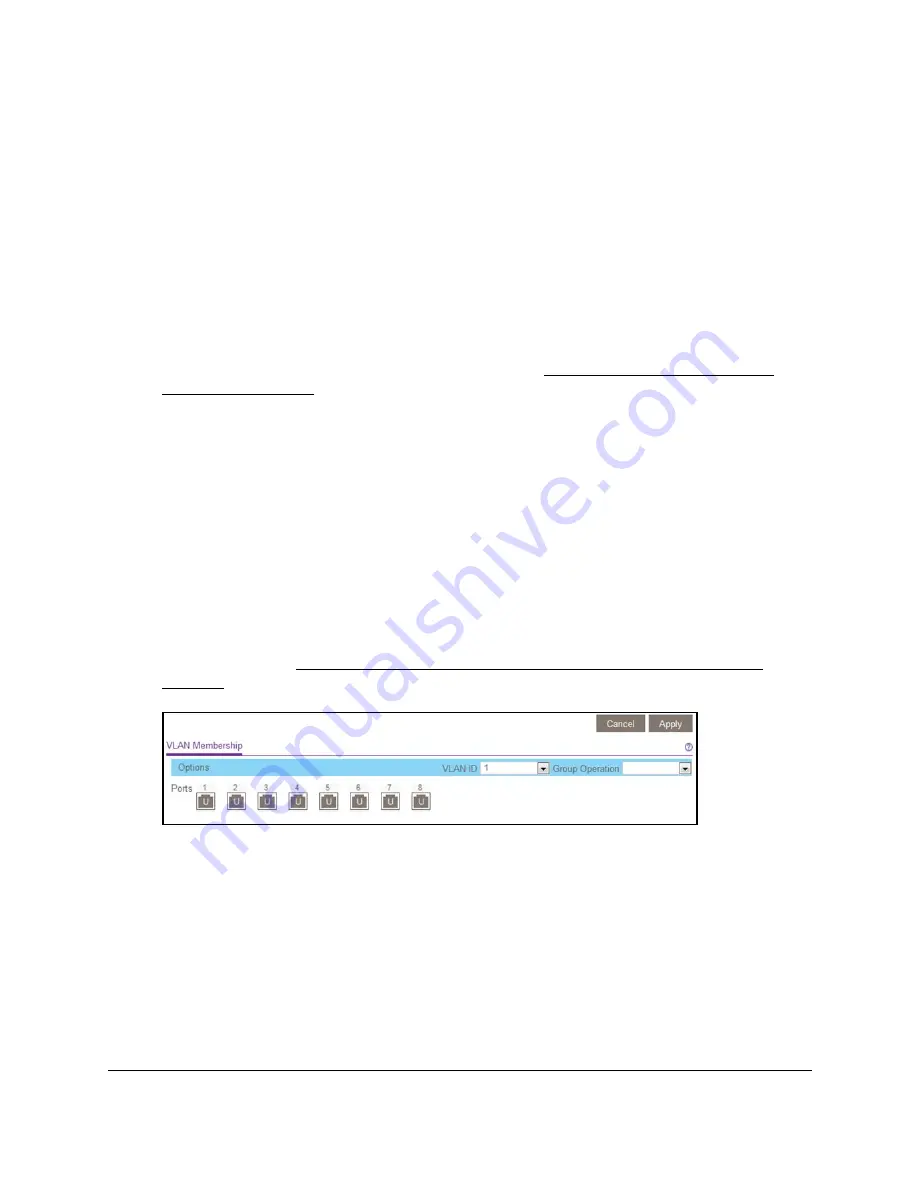
8-Port or 16-Port 10-Gigabit/Multi-Gigabit Smart Managed Plus Switch
Use VLANS for Traffic Segmentation
User Manual
63
Use the local browser interface to add tagged or
untagged ports to an 802.1Q-based VLAN
To add tagged or untagged ports to an 802.1Q-based VLAN:
1.
Connect your computer to the same network as the switch.
You can use a WiFi or wired network connection, or connect directly to a switch that is
off-network using an Ethernet cable.
2.
Launch a web browser.
3.
In the address field of your web browser, enter the IP address of the switch.
If you do not know the IP address of the switch, see
The login window opens.
4.
Enter the switch’s password in the
password
field.
The switch’s default password is
password
.
The Switch Information page displays.
5.
Select
VLAN > 802.1Q > Advanced > VLAN Configuration.
The Advanced 802.1Q VLAN Status page displays. The menu on the left displays more
options.
6.
Select
VLAN Membership
.
You can select
VLAN Membership
only if you already enabled the advanced 802.1Q
VLAN option (see
Create 802.1Q-based VLANs in an advanced configuration on
7.
In the
VLAN ID
menu, select the VLAN.
8.
Select the ports that you want to add to the VLAN by doing the following:
a.
(Optional) In the
Group Operation
menu, select
Untag All
,
Tag all
, or
Remove all
.
All ports are either added to the VLAN (tagged or untagged) or removed from the
VLAN.
b.
Select individual ports and assign them as tagged (T) or untagged (U) ports or
remove individual ports by selecting the check box under the port numbers.
By default, all ports are untagged.
c.
Click the
Apply
button.






























