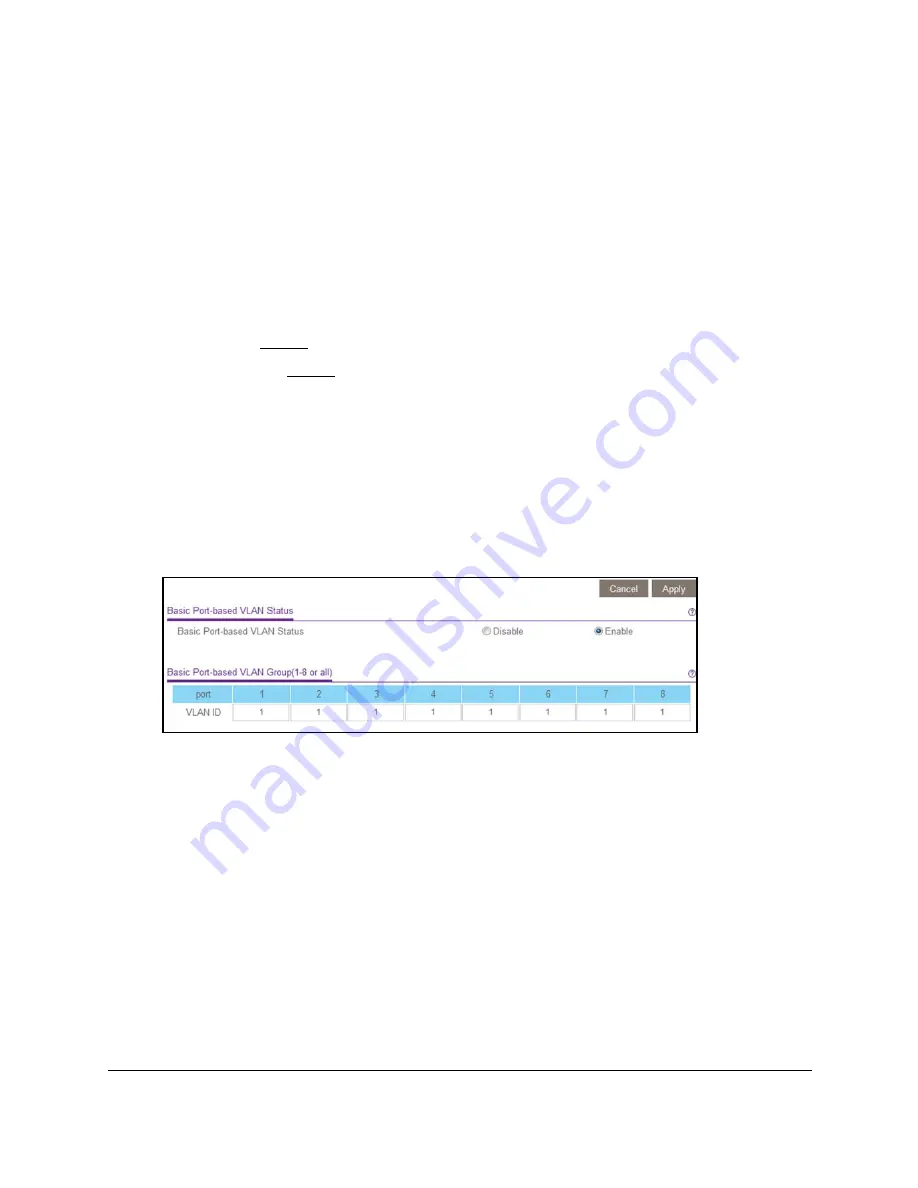
8-Port or 16-Port 10-Gigabit/Multi-Gigabit Smart Managed Plus Switch
Use VLANS for Traffic Segmentation
User Manual
51
The login window opens.
4.
Enter the switch’s password in the
password
field.
The switch’s default password is
password
.
The Switch Information page displays.
5.
Select
VLAN
.
The Basic Port-based VLAN Status page displays.
6.
If this is the first time that you are accessing the Basic Port-based VLAN Status page or if
you are changing the VLAN assignment method, select the
Enable
radio button and
.
Otherwise, go to
A pop-up window opens, informing you that the current VLAN settings will be lost.
7.
Click the
OK
button.
The pop-up window closes.
8.
Click the
Apply
button.
Your settings are saved.
The Basic Port-based VLAN Group table displays.
9.
Under each port to be added to a VLAN, enter the VLAN ID of the VLAN.
You can enter a VLAN ID from 1 to 8 or 1 to 16, depending on the switch model. If all the
VLANs share an uplink to the Internet or servers, enter
all
in the
VLAN ID
field for the
port that you want to use for the uplink.
Note:
If ports are members of the same LAG, you must assign them to the
same VLAN.
10.
Click the
Apply
button.
Your settings are saved.






























