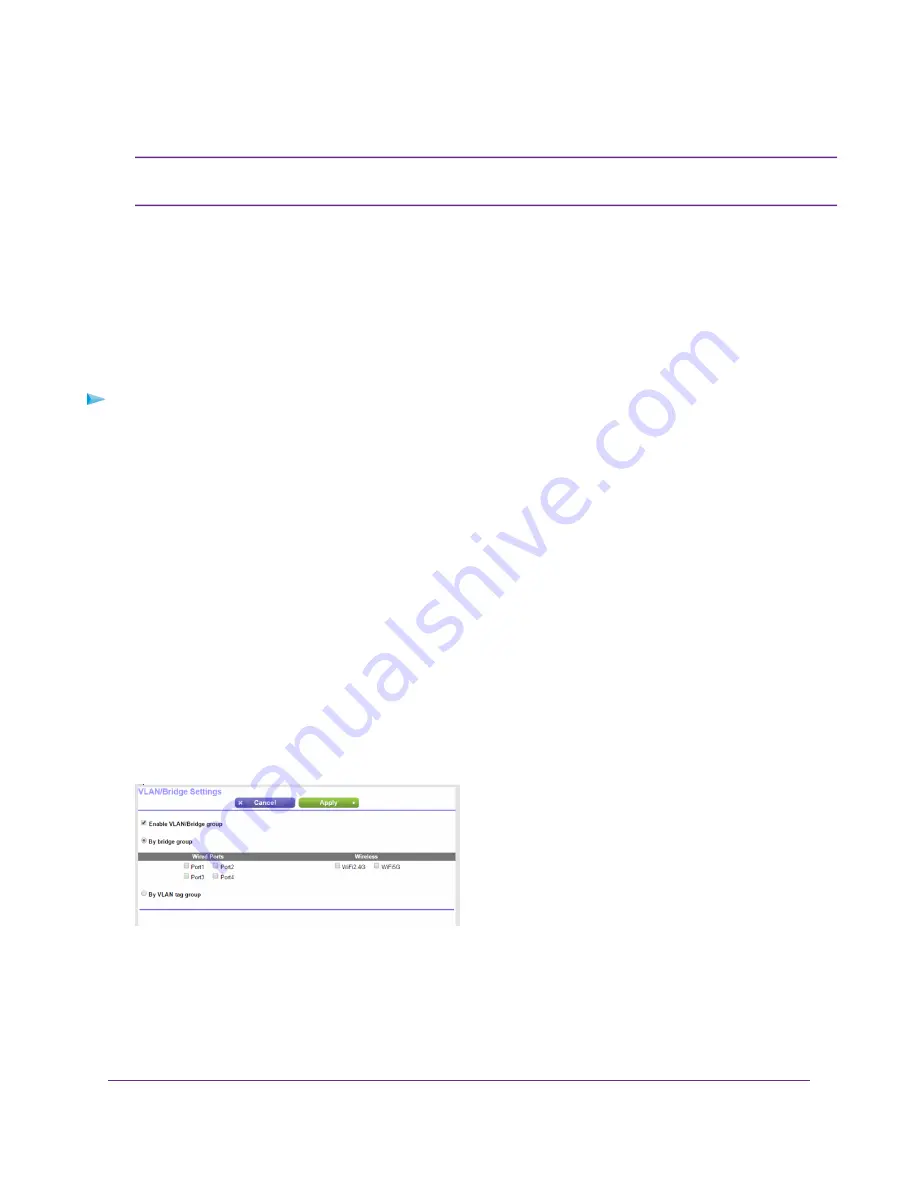
If your ISP provides directions on how to set up a bridge for IPTV and Internet service, follow
those directions.
Note
Set Up a Bridge for a Port Group
If the devices that are connected to the router’s Ethernet LAN port or WiFi network include an IPTV device, your
ISP might require you to set up a bridge for a port group for the router’s Internet interface.
A bridge with a port group prevents packets that are sent between the IPTV device and the router’s Internet port
from being processed through the router’s network address translation (NAT) service.
To configure a port group and enable the bridge:
1.
Launch a web browser from a computer or WiFi device that is connected to the network.
2.
Enter http://www.routerlogin.net.
A login window opens.
3.
Enter the router user name and password.
The user name is admin. The default password is password. The user name and password are case-sensitive.
The BASIC Home page displays.
4.
Select ADVANCED > Advanced Setup > VLAN/Bridge Settings.
The VLAN / Bridge Settings page displays.
5.
Select the Enable VLAN/Bridge Group check box.
The page expands.
6.
Select the By bridge group radio button.
7.
Select a Wired Ports check box or a Wireless check box:
•
If your device is connected to an Ethernet port on the router, select the Wired Ports check box that corresponds
to the Ethernet port on the router to which the device is connected.
•
If your device is connected to your router’s WiFi network, select the Wireless check box that corresponds to
the router’s WiFi network to which the device is connected.
Network Settings
83
Nighthawk X4S AC2600 Smart WiFi Router
















































