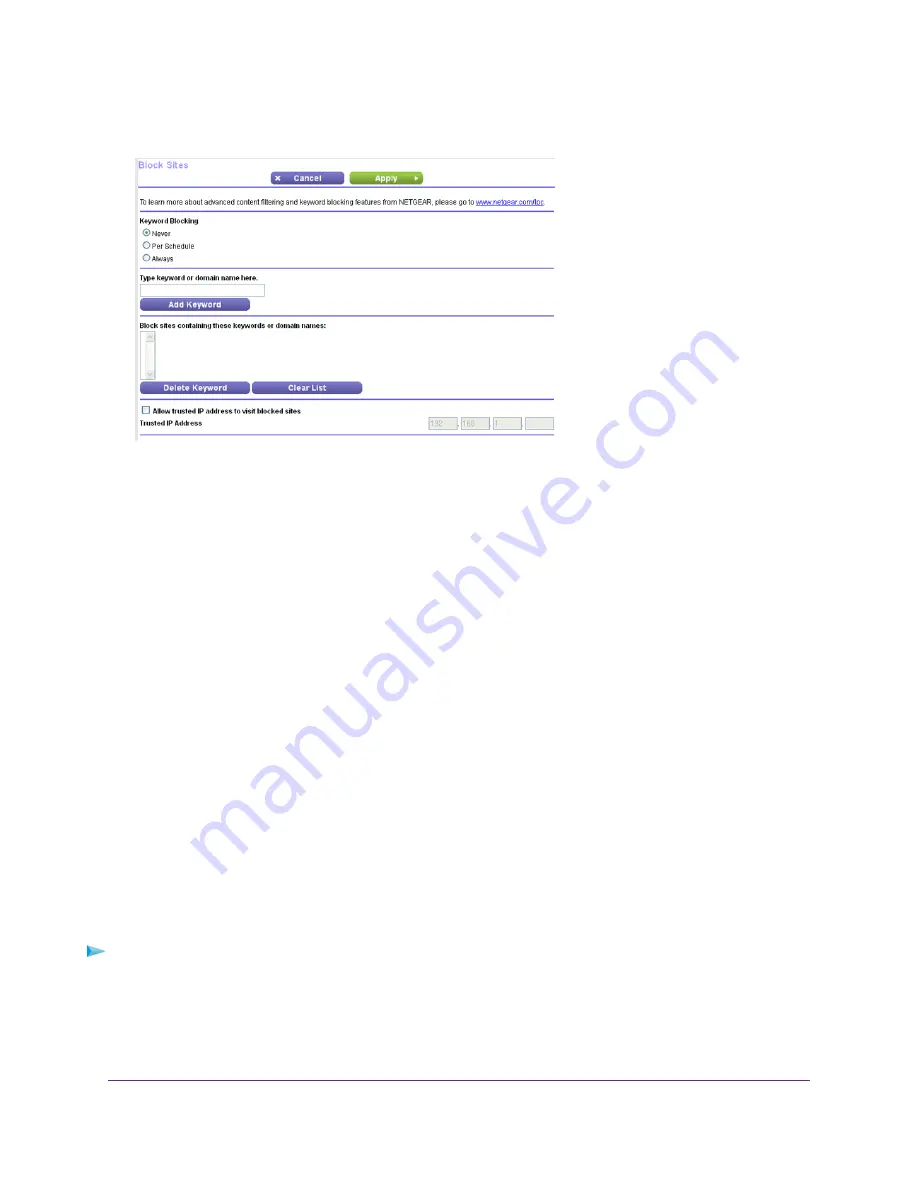
4.
Select ADVANCED > Security >Block Sites.
5.
Select a keyword blocking option:
•
Per Schedule. Turn on keyword blocking according to a schedule that you set. (See
Schedule When to
Block Internet Sites and Services
on page 53.)
•
Always. Turn on keyword blocking all the time, independent of the Schedule page.
6.
In the Type keyword or domain name here field, enter a keyword or domain that you want to block.
For example:
•
Specify XXX to block http://www.badstuff.com/xxx.html.
•
Specify .com if you want to allow only sites with domain suffixes such as .edu or .gov.
•
Enter a period (.) to block all Internet browsing access.
7.
Click the Add Keyword button.
The keyword is added to the keyword list. The keyword list supports up to 32 entries.
8.
Click the Apply button.
Keyword blocking takes effect.
Block Services From the Internet
You can block Internet services on your network based on the type of service. You can block the services all the
time or based on a schedule.
To block services:
1.
Launch a web browser from a computer or WiFi device that is connected to the network.
2.
Enter http://www.routerlogin.net.
A login window opens.
Control Access to the Internet
49
Nighthawk X4S AC2600 Smart WiFi Router






























