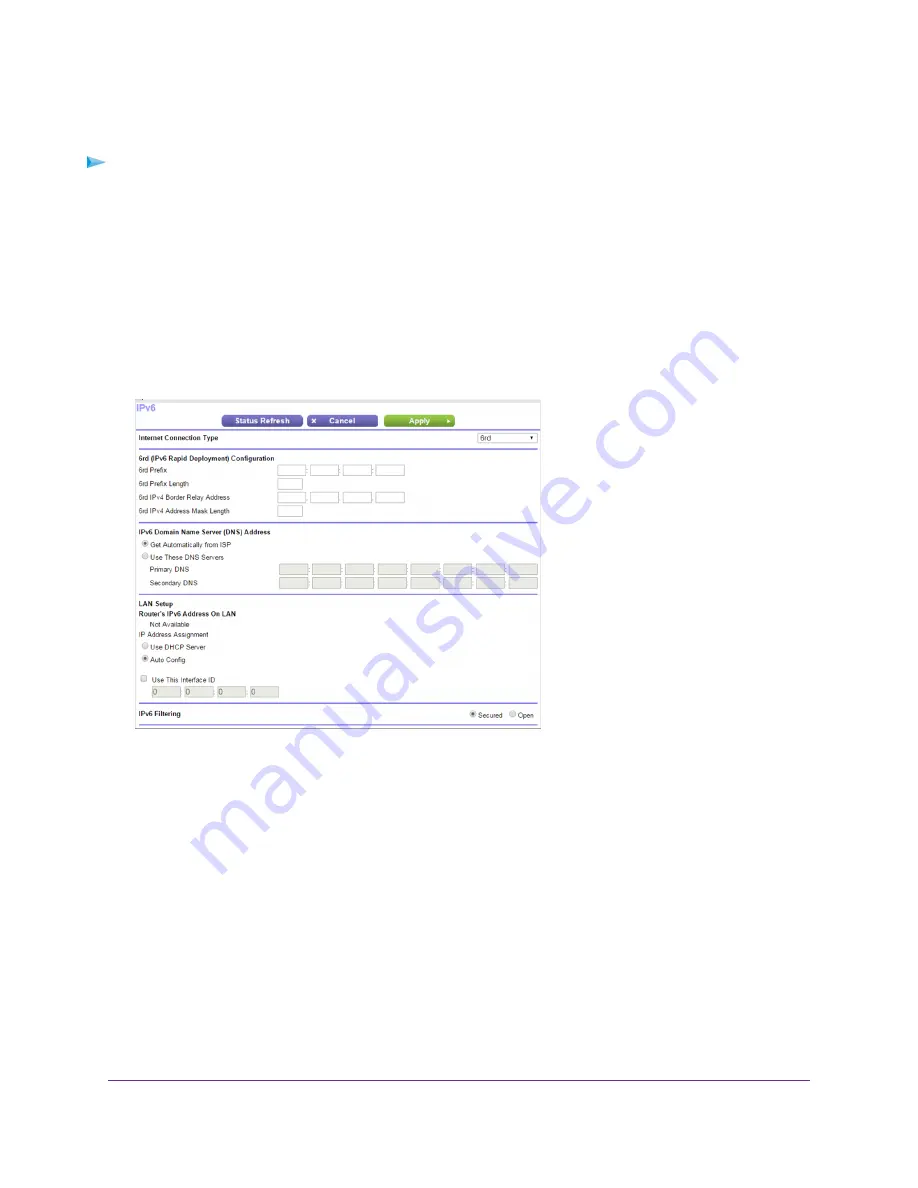
To set up an IPv6 6rd Internet connection:
1.
Launch a web browser from a computer or WiFi device that is connected to the network.
2.
Enter http://www.routerlogin.net.
A login window opens.
3.
Enter the router user name and password.
The user name is admin. The default password is password. The user name and password are case-sensitive.
The BASIC Home page displays.
4.
Select ADVANCED > Advanced Setup > IPv6.
5.
From the Internet Connection Type menu, select 6rd Tunnel.
The page adjusts. The router automactially detects the information in the following sections:
•
6rd (IPv6 Rapid Development) Configuration. The router detects the service provider’s IPv4 network and
attempts to establish an IPv6 6rd tunnel connection. If the IPv4 network returns 6rd parameters to the router,
the page adjusts to display the correct settings in this section.
•
Router’s IPv6 Address on LAN. This field shows the IPv6 address that is acquired for the router’s LAN
interface. The number after the slash (/) is the length of the prefix, which is also indicated by the underline
(_) under the IPv6 address. If no address is acquired, the field displays Not Available.
•
MTU size (in bytes). The normal MTU (maximum transmit unit) value for most Ethernet networks is 1500
bytes, or 1492 bytes for PPPoE connections. Change the MTU only if you are sure that it is necessary for
your ISP connection. For more information about changing the MTU size, see
Change the MTU Size
on page
41.
6.
Select an IPv6 Domain Name Server (DNS) Address radio button:
Specify Your Internet Settings
34
Nighthawk X4S AC2600 Smart WiFi Router
















































