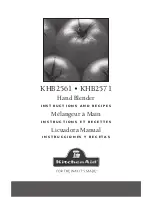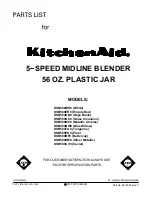6.
Click the Options button.
The Partition schemes display.
7.
Select the GUID Partition Table or Master Boot Record radio button.
8.
In the Format menu, select Mac OS Extended (Journaled).
9.
Click the OK button.
10.
Click the Apply button.
Your settings are saved.
Prepare to Back Up a Large Amount of Data
Before you back up a large amount of data with Time Machine, NETGEAR recommends that you follow this procedure.
To prepare to back up a large amount of data:
1.
Upgrade the operating system of the Mac computer.
2.
Verify and repair the backup disk and the local disk.
3.
Verify and repair the permissions on the local disk.
4.
Set Energy Saver:
a.
From the Apple menu, select System Preferences.
The System Preferences window displays.
b.
Select Energy Saver.
The Energy Saver page displays.
c.
Click the Power Adapter tab.
d.
Select the Wake for Wi-Fi network access check box.
e.
Click the back arrow to save the changes and exit the screen.
5.
Modify your security settings:
a.
From the System Preferences window, select Security & Privacy.
The Security & Privacy page displays.
b.
Click the Advanced button at the bottom of the page.
If the Advanced button is grayed out, click the lock icon so that you can change the settings.
c.
Clear the Log out after minutes of inactivity check box.
d.
Click the OK button.
Your settings are saved.
Share USB Storage Devices Attached to the Router
115
Nighthawk X4S AC2600 Smart WiFi Router