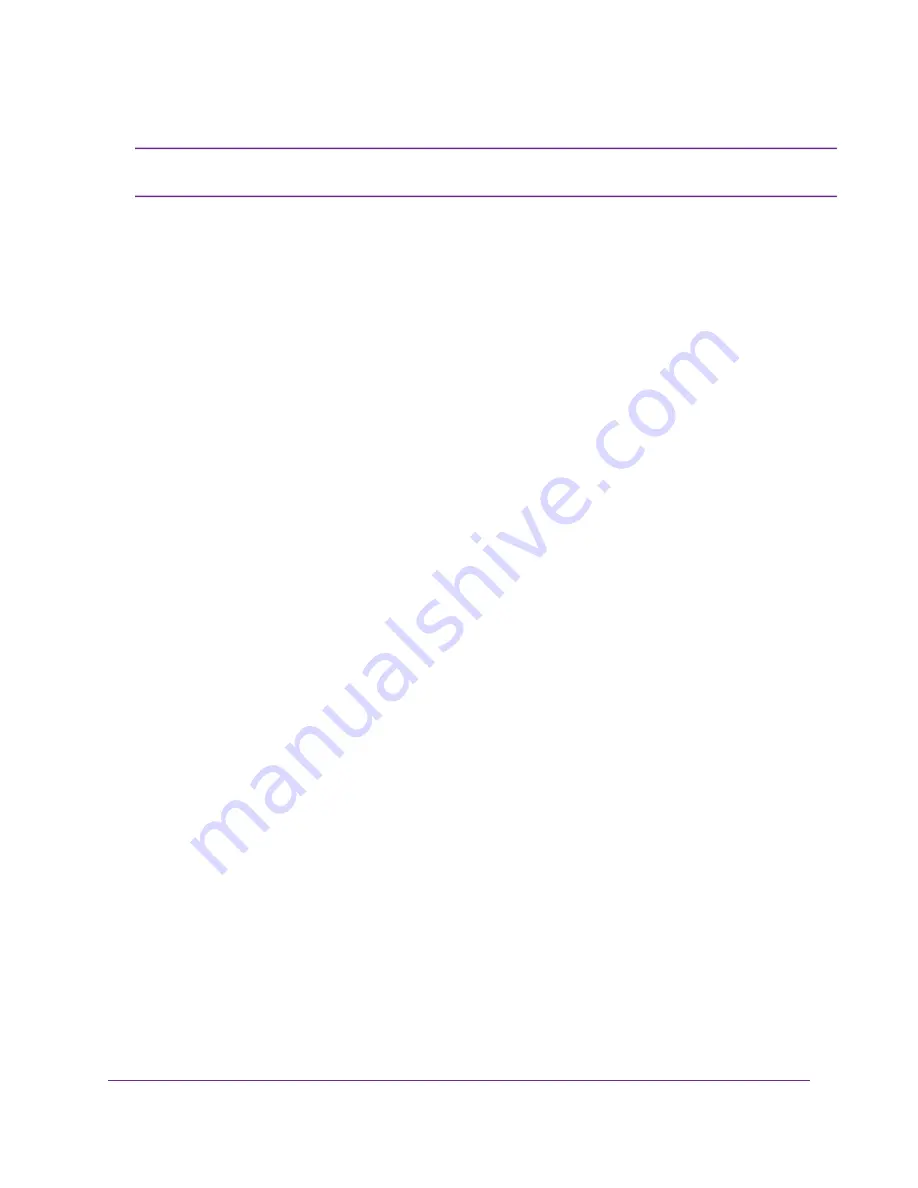
If you want to change the router’s WiFi settings, use a wired connection to avoid being
disconnected when the new WiFi settings take effect.
Note
3.
Launch a web browser.
The page that displays depends on whether you accessed the router before or if the the router is connected to
another router or gateway:
•
The first time you set up the Internet connection for your router, the browser goes to http://www.routerlogin.net
and the Configuring the Internet Connection page displays.
•
If the NETGEAR installation assistant detects that the router is connected to another router or gateway, you
are prompted to set up the router in router mode or access point mode. See
Automatic Internet Setup With
Two Routers
on page 21.
•
If you already set up the Internet connection, enter http://www.routerlogin.net in the address field for your
browser to start the installation process.
4.
Follow the onscreen instructions.
The NETGEAR installation assistant guides you through connecting the router to the Internet.
5.
If the browser does not display a router page, do the following:
•
Make sure that the computer is connected to one of the LAN Ethernet ports or over WiFi to the router.
•
Make sure that the router is receiving power and that its Power LED is lit.
•
Close and reopen the browser or clear the browser cache.
•
Browse to http://www.routerlogin.net.
•
If the computer is set to a static or fixed IP address (this setting is uncommon), change it to obtain an IP
address automatically from the router.
6.
If the router does not connect to the Internet, do the following:
a.
Review your settings. Make sure that you selected the correct options and typed everything correctly.
b.
Contact your ISP to verify that you are using the correct configuration information.
c.
Read
You Cannot Access the Internet
on page 177. If problems persist, register your product and contact
NETGEAR technical support.
When the router connects to the Internet, you are prompted to download and install the free NETGEAR Desktop genie
app and the free ReadySHARE Vault app.
Automatic Internet Setup With Two Routers
You can let the NETGEAR installation assistant set up your router automatically, or you can set up your router
manually. Before you start the setup process, get your ISP information and make sure that the computers and
devices in the network are using the settings described here. If you are connecting only one router to your Internet
connection, see
Automatic Internet Setup
on page 20.
Connect to the Network and Access the Router
21
Nighthawk X4S AC2600 Smart WiFi Router






























