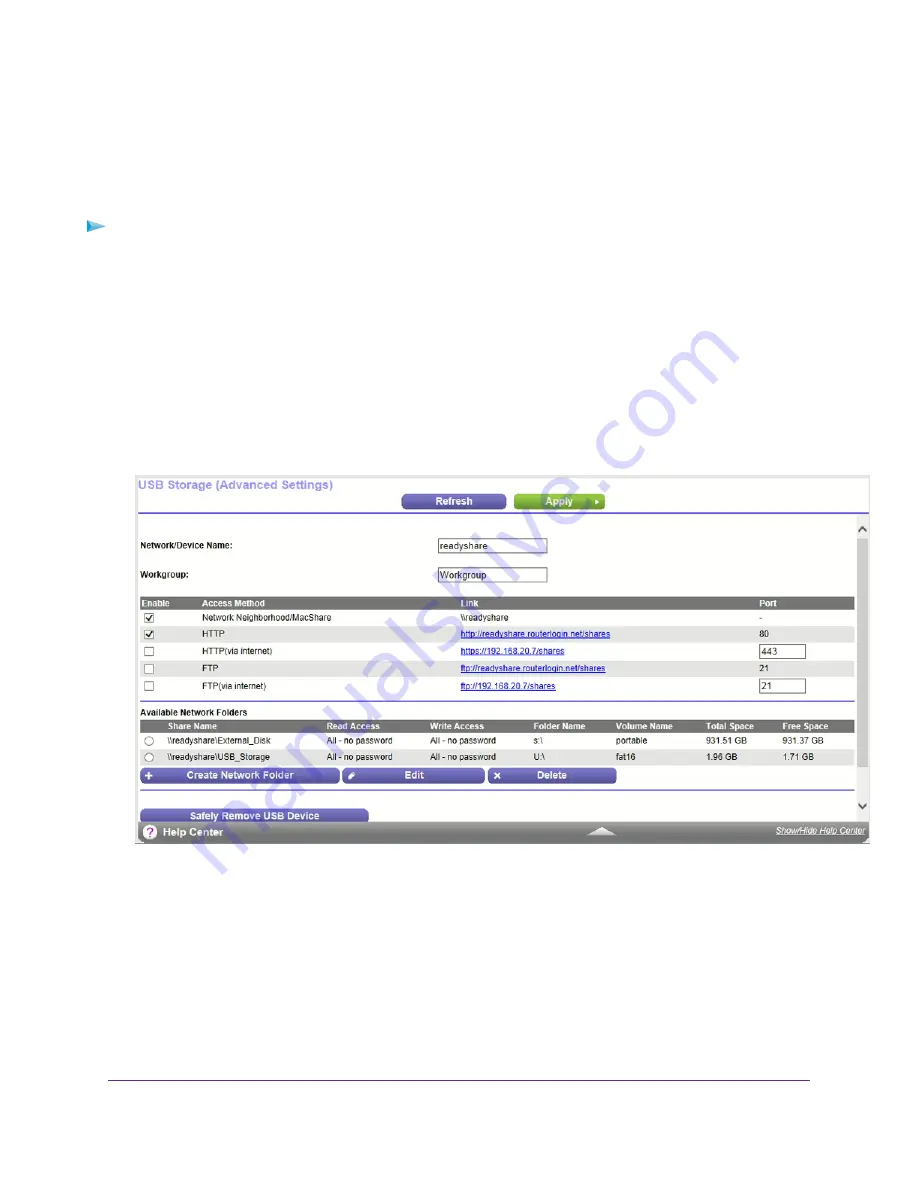
Add a Network Folder on a Storage Device
You can add network folders on a USB or eSATA storage device connected to the router ports.
To add a network folder:
1.
Launch a web browser from a computer or WiFi device that is connected to the network.
2.
Enter http://www.routerlogin.net.
A login window opens.
3.
Enter the router user name and password.
The user name is admin. The default password is password. The user name and password are case-sensitive.
The BASIC Home page displays.
4.
Select ADVANCED > ReadySHARE > ReadySHARE Storage > Advanced Settings.
5.
Select the device.
6.
Click the Create Network Folder button.
The Add Folder window opens.
If this window does not open, your web browser might be blocking pop-ups. If it is, change the browser settings
to allow pop-ups.
7.
Complete the fields.
Share USB Storage Devices Attached to the Router
119
Nighthawk X4S AC2600 Smart WiFi Router






























