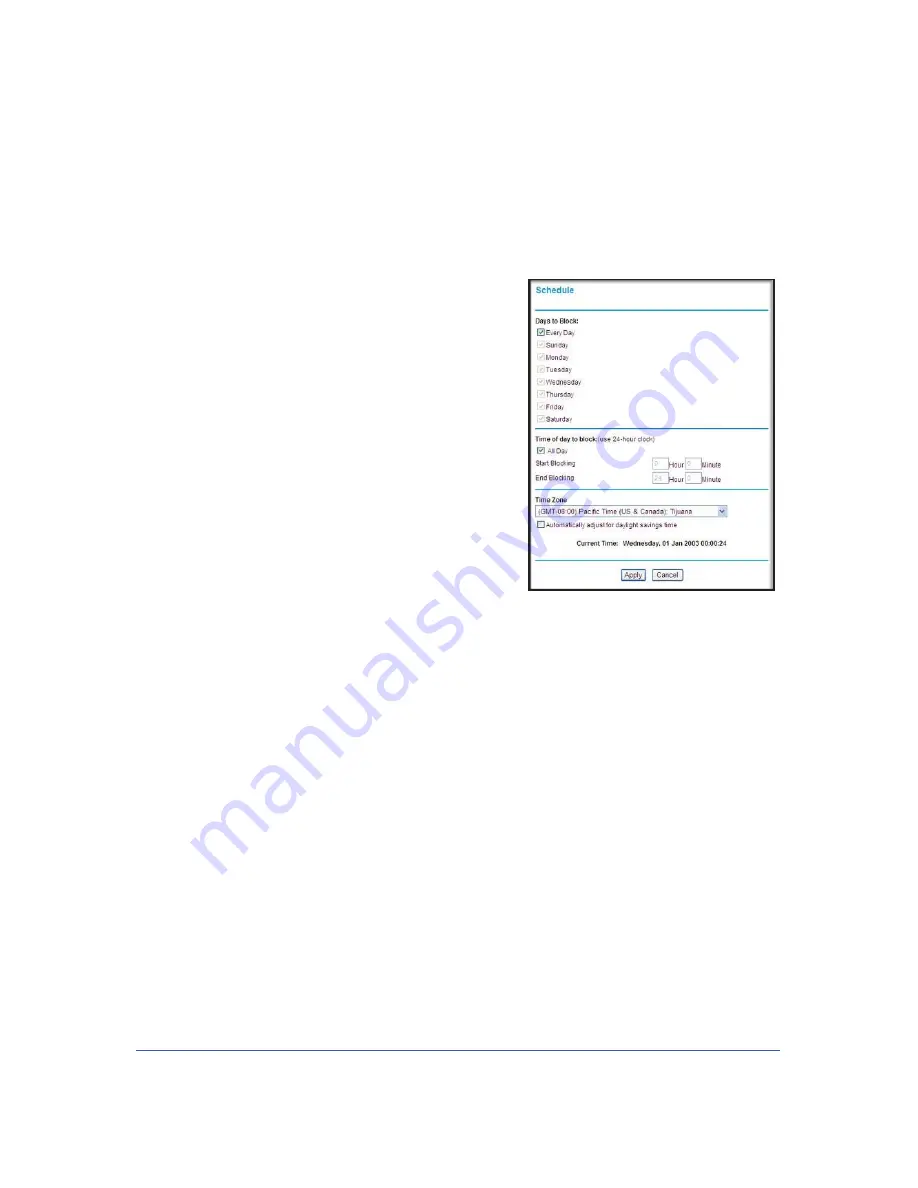
Content Filtering
43
LTE Broadband 11n Wireless Router MBR1515
Scheduling
The router uses Network Time Protocol (NTP) to obtain the current time and date from one of
several network time servers on the Internet.
Setting Your Time Zone
To localize the time for your log entries, you must
specify your time zone:
1.
Log in to the router as described in
Log In to
Your Router
on page 11.
2.
On the main menu under Content Filtering, select
Schedule:
3.
Select your time zone. This setting will be used for
the blocking schedule according to your local time
zone and for time-stamping log entries.
If your time zone is currently in daylight savings
time, select the
Automatically adjust for
daylight savings time
check box.
4.
Click
Apply
to save your settings.
Scheduling Firewall Services
If you enabled service blocking in the Block Services screen or port forwarding in the Ports
screen, you can set up a schedule for when blocking occurs or when access is not restricted.
1.
Log in to the router as described in
Log In to Your Router
on page 11.
2.
On the main menu, select the Schedule. The Schedule screen appears.
3.
To block Internet services based on a schedule, select
Every Day
, or select one or more
days. If you want to limit access completely for the selected days, select
All Day
. Otherwise,
to limit access during certain times for the selected days, fill in the
Start Blocking
and
End
Blocking
fields.
4.
Enter the values in 24-hour time format. For example, 10:30 a.m. would be 10 hours and 30
minutes, and 10:30 p.m. would be 22 hours and 30 minutes. If you set the start time after the
end time, the schedule will be effective through midnight the next day.
5.
Click
Apply
to save your changes.
















































