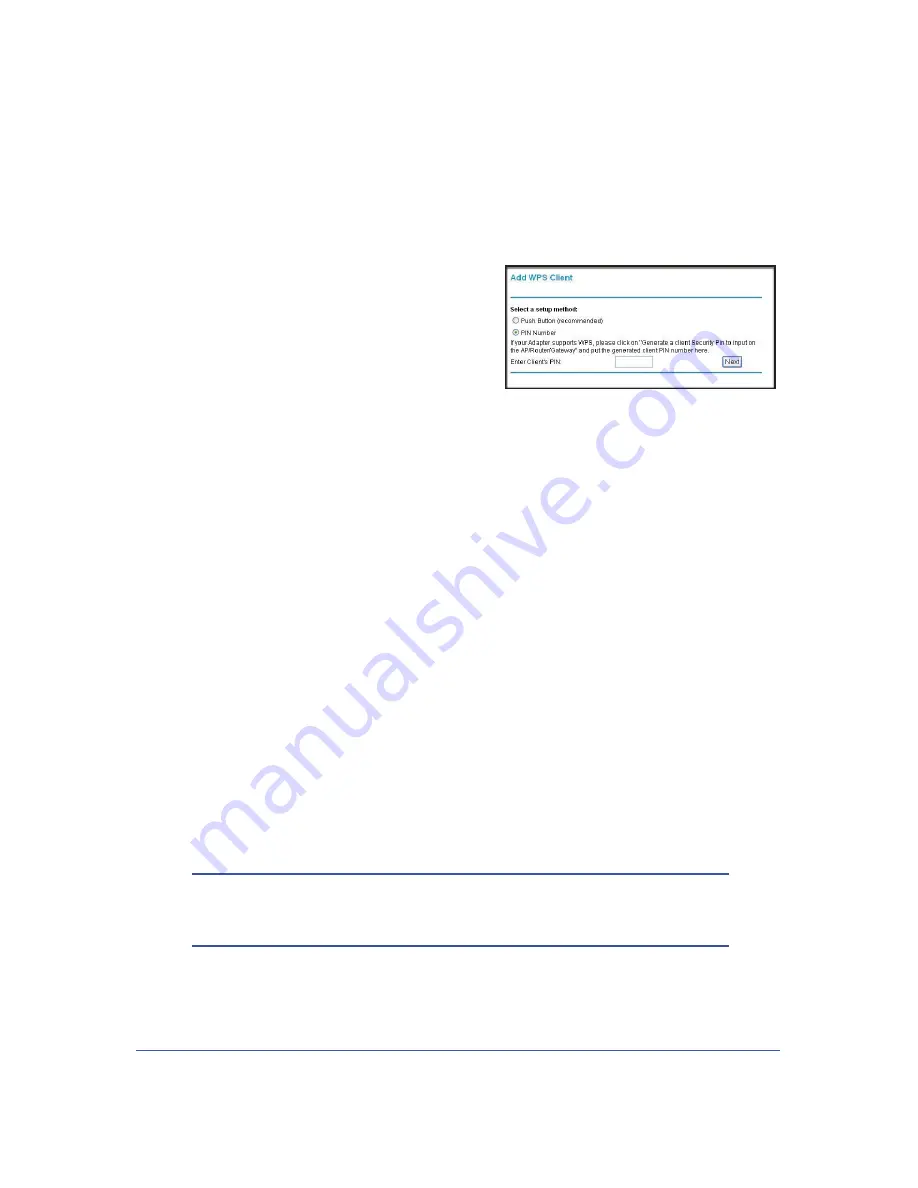
Wireless Network Configuration
32
LTE Broadband 11n Wireless Router MBR1515
WPS. After WPS is implemented, the router automatically selects this check box so that your
SSID and wireless security settings stay the same if other WPS devices are added later.
¾
To use a PIN to add a WPS client:
1.
Log in to the router as described in
Log In to Your Router
on page 11.
2.
On the router main menu, select Add WPS
Client (computers that will connect wirelessly to
the router are clients), and then click
Next
. The
Add WPS Client screen displays.
3.
Select the
PIN Number
radio button.
4.
Go to the client wireless computer. Run a WPS
configuration utility. Follow the utility’s
instructions to generate a PIN. Take note of the
client PIN.
5.
In the router Add WPS Client screen, enter the client PIN number, and then click
Next
.
•
The router tries to communicate with the client for 4 minutes. If no WPS clients
connect during this time, the router wireless settings do not change.
•
The router WPS screen confirms that the client was added to the wireless network.
The router generates an SSID, and implements WPA/WPA2 wireless security.
6.
Note the new SSID and WPA/WPA2 password for the wireless network. You can view these
settings in the Wireless Settings screen. See
Manually Configure Your Wireless Settings
on
page 27.
To access the Internet from any computer connected to your router, launch an Internet
browser such as Mozilla Firefox. You should see the router’s Internet LED blink.
Add Wireless Computers That Do Not Support WPS
If you set up your network with WPS, and now you want to add a computer that does not
support WPS, you must manually configure that computer. For information about how to view
the wireless settings for the router, see
Manually Configure Your Wireless Settings
on
page 27.
Because WPA randomly creates the SSID and WPA/WPA2 keys, they might be difficult to
type or remember (that is one reason why the network is so secure). You can change the
wireless settings so that they are easier for you to remember. If you do that, then you will
need to set up the WPS-compatible computers again.
Note:
Making these changes will cause all wireless computers to be
disconnected from network. You will then have to set them up with
the new wireless settings.






























