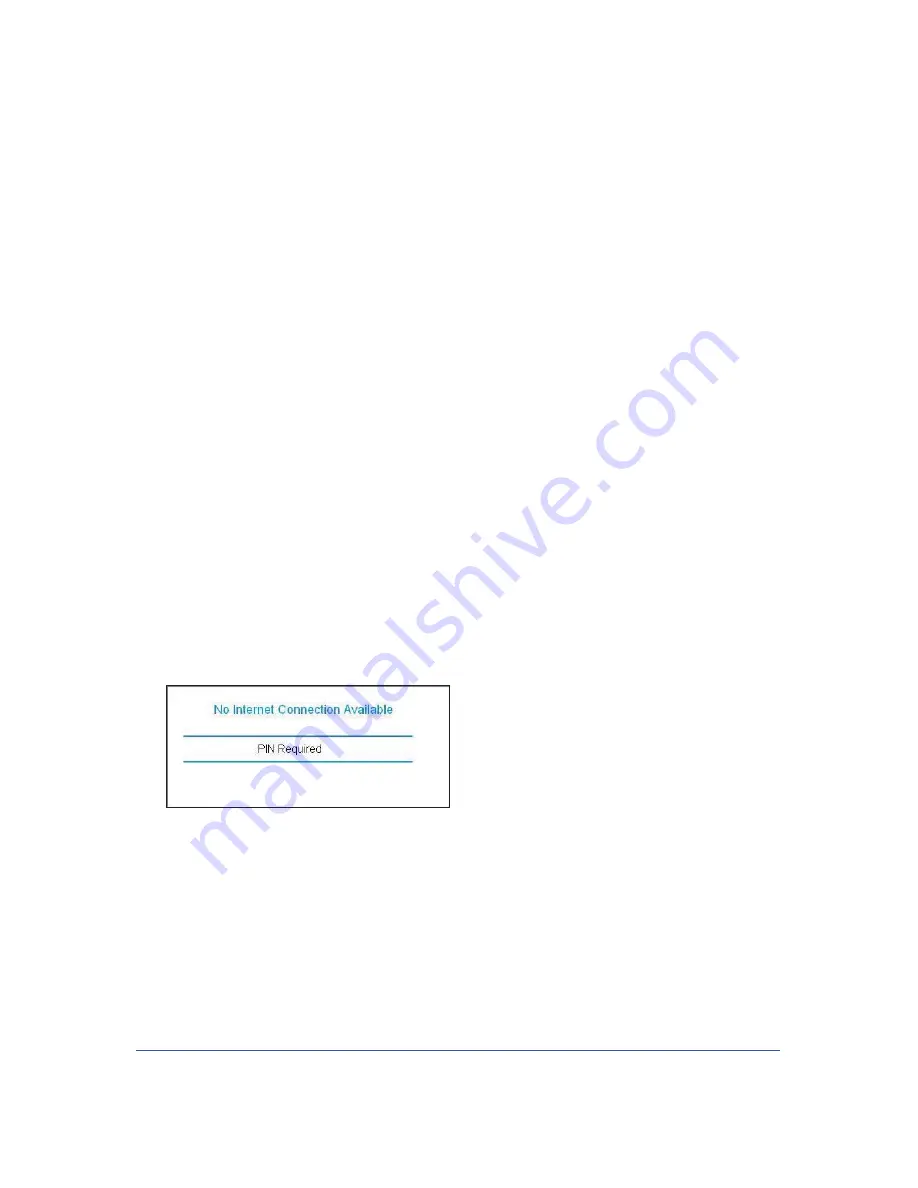
Wireless Network Configuration
33
LTE Broadband 11n Wireless Router MBR1515
¾
To change wireless settings for the network:
1.
Use an Ethernet cable to connect a computer to the router. That way you will not get
disconnected when you change the wireless settings.
2.
Log in to the router and select Wireless Settings (see
Manually Configure Your Wireless
Settings
on page 27).
3.
Make the following changes:
•
Change the wireless network name (SSID) to a meaningful name.
•
On the WPA/PSK + WPA2/PSK screen, select a passphrase.
•
Make sure that the
Keep Wireless Settings
check box is selected in the WPS
Settings screen so that your new settings will not be erased if you use WPS.
4.
Click
Apply
so that your changes take effect. Write down your settings.
All existing wireless clients are disassociated and disconnected from the router.
5.
For the non-WPS devices that you want to connect, open the networking utility and follow
the utility’s instructions to enter the security settings that you selected in Step 3 (the SSID,
WPA/PSK + WPA2/PSK security method, and passphrase).
6.
For the WPS devices that you want to connect, follow the procedure
WPS Button
on
page 30 or
WPS PIN Entry
on page 31.
The settings that you configured in Step 3 are broadcast to the WPS devices so that they
can connect to the router.
SIM Card PIN Code
Some SIM cards may have a PIN code associated with them. Without the PIN code, you will
not be able to access the internet. This status appears when a PIN is required, but has not
yet been entered.
¾
To enter the PIN code:
1.
Log into the router and select
Mobile Broadband Settings
from the navigation tab.
2.
Enter the PIN Code.






























