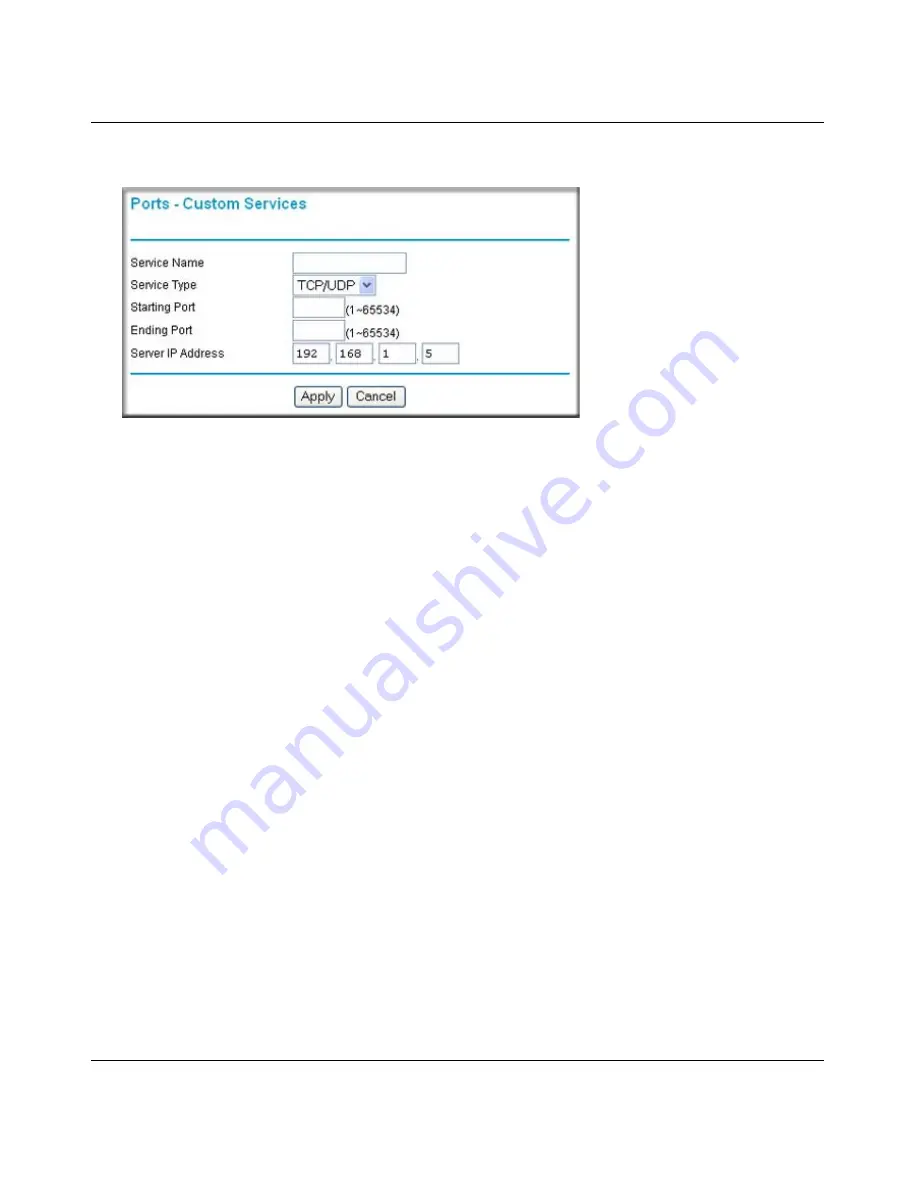
NETGEAR Wireless-N 300 Router JWNR2000 User Manual
5-8
Fine-Tuning Your Network
v1.0, February 2010
2.
Click
Add Service
(see
Figure 5-1 on page 5-7
).The Ports–Custom Services screen displays.
3.
In the
Service Name
field, enter a descriptive name.
4.
In the
Service Type
field, select the protocol. If you are unsure, select
TCP/UDP
.
5.
In the
Starting Port
field, enter the beginning port number.
•
If the application uses only a single port, enter the same port number in the
Ending Port
field.
•
If the application uses a range of ports, enter the ending port number of the range in the
Ending Port
field.
6.
In the
Server IP Address
field, enter the IP address of your local computer that will provide
this service.
7.
Click
Apply
. The service appears in the list in the Port Forwarding/Port Triggering screen.
Figure 5-2
Содержание JWNR2000 - Wireless- N 300 Router
Страница 8: ...v1 0 February 2010 viii ...
Страница 16: ...NETGEAR Wireless N 300 Router JWNR2000 User Manual xiv v1 0 February 2010 ...
Страница 30: ...NETGEAR Wireless N 300 Router JWNR2000 User Manual 1 14 Configuring Basic Connectivity v1 0 February 2010 ...
Страница 54: ...NETGEAR Wireless N 300 Router JWNR2000 User Manual 2 24 Safeguarding Your Network v1 0 February 2010 ...
Страница 80: ...NETGEAR Wireless N 300 Router JWNR2000 User Manual 4 16 Customizing Your Network Settings v1 0 February 2010 ...
Страница 132: ...NETGEAR Wireless N 300 Router JWNR2000 User Manual 7 12 Troubleshooting v1 0 February 2010 ...
Страница 136: ...NETGEAR Wireless N 300 Router JWNR2000 User Manual A 4 Technical Specifications v1 0 February 2010 ...
Страница 138: ...NETGEAR Wireless N 300 Router JWNR2000 User Manual B 2 Related Documents v1 0 February 2010 ...
















































