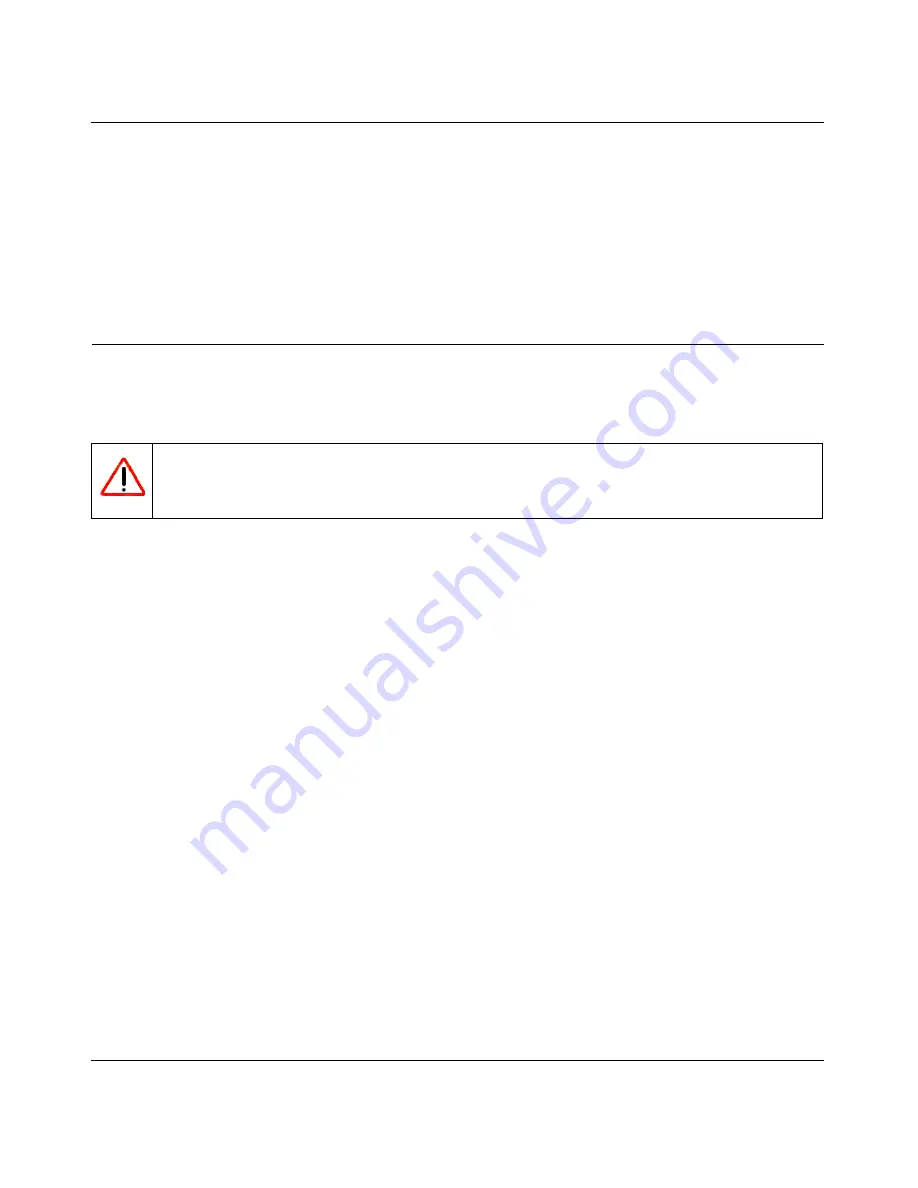
NETGEAR Wireless-N 300 Router JWNR2000 User Manual
Troubleshooting
7-11
v1.0, February 2010
If your wireless network appears, but the signal strength is weak, check these conditions:
•
Is your router too far from your adapter, or too close? Place the computer that has the adapter
near the router, but at least 6 feet away, and see whether the signal strength improves.
•
Is your wireless signal obstructed by objects between the router and your adapter? See
“Optimizing Wireless Performance” on page 5-15
.
Restoring the Default Configuration and Password
This section explains how to restore the factory default configuration settings that reset the router’s
user name to
admin
, the password to
password
, and the IP address to
192.168.1.1
.
You can erase the current configuration and restore factory defaults in two ways:
•
Use the Erase function of the router. To use the Erase function, see
“Erasing the
Configuration” on page 6-9
.
•
Use the restore factory settings button on the rear panel of the router. Use this method for cases
when the administration password or IP address is not known.
To use the restore settings button:
1.
Locate the restore factory settings button on the rear panel of the router.
2.
Use a sharp object such as a pen or a paper clip to press and hold the restore factory settings
button for about 5 seconds, until the Power light begins to blink.
3.
Release the restore factory settings button, and wait for the router to restart, and for the Power
light to stop blinking and become solid green.
The factory default settings will be restored so that you can access the router from your Web
browser using the factory defaults.
If the wireless router fails to restart, or the Power light continues to blink or turns solid amber, the
unit might be defective. If the error persists, you might have a hardware problem and should
contact Technical Support at
http://www.netgear.com/support
.
Warning:
These procedures erase all current configuration settings.
Содержание JWNR2000 - Wireless- N 300 Router
Страница 8: ...v1 0 February 2010 viii ...
Страница 16: ...NETGEAR Wireless N 300 Router JWNR2000 User Manual xiv v1 0 February 2010 ...
Страница 30: ...NETGEAR Wireless N 300 Router JWNR2000 User Manual 1 14 Configuring Basic Connectivity v1 0 February 2010 ...
Страница 54: ...NETGEAR Wireless N 300 Router JWNR2000 User Manual 2 24 Safeguarding Your Network v1 0 February 2010 ...
Страница 80: ...NETGEAR Wireless N 300 Router JWNR2000 User Manual 4 16 Customizing Your Network Settings v1 0 February 2010 ...
Страница 132: ...NETGEAR Wireless N 300 Router JWNR2000 User Manual 7 12 Troubleshooting v1 0 February 2010 ...
Страница 136: ...NETGEAR Wireless N 300 Router JWNR2000 User Manual A 4 Technical Specifications v1 0 February 2010 ...
Страница 138: ...NETGEAR Wireless N 300 Router JWNR2000 User Manual B 2 Related Documents v1 0 February 2010 ...




























