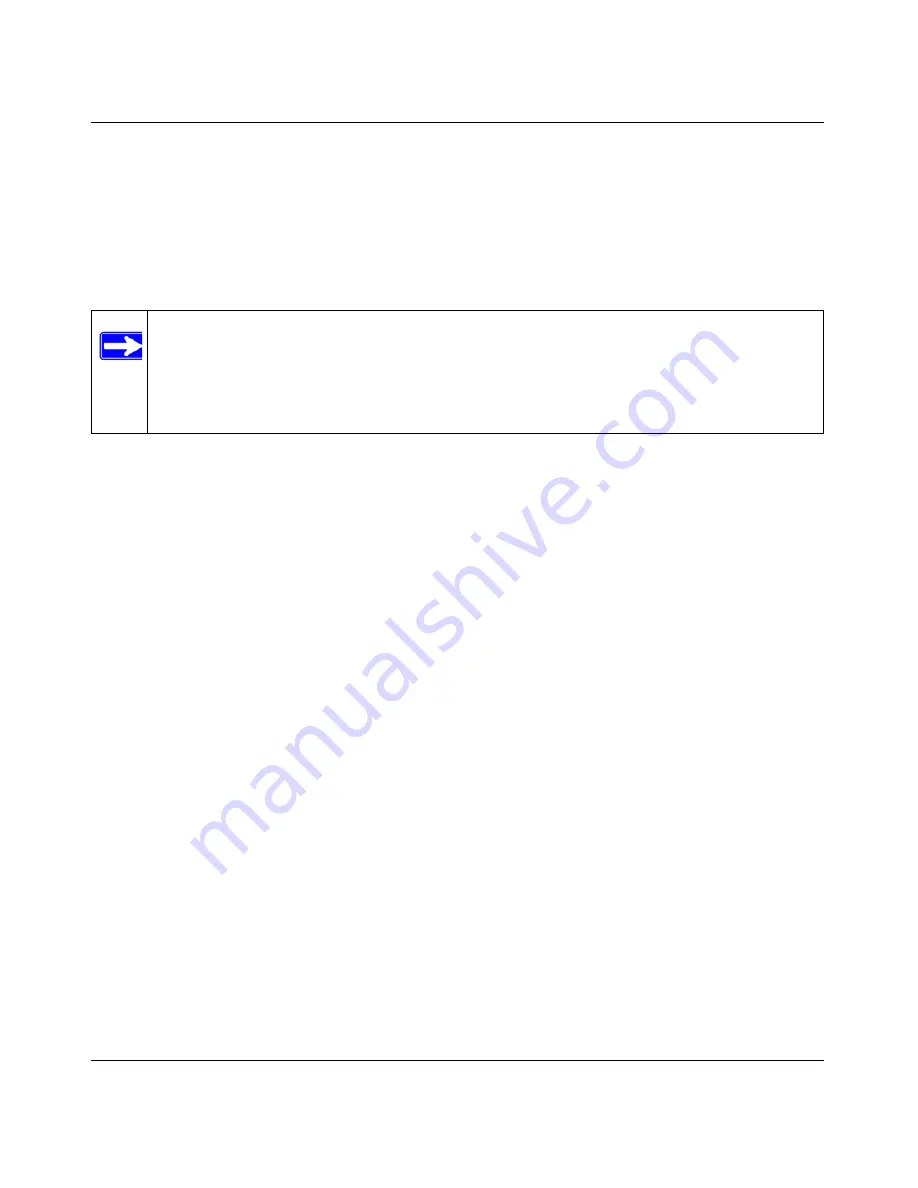
NETGEAR Wireless-N 300 Router JWNR2000 User Manual
2-18
Safeguarding Your Network
v1.0, February 2010
Connecting Additional Wireless Client Devices after WPS Setup
You can add WPS-enabled and non-WPS-enabled client devices.
Adding Additional WPS-Enabled Clients
To add an additional wireless client device that is WPS enabled:
1.
Follow the procedures in
“Push Button Configuration” on page 2-14
or
“Security PIN Entry”
on page 2-15
.
2.
For information about how to view a list of all devices connected to your router (including
wireless and Ethernet-connected), see
“Viewing a List of Attached Devices” on page 6-7
.
Adding Additional Non-WPS-Enabled Clients
If you are connecting a combination of WPS-enabled clients and clients that are not WPS enabled,
you cannot use the WPS setup procedures to add clients that are not WPS enabled.
To connect both non-WPS-enabled and WPS-enabled clients to the JWNR2000 router:
1.
Configure the settings of the JWNR2000 router (shown in the Wireless Settings screen) for
WPA-PSK or WPA2-PSK security, and record that information. See
“Configuring WPA-PSK
and WPA2-PSK Wireless Security” on page 2-10
.
When you change security settings, all existing connected wireless clients that do not share
those settings are disassociated and disconnected from the router.
2.
For the non-WPS-enabled devices that you wish to connect, open the networking utility, and
follow the utility’s instructions to enter security settings.
3.
For the WPS-enabled devices that you wish to connect, follow the procedures in
“Using WPS
Push Button Connect (Wi-Fi Protected Setup)” on page 2-13
.
The JWNR2000 router automatically preserves the settings you configured in
step 1
so all
clients share the same security settings (for more information, see
“Configuring the WPS
Settings” on page 2-17
).
Note:
Your wireless settings do not change when you add an additional WPS-enabled
client unless you have cleared the
Keep Existing Wireless Settings
check box (in
the Wireless Settings screen). If you do clear the check box, a new SSID and a
passphrase are generated, and all existing connected wireless clients are
disassociated and disconnected from the router.
Содержание JWNR2000 - Wireless- N 300 Router
Страница 8: ...v1 0 February 2010 viii ...
Страница 16: ...NETGEAR Wireless N 300 Router JWNR2000 User Manual xiv v1 0 February 2010 ...
Страница 30: ...NETGEAR Wireless N 300 Router JWNR2000 User Manual 1 14 Configuring Basic Connectivity v1 0 February 2010 ...
Страница 54: ...NETGEAR Wireless N 300 Router JWNR2000 User Manual 2 24 Safeguarding Your Network v1 0 February 2010 ...
Страница 80: ...NETGEAR Wireless N 300 Router JWNR2000 User Manual 4 16 Customizing Your Network Settings v1 0 February 2010 ...
Страница 132: ...NETGEAR Wireless N 300 Router JWNR2000 User Manual 7 12 Troubleshooting v1 0 February 2010 ...
Страница 136: ...NETGEAR Wireless N 300 Router JWNR2000 User Manual A 4 Technical Specifications v1 0 February 2010 ...
Страница 138: ...NETGEAR Wireless N 300 Router JWNR2000 User Manual B 2 Related Documents v1 0 February 2010 ...
















































