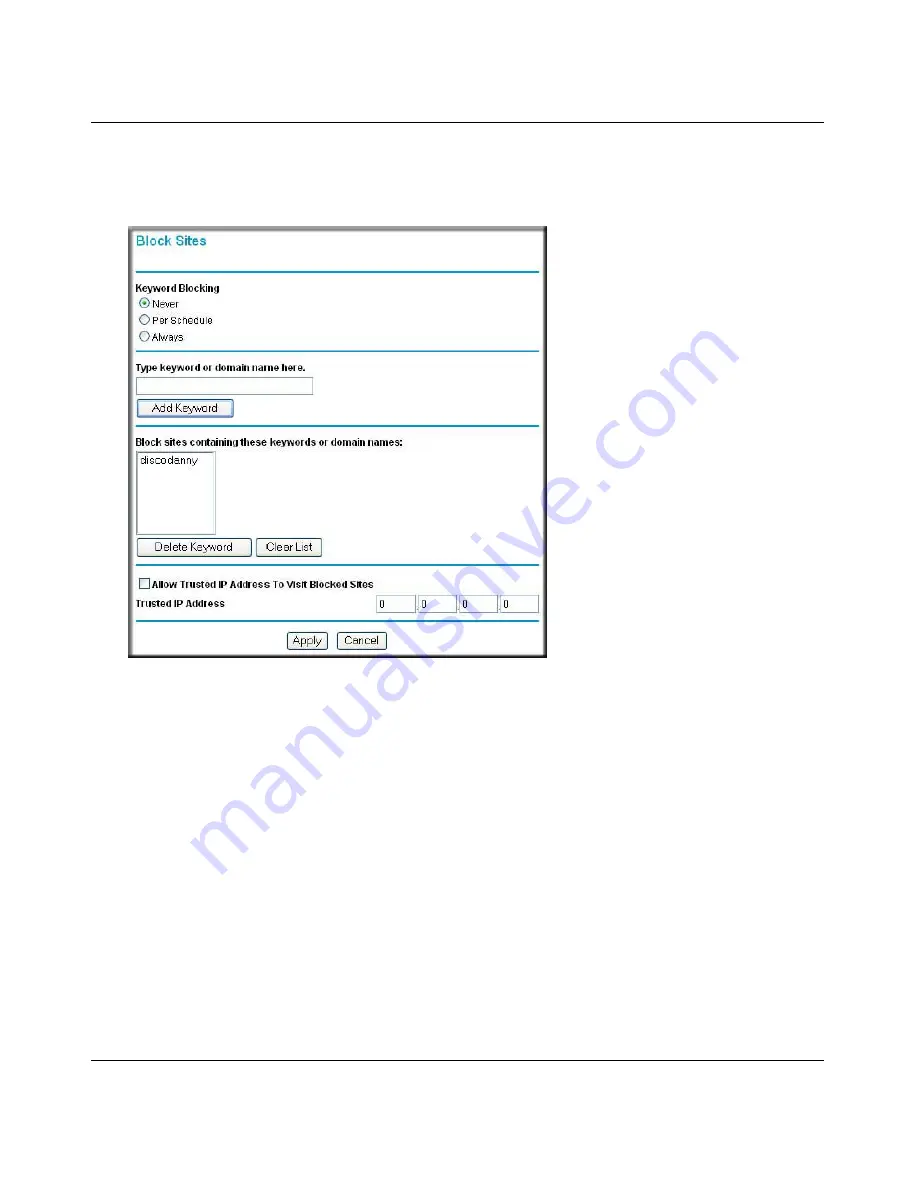
NETGEAR Wireless-N 300 Router JWNR2000 User Manual
3-2
Restricting Access From Your Network
v1.0, February 2010
To block access to Internet sites:
1.
Select
Block Sites
under Content Filtering in the main menu. The Block Sites screen displays.
2.
Enable keyword blocking by selecting either
Per Schedule
or
Always
.
To block by schedule, be sure to specify a time period in the Schedule screen. For information
about scheduling, see
“Scheduling Blocking” on page 3-5
.
Block all access to Internet browsing during a scheduled period by entering a dot (
.
) as the
keyword, and then set a schedule in the Schedule screen.
3.
Add a keyword or domain by entering it in the keyword field and clicking
Add Keyword
. The
keyword or domain name then appears the
Block sites containing these keywords or domain
names
list.
Delete a keyword or domain name by selecting it from the list and clicking
Delete Keyword
.
4.
You can specify one trusted user, which is a computer that is exempt from blocking and
logging. Specify a trusted user by entering that computer’s IP address in the
Trusted IP
Address
fields.
Figure 3-1
Содержание JWNR2000 - Wireless- N 300 Router
Страница 8: ...v1 0 February 2010 viii ...
Страница 16: ...NETGEAR Wireless N 300 Router JWNR2000 User Manual xiv v1 0 February 2010 ...
Страница 30: ...NETGEAR Wireless N 300 Router JWNR2000 User Manual 1 14 Configuring Basic Connectivity v1 0 February 2010 ...
Страница 54: ...NETGEAR Wireless N 300 Router JWNR2000 User Manual 2 24 Safeguarding Your Network v1 0 February 2010 ...
Страница 80: ...NETGEAR Wireless N 300 Router JWNR2000 User Manual 4 16 Customizing Your Network Settings v1 0 February 2010 ...
Страница 132: ...NETGEAR Wireless N 300 Router JWNR2000 User Manual 7 12 Troubleshooting v1 0 February 2010 ...
Страница 136: ...NETGEAR Wireless N 300 Router JWNR2000 User Manual A 4 Technical Specifications v1 0 February 2010 ...
Страница 138: ...NETGEAR Wireless N 300 Router JWNR2000 User Manual B 2 Related Documents v1 0 February 2010 ...






























