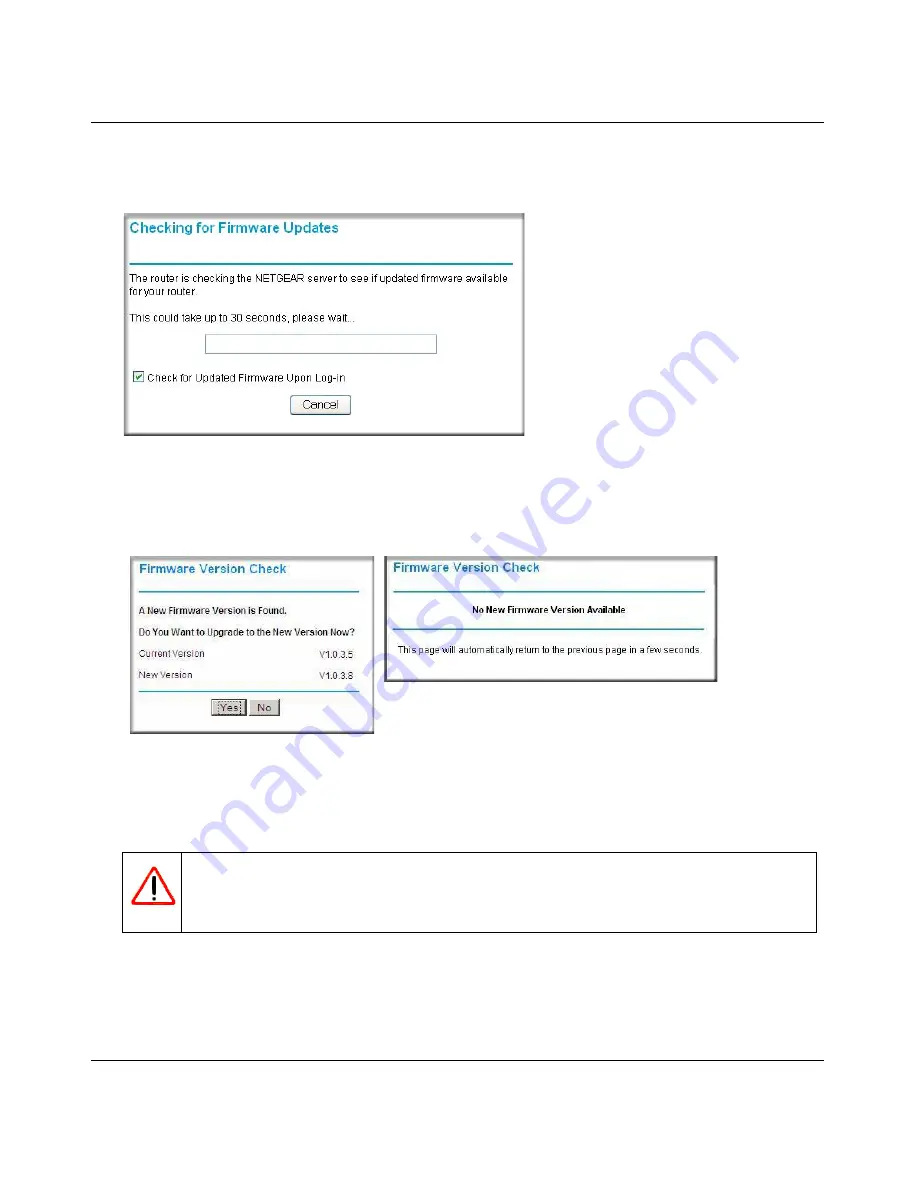
NETGEAR Wireless-N 300 Router JWNR2000 User Manual
Configuring Basic Connectivity
1-3
v1.0, February 2010
The Checking for Firmware Updates screen appears unless you previously cleared the
Check
for Updated Firmware Upon Log-in
check box.
If the router discovers a newer version of firmware, the message on the left displays when you
log in. If no new firmware is available, the message on the right displays.
To automatically update to the new firmware, click
Yes
to allow the router to download and
install the new firmware file from NETGEAR.
When the upload is complete, your router automatically restarts. The update process typically
takes about 1 minute.
Figure 1-2
Figure 1-3
Warning:
When uploading firmware to the JWNR2000 router,
do not
interrupt the
Web browser by closing the window, clicking a link, or loading a new
page. If the browser is interrupted, it could corrupt the firmware.
Содержание JWNR2000 - Wireless- N 300 Router
Страница 8: ...v1 0 February 2010 viii ...
Страница 16: ...NETGEAR Wireless N 300 Router JWNR2000 User Manual xiv v1 0 February 2010 ...
Страница 30: ...NETGEAR Wireless N 300 Router JWNR2000 User Manual 1 14 Configuring Basic Connectivity v1 0 February 2010 ...
Страница 54: ...NETGEAR Wireless N 300 Router JWNR2000 User Manual 2 24 Safeguarding Your Network v1 0 February 2010 ...
Страница 80: ...NETGEAR Wireless N 300 Router JWNR2000 User Manual 4 16 Customizing Your Network Settings v1 0 February 2010 ...
Страница 132: ...NETGEAR Wireless N 300 Router JWNR2000 User Manual 7 12 Troubleshooting v1 0 February 2010 ...
Страница 136: ...NETGEAR Wireless N 300 Router JWNR2000 User Manual A 4 Technical Specifications v1 0 February 2010 ...
Страница 138: ...NETGEAR Wireless N 300 Router JWNR2000 User Manual B 2 Related Documents v1 0 February 2010 ...
















































