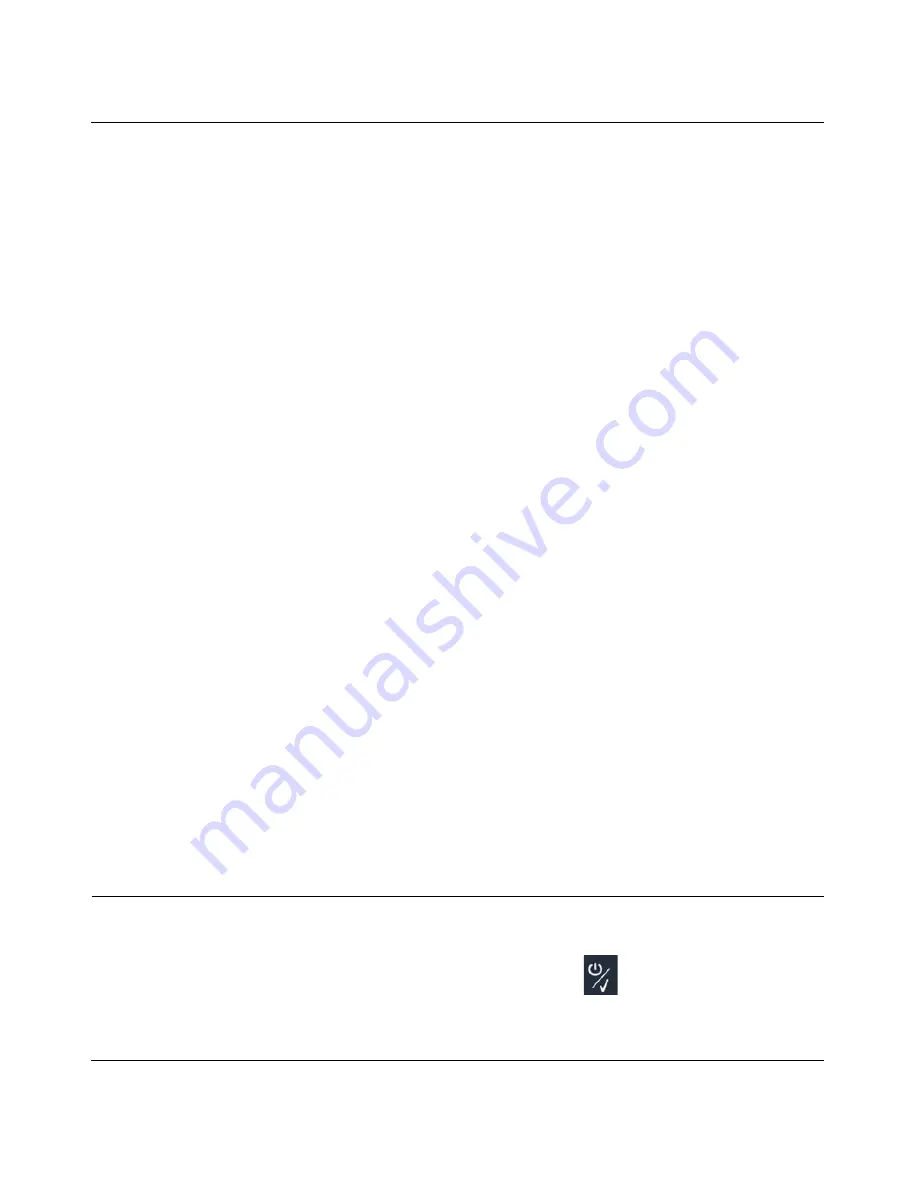
NETGEAR Wireless-N 300 Router JWNR2000 User Manual
7-2
Troubleshooting
v1.0, February 2010
4.
Turn on the wireless router and wait 1 minute.
5.
Turn on the computers.
Make sure that the Ethernet cables are securely plugged in.
•
The Internet status light on the wireless router is on if the Ethernet cable connecting the
wireless router and the modem is plugged in securely and the modem and wireless router are
turned on.
•
For each powered-on computer connected to the wireless router by an Ethernet cable, the
corresponding numbered router LAN port light is on.
Make sure that the wireless settings in the computer and router match exactly.
•
For a wirelessly connected computer, the wireless network name (SSID) and WEP or WPA
security settings of the router and wireless computer must match exactly.
•
If you have enabled the wireless router to restrict wireless access by MAC address, you must
add the wireless computer’s MAC address to the router’s wireless card access list.
Make sure that the network settings of the computer are correct.
•
LAN connected computers must be configured to obtain an IP address automatically using
DHCP. For more information, see the links in
Appendix B, “Related Documents
.
•
Some cable modem services require you to use the MAC address of the computer registered
on the account. If so, in the Router MAC Address section of the Basic Settings menu, select
Use this Computer’s MAC Address
. Click
Apply
to save your settings. Restart the network
in the correct sequence.
Check the Test light to verify correct router operation.
If the Test light does not turn off within 2 minutes after you turn the router on, reset the router
according to the instructions in
“Restoring the Default Configuration and Password” on page 7-11
.
Troubleshooting Basic Functions
After you turn on power to the router, the following sequence of events should occur:
1.
When power is first applied, verify that the power/check icon
is on.
2.
Verify that the power/check light turns green and blinks slowly, indicating that the system is
initializing.
Содержание JWNR2000 - Wireless- N 300 Router
Страница 8: ...v1 0 February 2010 viii ...
Страница 16: ...NETGEAR Wireless N 300 Router JWNR2000 User Manual xiv v1 0 February 2010 ...
Страница 30: ...NETGEAR Wireless N 300 Router JWNR2000 User Manual 1 14 Configuring Basic Connectivity v1 0 February 2010 ...
Страница 54: ...NETGEAR Wireless N 300 Router JWNR2000 User Manual 2 24 Safeguarding Your Network v1 0 February 2010 ...
Страница 80: ...NETGEAR Wireless N 300 Router JWNR2000 User Manual 4 16 Customizing Your Network Settings v1 0 February 2010 ...
Страница 132: ...NETGEAR Wireless N 300 Router JWNR2000 User Manual 7 12 Troubleshooting v1 0 February 2010 ...
Страница 136: ...NETGEAR Wireless N 300 Router JWNR2000 User Manual A 4 Technical Specifications v1 0 February 2010 ...
Страница 138: ...NETGEAR Wireless N 300 Router JWNR2000 User Manual B 2 Related Documents v1 0 February 2010 ...






























