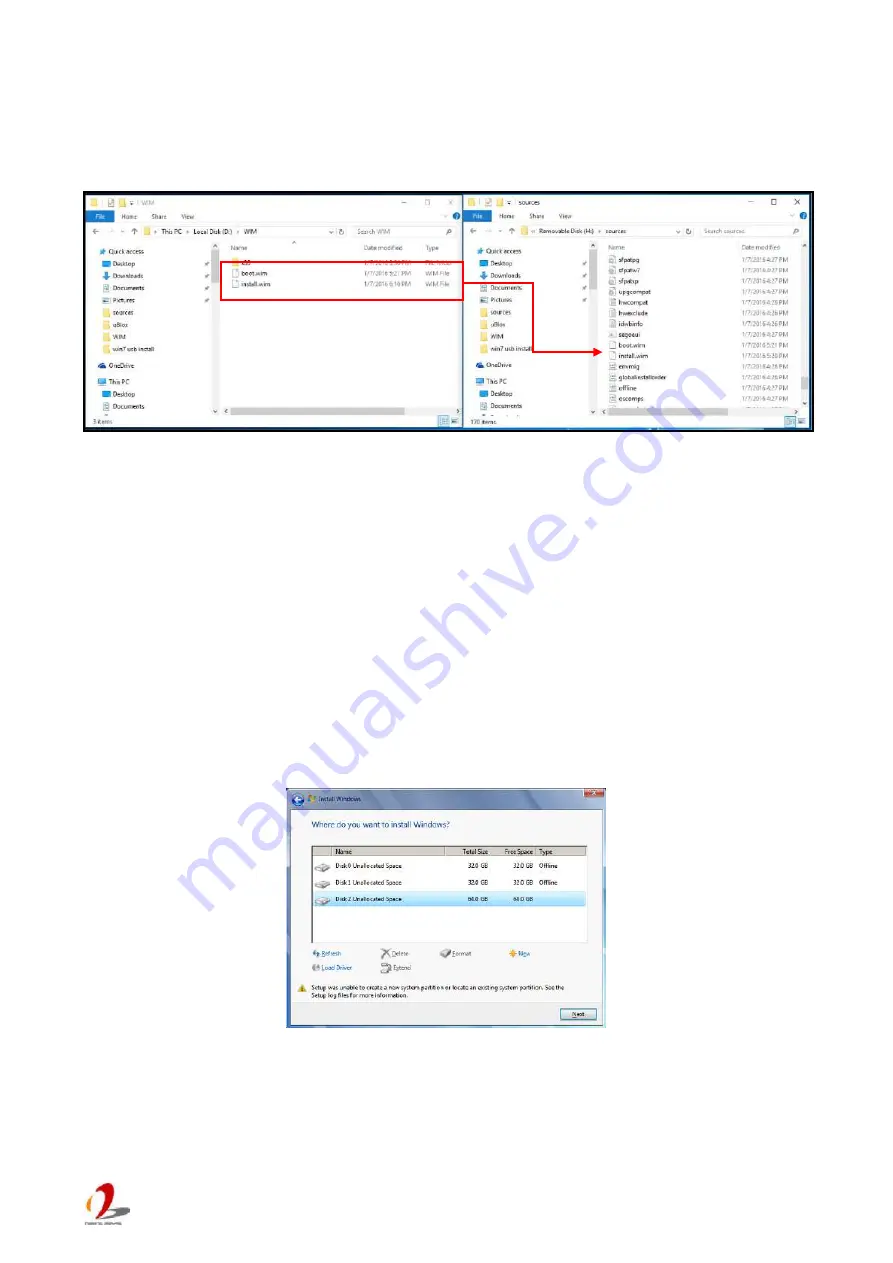
Nuvo-5000 Series User’s Manual
Copyright © 2016 Neousys Technology Inc. All Right Reserved.
- 119 -
3.
The batch file will automatically patch both install.wim and boot.wim. It takes few
minutes to finish the patch process.
4.
Once patch finished, please overwrite the \sources\install.wim and \sources\boot.wim in
USB flash drive installer with the patched ones.
Step 5 - Install Windows 7 using USB flash drive installer
Now you can use the USB flash drive to install Windows 7 on your Nuvo-5000.
1. Plug the USB flash drive to USB port of Nuvo-5000.
2. Power on the system and press F12 to select USB flash drive as boot device.
3. Follow regular installation process to install Windows 7 on your Nuvo-5000. The xHCI
driver is included in the newly-installed system.
Note:
If it appears a warning message of “Setup was unable to create a new system partition or locate an
existing system partition”, please to unplug and re-plug the USB flash drive, click ‘Refresh’ and try
again.










































