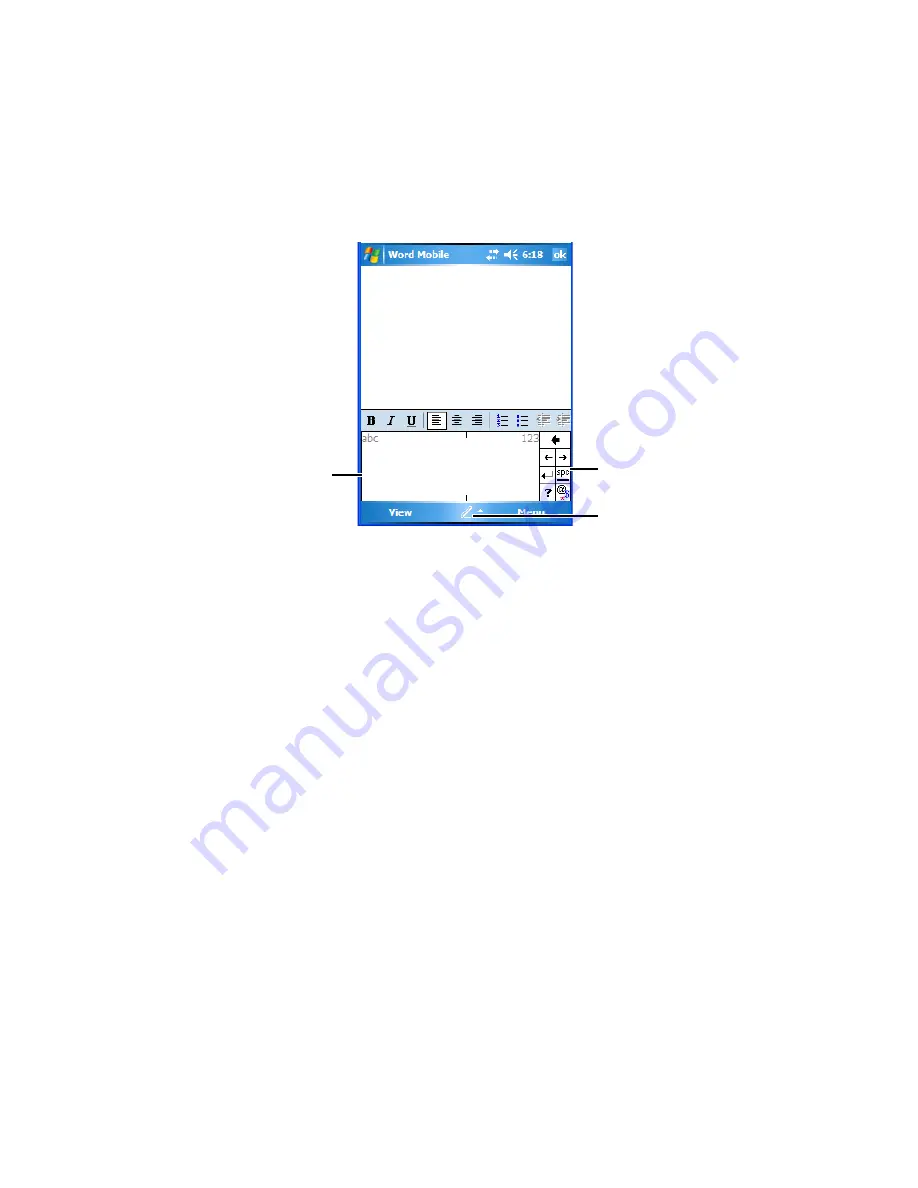
Chapter 4: Working With Windows Mobile 6.1 Classic
Block Recognizer and Letter Recognizer
74
NEO Hand-Held with Windows Mobile 6.1 Classic User Manual
Block Recognizer
•
Open a document, and tap on the arrow next to the
input
icon. Choose
Block
Recognizer
.
There are two points to remember when using Block Recognizer. First, limit your writing to
the
Block Recognizer input panel
– do not write in the body of the document. Second, write
only
uppercase letters
with your stylus.
•
Tap on the ? icon in the
Recognizer Icon Bar
to display the
Character Recognizer
screen. This screen provides a visual demonstration of how to enter letters that will be
recognized. Tap on a character in the soft keyboard for a demonstration of how to form
a recognizable letter.
•
In the
Block Recognizer
panel, write letters to the left (abc) and numbers to the right
(123) on the input panel.
Remember to write using uppercase letters
– they will be
printed on the screen as lowercase unless you follow the step below to create an upper-
case letter.
•
To create an uppercase character, draw a line straight up the ‘abc’ panel.
•
Use the
Recognizer Icon Bar
to move around the screen, add spaces, special characters,
and so on.
Recognizer Icon Bar
Input Panel
Input Icon
Содержание PX750BT
Страница 4: ......
Страница 18: ......
Страница 20: ......
Страница 28: ......
Страница 42: ......
Страница 66: ......
Страница 68: ...50 NEO Hand Held with Windows Mobile 6 1 Classic User Manual 4 10 3 Block Recognizer and Letter Recognizer 73...
Страница 94: ......
Страница 122: ......
Страница 246: ......
Страница 330: ......






























