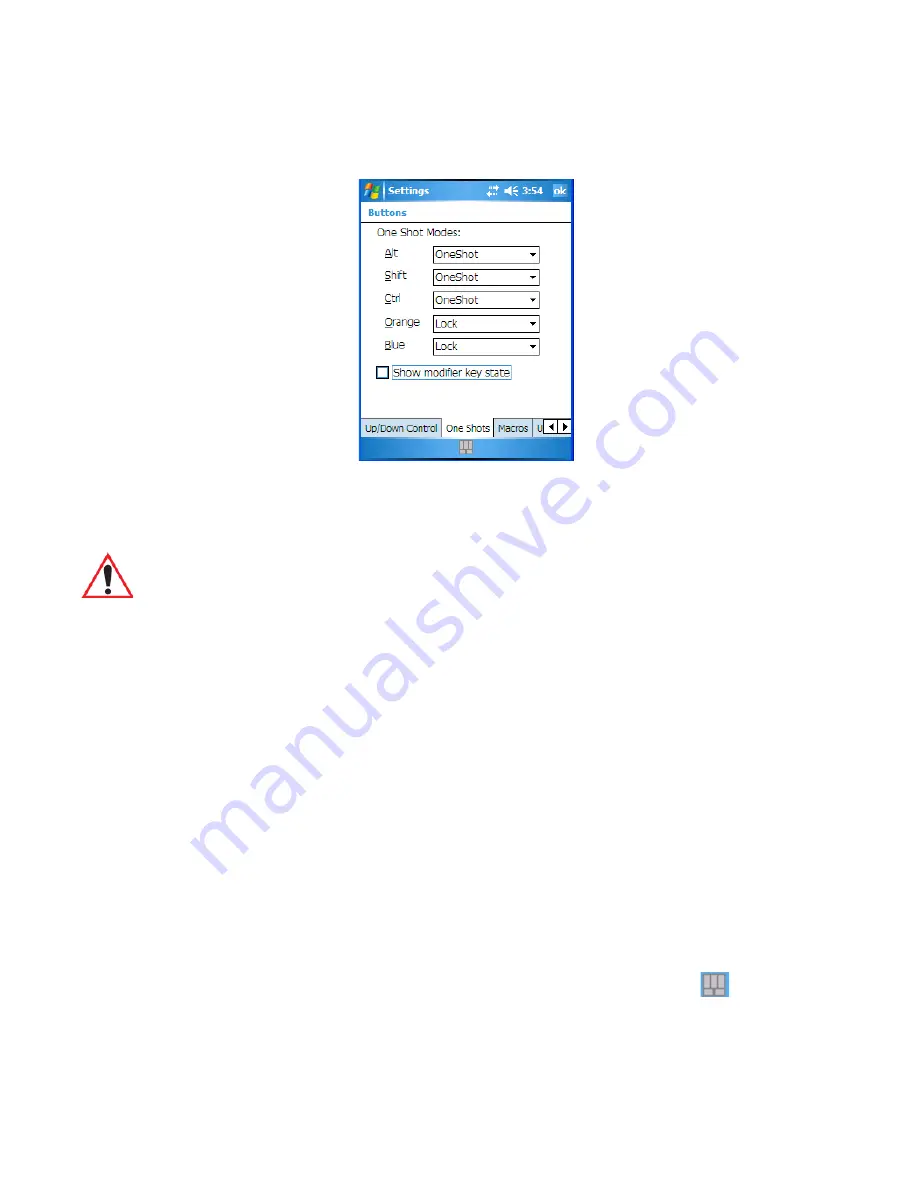
Chapter 6: Settings
One Shots
NEO Hand-Held with Windows Mobile 6.1 Classic User Manual
113
6.4.2
One Shots
The options in this tab allow you to determine how modifier keys on NEO behave. For each
modifier key – [ALT], [SHIFT], [CTRL], [FN/ORANGE] and [FN/BLUE] – you have the
following options in the drop-down menu: Lock, OneShot, and OneShot/Lock.
Lock
If you choose
Lock
from the drop-down menu, pressing a modifier key once locks it ‘on’
until you press the modifier key a second time to unlock or turn it off.
OneShot
If you choose OneShot, the modifier key remains active only until the next key is pressed.
OneShot/Lock
OneShot/Lock
allows you to combine these functions. When you choose this option and you
press the modifier key
once
, it remains active only until the next key is pressed.
If you
press the modifier key
twice
, it is locked ‘on’, remaining active until the modifier key
is pressed a third time to turn it ‘off’.
Show Modifier Key State
When you enable
Show modifier key state
, a
shift-state indicator
icon
replaces the soft
keyboard icon in the
softkey bar
at the bottom of the screen. When a modifier key is pressed,
a square in this icon is highlighted. A ‘locked’ modifier key is displayed in the
shift-state in-
dicator
icon with a black frame around it.
Important: Once you’ve assigned a One Shot mode to a modifier key, you need to tap on
the OK button at the top of the tab to activate your selection.
Содержание PX750BT
Страница 4: ......
Страница 18: ......
Страница 20: ......
Страница 28: ......
Страница 42: ......
Страница 66: ......
Страница 68: ...50 NEO Hand Held with Windows Mobile 6 1 Classic User Manual 4 10 3 Block Recognizer and Letter Recognizer 73...
Страница 94: ......
Страница 122: ......
Страница 246: ......
Страница 330: ......






























