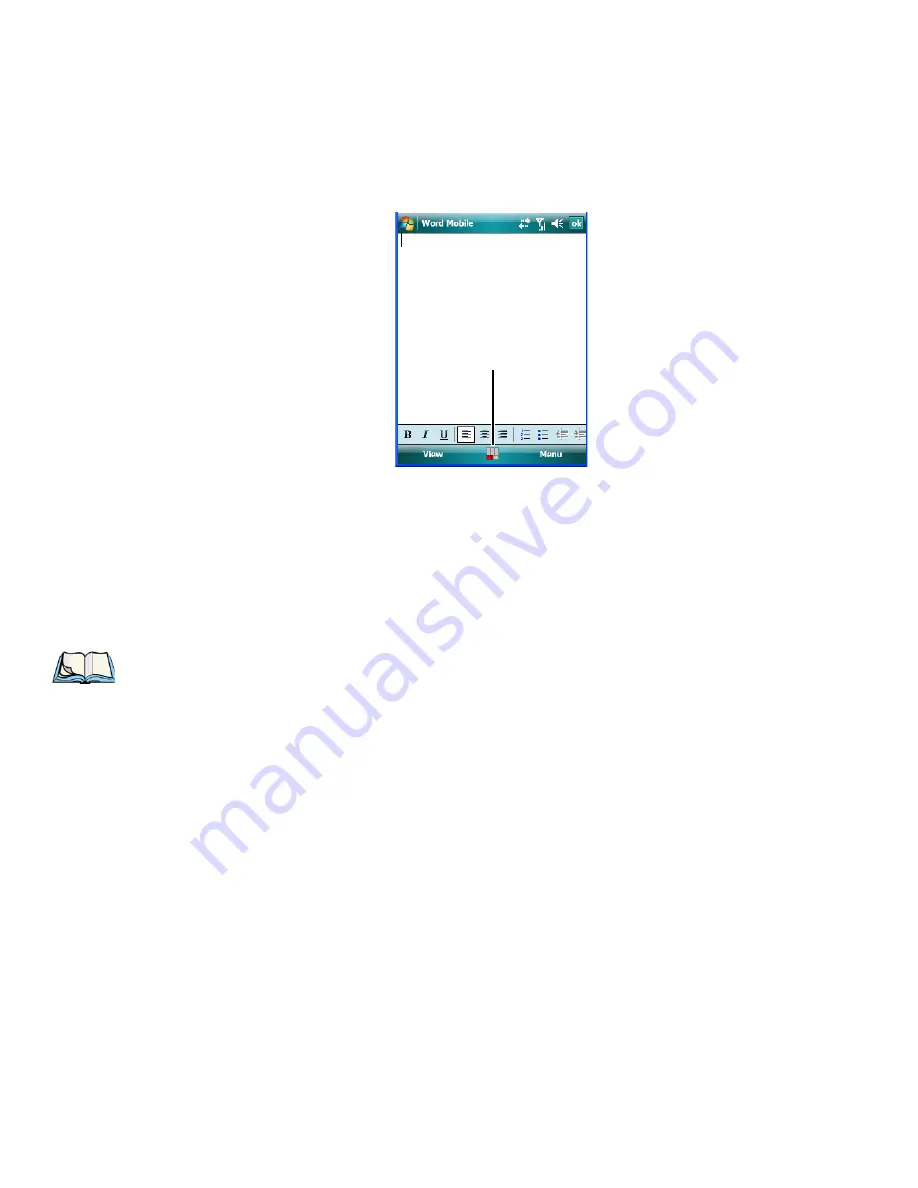
Chapter 4: Working With Windows Mobile 6.1 Classic
The Softkey Bar
68
NEO Hand-Held with Windows Mobile 6.1 Classic User Manual
•
Tap on
Start>Settings>Buttons>One Shots
. Tap in the checkbox next to
Show modi-
fier key state,
to replace the
soft keyboard
icon with the
shift-state indicator
icon.
When a modifier key is pressed, it is displayed in the
shift-state indicator
icon. In the
example above, the [FN/ORANGE] key is active.
To distinguish a ‘locked’ modifier key – a key that has been locked ‘on’ – from a modifier
key that is only active until the next key is pressed, ‘locked’ keys are encircled in a black
frame in the
shift-state indicator
icon. Refer to “Activating Modifier Keys & the Shift-State
Indicator” on page 31 for details.
Shift-state indicator icon
Note: You can still access the soft keyboard while the shift-state indicator icon is displayed.
Tapping on this icon displays the soft keyboard. Tapping on the shift-state indicator
icon again removes the soft keyboard.
Содержание PX750BT
Страница 4: ......
Страница 18: ......
Страница 20: ......
Страница 28: ......
Страница 42: ......
Страница 66: ......
Страница 68: ...50 NEO Hand Held with Windows Mobile 6 1 Classic User Manual 4 10 3 Block Recognizer and Letter Recognizer 73...
Страница 94: ......
Страница 122: ......
Страница 246: ......
Страница 330: ......






























