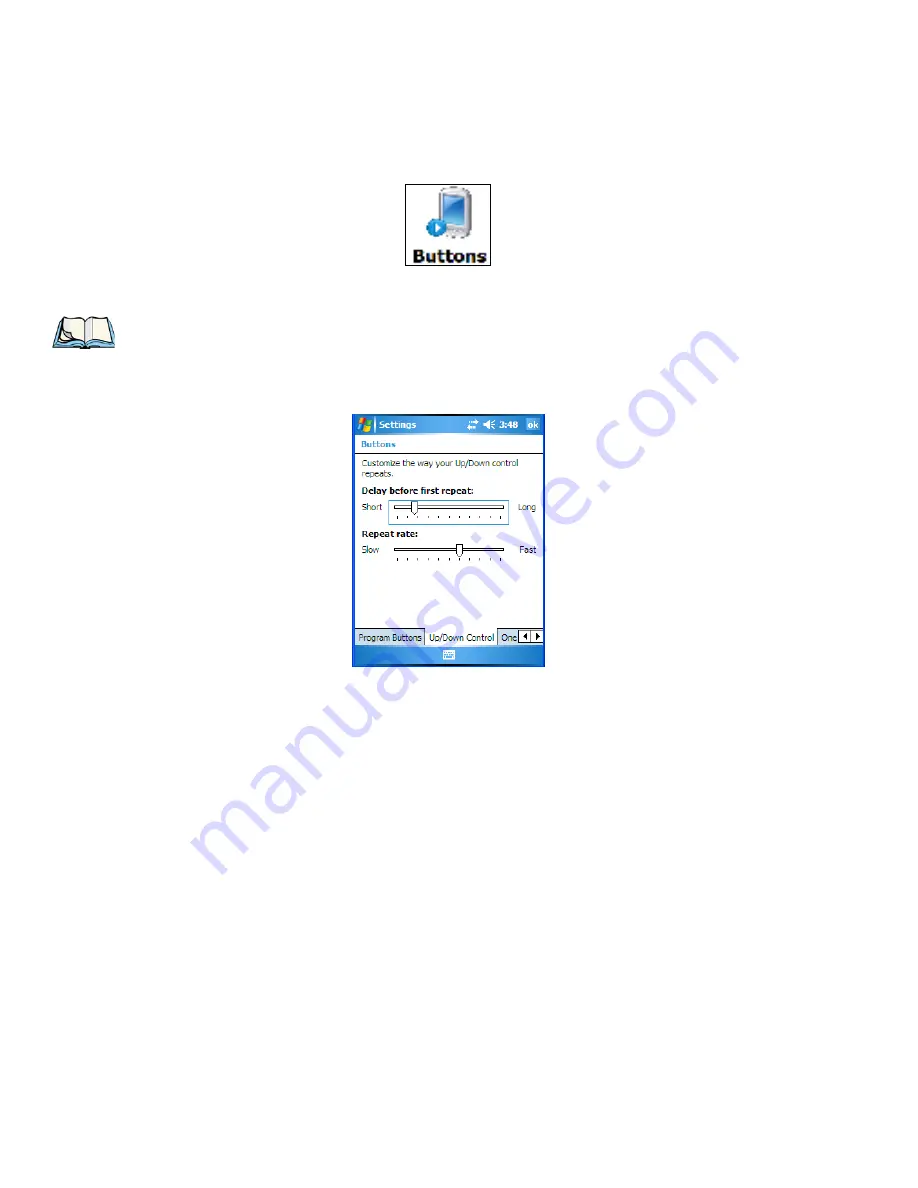
Chapter 6: Settings
Buttons Icon
112
NEO Hand-Held with Windows Mobile 6.1 Classic User Manual
6.4
Buttons Icon
•
Tap on this icon to display your options.
6.4.1
Up/Down Control
Sliding the
Delay before first repeat
bar to the left decreases the amount of time an
[Up/Down] key must be held before it starts repeating; sliding the bar to the right increases
this delay time.
Sliding the
Repeat rate
bar to the left slows the rate at which an [Up/Down] button repeats
when pressed. Sliding the bar to the right increases the key repeat rate.
Note: The ‘Program Buttons’ option is not available on this unit.
Содержание PX750BT
Страница 4: ......
Страница 18: ......
Страница 20: ......
Страница 28: ......
Страница 42: ......
Страница 66: ......
Страница 68: ...50 NEO Hand Held with Windows Mobile 6 1 Classic User Manual 4 10 3 Block Recognizer and Letter Recognizer 73...
Страница 94: ......
Страница 122: ......
Страница 246: ......
Страница 330: ......
















































