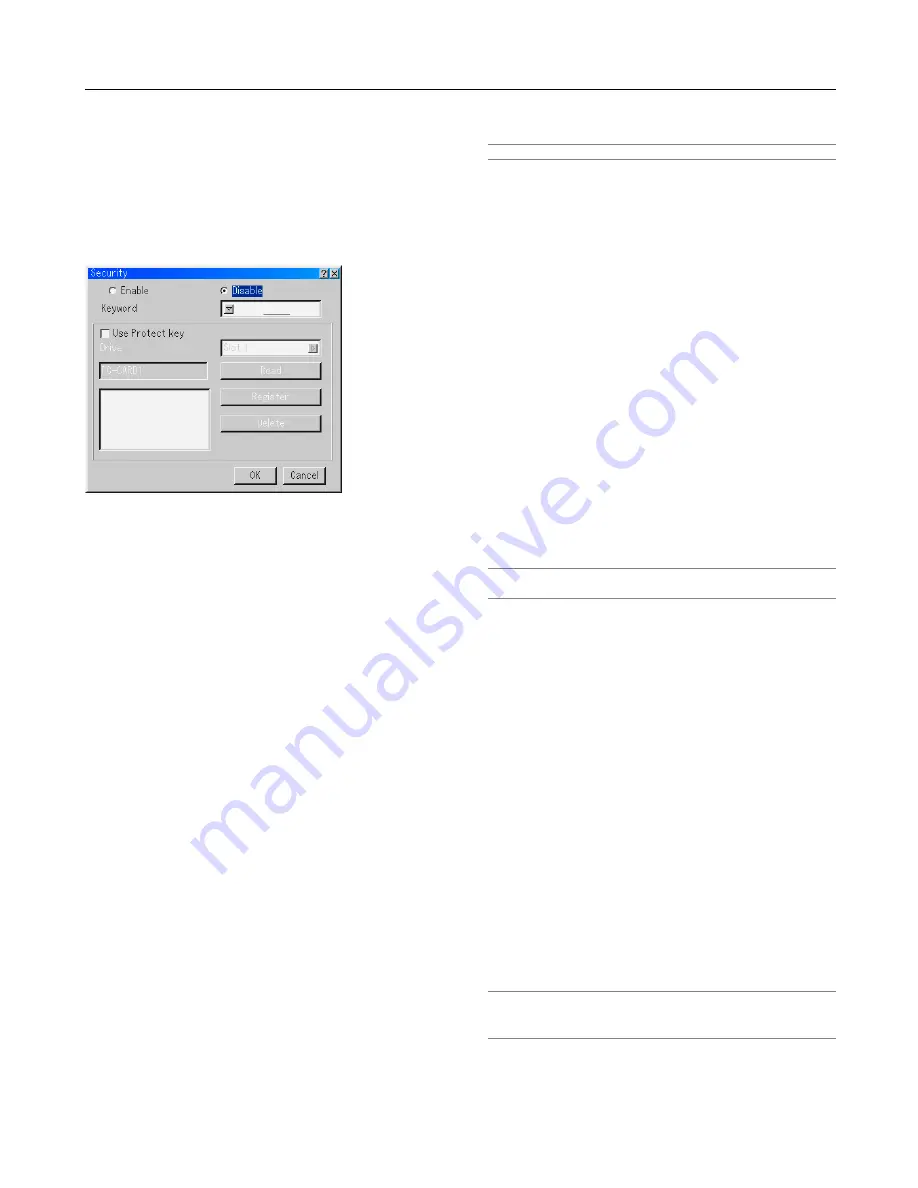
6-23
Security
The Security function enables you to protect your projector so
that the projector will not project a signal unless you enter a
keyword. There is also an option to lock the projector by using a
registered PC card as a protect key. Once you have registered
your PC card as a protect key, you are required to insert the
registered PC card into the PC card slot of the projector each
time you turn on the projector. You can enable the Security func-
tion by using a keyword only.
Enable/Disable ........ This turns the Security function on or
off.
Keyword .................. Enter an appropriate keyword when you
use the Security function.
(Up to 10 characters can be used.)
The Security function is available only when your keyword is
entered.
Use Protect key ....... Check this box to lock your projector
when using a PC card. To use a key-
word without a PC card, do not check
this box.
Drive ........................ Switches between PC Card slots.
Read ........................ Reads data of a PC card.
Register ................... Registers data of the PC card.
The Security function is not available un-
less at least one PC card is registered.
(if the “Use Protect key” check box is
selected) Up to 5 PC cards can be reg-
istered.
Delete ...................... Deletes data of a registered PC card.
To set up a keyword to enable the Security function without us-
ing a registered PC card.
1. Use the SELECT
왖왔
button to select “Keyword” and use the
software keyboard to enter a keyword.
NOTE: Please make a note of your keyword.
2. Use the SELECT
왖왔
button to select “Enable” and use the
SELECT
왖왔
button to select “OK”, then the Security function
will be enabled. An “Are you sure?” message will appear. Use
the SELECT
왗왘
button and press the ENTER button.
The Security function takes effect.
To register a PC card as a protect key.
1. Insert a PC card into the PC card slot of the projector.
2. Use the SELECT
왖왔
button to select “Use Protect key” and
press the ENTER button. A check mark will be placed.
3. Use the SELECT
왖왔
button to select "Read" and press the
ENTER button.
Data of the PC card will be read into the projector.
4. Use the SELECT
왖왔
button to select "Register" and press
the ENTER button.
Downloaded data will be registered and be displayed in the
list window.
5. Use the SELECT
왖왔
button to select "Keyword" and use the
software keyboard to enter a keyword.
NOTE: To use a PC card as a protect key, you must also set up a
keyword. Please make a note of your keyword.
This completes registration of your PC card.
To enable Security, use the SELECT
왖왔
button to select "En-
able" and use the SELECT
왖왔
button to select "OK" and "Se-
curity function will be enabled. An “Are you sure?" message will
appear. Use the SELECT
왗왘
button and press the ENTER but-
ton.
The Security function takes effect.
To turn on the projector when Security is enabled (when using
your keyword only).
1. Press and hold the POWER button for a minimum of two sec-
onds.
The projector will be turned on and display a message to the
effect that the projector is security-protected.
2. Select [Projector Options]
→
[Security] from the menu and
press the ENTER button.
The Release Code input screen will be displayed.
3. Enter your keyword in the Release Code input screen.
You can view the projected image.
NOTE: Do not forget your keyword. However, if you forget your key-
word, NEC or your dealer will provide you with your Release Code.
See more information at the end of this section.
6. Using On-Screen Menu
Содержание WT600 - XGA DLP Projector
Страница 1: ...WT600 Projector User s Manual...
Страница 77: ...Printed in Japan 7N8P3012...






























