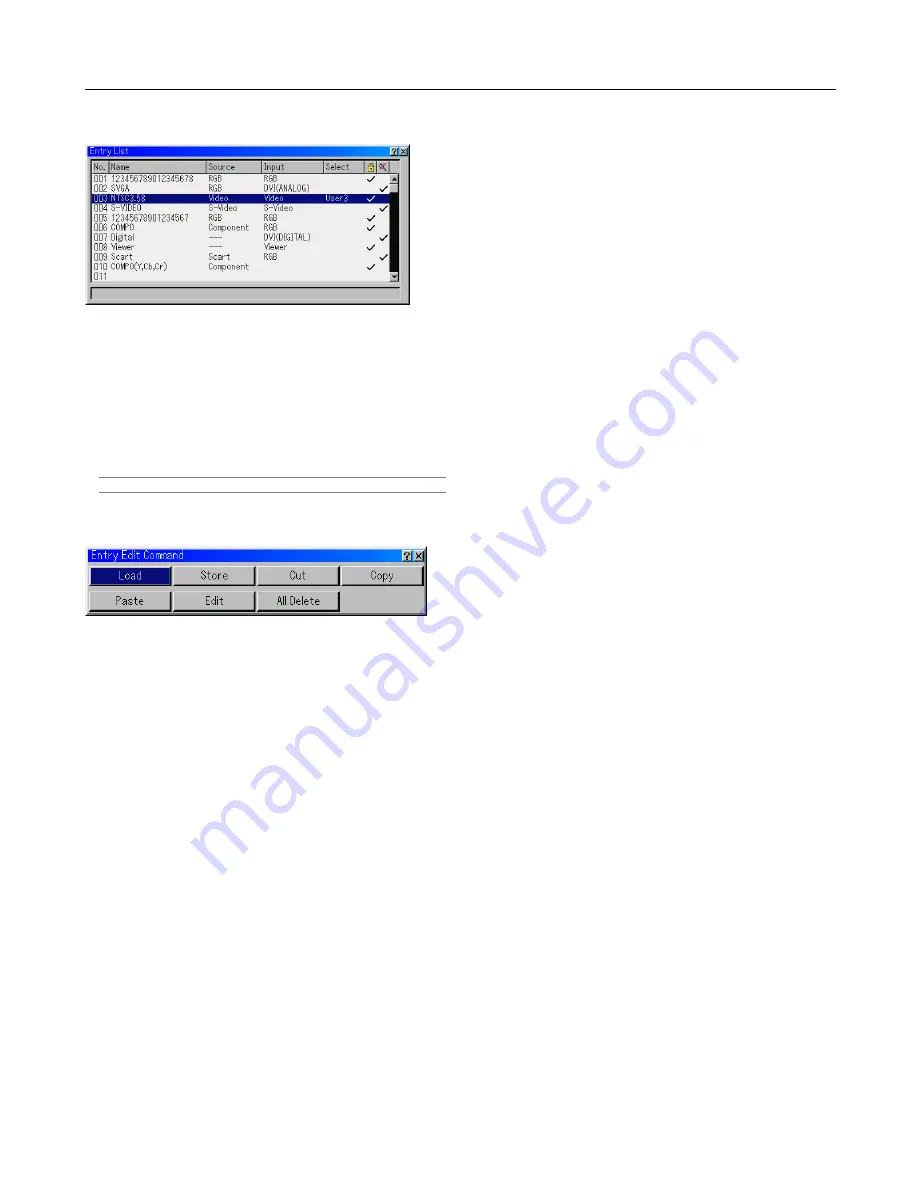
6-7
Entry List
Displays the list of the entry signals. Use the SELECT
왖왔
but-
tons on your remote control or the projector cabinet to select the
signal and press the ENTER button on the remote control or the
projector cabinet to display the Entry Edit Command screen.
Using the Entry List
Making any adjustments to the current picture will automatically
register its adjustments to the Entry List. The registered signal
can be loaded any time from the Entry List.
NOTE: Up to 100 presets can be registered.
Entry Edit Command
You can edit signals on the Entry List.
Load ............ Enables you to select a signal from the list.
Store ............ Enables you to store the currently projected sig-
nal.
Cut ............... Enables you to remove a selected signal from
the list and place it on the "clipboard" in the pro-
jector.
Copy ............ Enables you to copy a selected signal from the
list and place it on the "clipboard" in the projec-
tor.
Paste ........... Enables you to paste the signal placed on the
"clipboard" to any other line of the list. To do
this, select "Paste" and then select the line num-
ber you want to paste to. Last press ENTER.
Edit .............. Enables you to change source names or add
source names to "More" in the Sorce Select.
Source Name .. Enter a signal name. Up to 18 alpha-
numeric characters can be used.
Input Terminal ..
Change the input terminal. RGB is
available for RGB and DVI (ANALOG/
DIGITAL) signal; Video and S-Video
are available for composite signal.
Source List ...... Set signal selection method.
Lock ................ Set so that the selected signal cannot
be deleted when "All Delete" is ex-
ecuted.
Skip ................. Set so that the selected signal will be
skipped during auto search.
When complete, select OK and press ENTER.
To exit without storing setting, select Cancel.
Select "Source Name" and press ENTER to dis-
play the Source Name Edit window. You can
change source name on this window. Press [
왔
]
to display the software keyboard, which you can
enter alphanumeric characters. See page 10-5
for the key function of the software keyboard.
All Delete ..... This feature enables you to delete all the regis-
tered signals in the Entry List.
The following buttons are not available for the currently pro-
jecting signals:
1) The Cut and Paste buttons on the Entry Edit Command
screen
2) The Input Terminal button on the Entry Edit screen
Picture (not available for Viewer and LAN)
Adjusting Brightness, Contrast, Color, Hue, and Sharpness
Brightness ....... Adjusts the brightness level or the back raster
intensity.
Contrast .......... Adjusts the intensity of the image according to
the incoming signal.
Color ............... Increases or decreases the color saturation level
(not valid for RGB).
Hue ................. Varies the color level from +/- green to +/-blue.
The red level is used as reference. This adjust-
ment is only valid for Video and Component in-
puts (not valid for RGB).
Sharpness ....... Controls the detail of the image for Video (Not
valid for RGB).
Volume
Adjusts the sound level of the projector speaker and AUDIO OUT
(mini jack).
6. Using On-Screen Menu
Содержание WT600 - XGA DLP Projector
Страница 1: ...WT600 Projector User s Manual...
Страница 77: ...Printed in Japan 7N8P3012...
















































