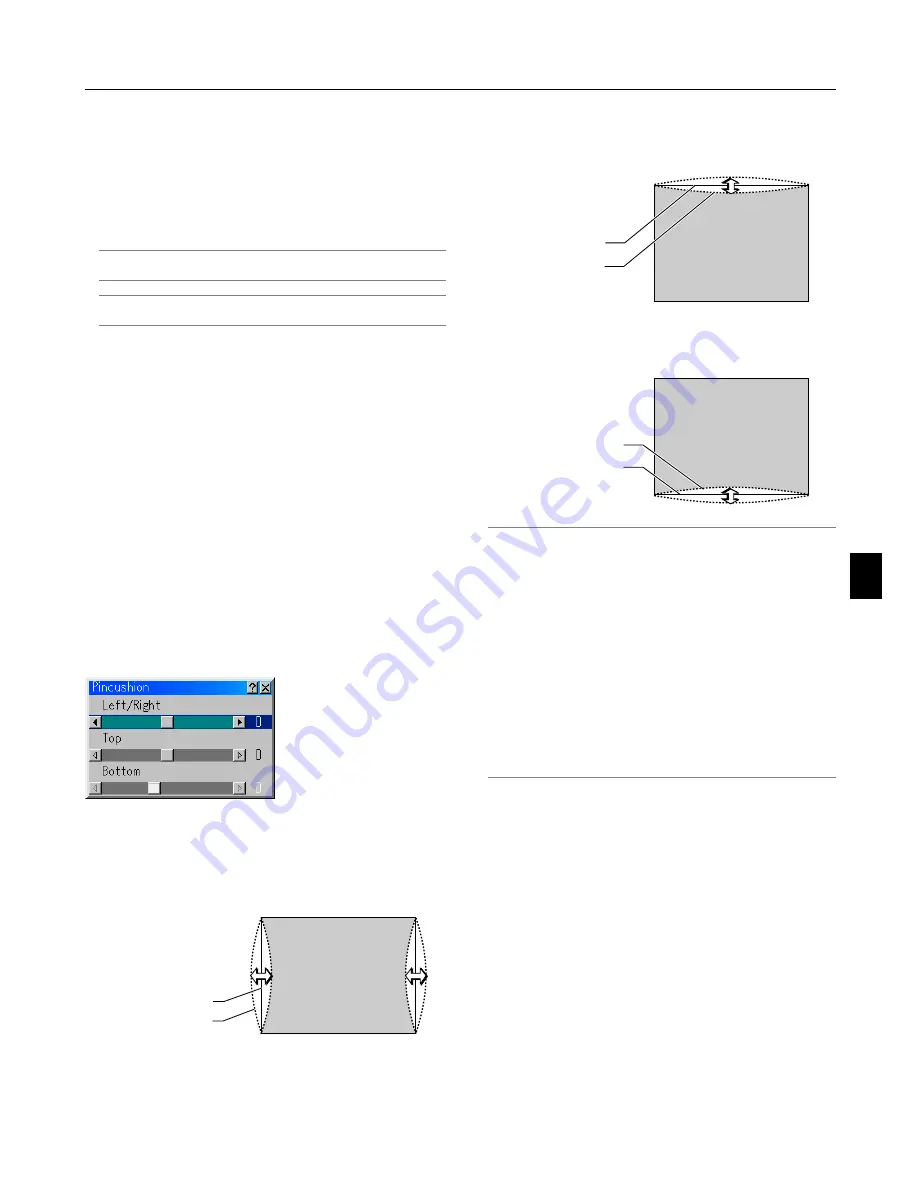
6-10
Adjusting Color Temperature and White Balance
This feature adjusts the color temperature using the slide bar.
Checking "Color Temperature" enables the color temperature
slide bar and disables the “White Balance” button.
Clear “Color Temperature” and press the White Balance button
to access the Contrast/Brightness adjustment for each R, G,
and B.
NOTE: "Color Temperature" and "White Balance" are a trade-off.
The White Balance is not available for Viewer and LAN.
NOTE: When "Presentation" is selected, the available items are
"Gamma" and "White Balance" only.
Selecting Base Setting
This feature allows you to use color correction or gamma values
as reference data to optimize for various types of images. You
can select one of the following five settings.
• Presentation
• sRGB
• Graphic
• Video
• Movie
Projector Options
Using 3D Reform
This feature corrects trapezoidal distortion so that the projected
image is rectangular.
Two options are available for correcting procedures.
You can save adjustment settings by using the 3D Reform Save
option on Setup (See page 6-17).
1. Correcting Pincushion Distortion
If the horizontal and vertical sides bend outwards, use Pincush-
ion to correct the distortion.
[Left/Right]
Correct the left and right side on a projected image to level as
shown in the drawing.
Screen (solid line)
Projected area
(dotted line)
[Top]
Correct the top side on a projected image to level as shown in
the drawing.
Screen (solid line)
Projected area
(dotted line)
[Bottom]
Correct the bottom side on a projected image to level as shown
in the drawing.
Screen (solid line)
Projected area
(dotted line)
NOTE:
• In the [Pincushion] screen, when the [Top] adjustment value is
"0", adjustment of [Bottom] will not be possible* .
Also note that when the adjustment value of the [Top] is a small
value (on the order of +5), there will be almost no change of the
image even when the [Bottom] is adjusted*.
• In [Pincushion] screen, when the [Bottom] adjustment value is
less than “0”, a small portion can be lost at the bottom area of the
image. To display the lost portion, use the [Digital Zoom] function
to reduce the size of the projected image.*
• When [Cornerstone] or [Keystone] has already been adjusted, se-
lection of [Pincushion] will not be possible. To display [Pincush-
ion], return the adjustment values of [Cornerstone] or [Keystone]
to the factory shipping conditions.
* Each note for [Top] and [Bottom] is reversed when the [Ceiling
Rear] or [Ceiling Front] is selected in [Orientation]
Reference
• Pincushion or barrel distortion in this projector
The amount of pincushion and barrel distortion in this projec-
tor is 2% or less (TV distortion) in each of the horizontal and
vertical directions (for screen sizes of 40 inches to 100 inches).
As an example, the amount of distortion with a screen size of
60 inches (121.9 cm/48.0” W x 91.4 cm/36.0” H) is within ap-
proximately 12 mm/0.47” in the horizontal direction and within
approximately 9 mm/0.35” in the vertical direction. When this
projector is used with a 60-inch screen size, the amount of
pincushion and barrel distortion become a minimum.
6. Using On-Screen Menu
Содержание WT600 - XGA DLP Projector
Страница 1: ...WT600 Projector User s Manual...
Страница 77: ...Printed in Japan 7N8P3012...
















































