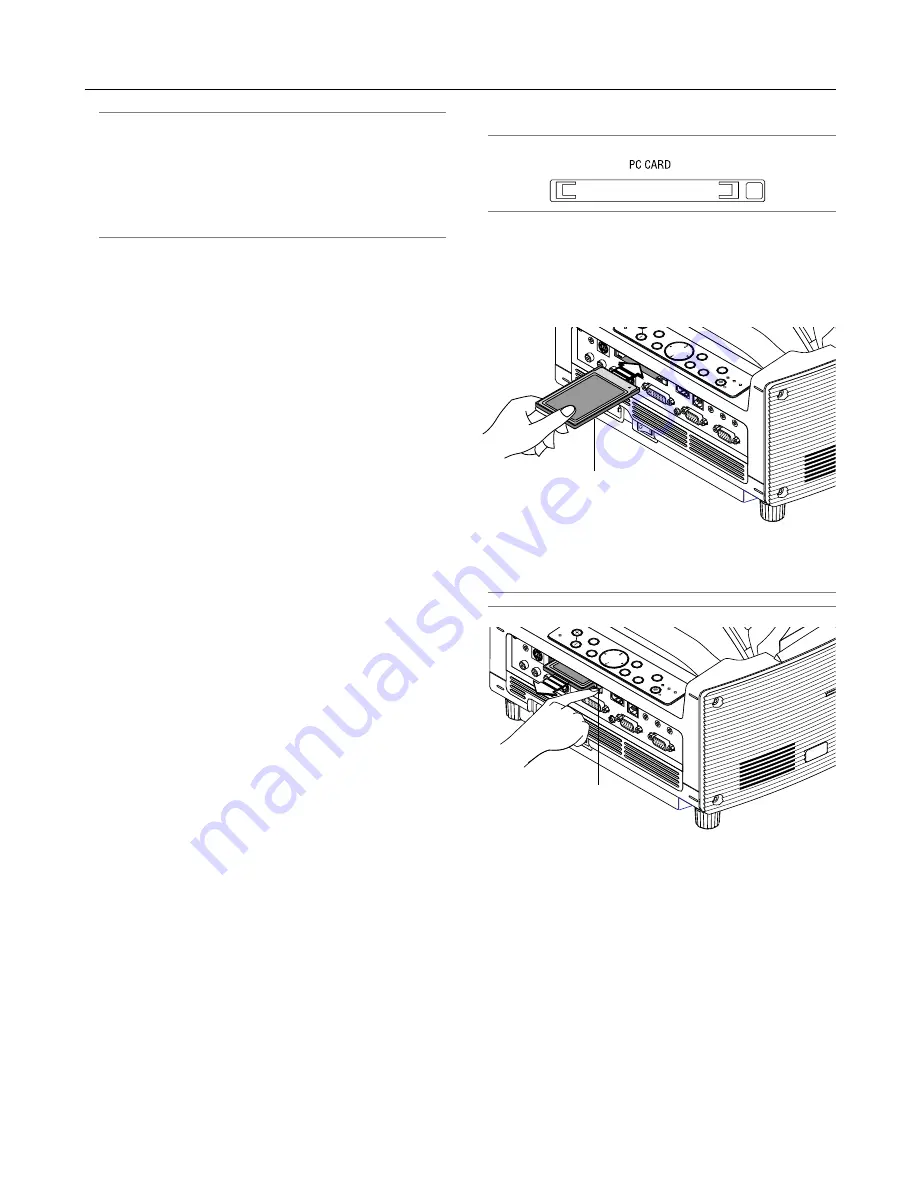
5-1
PO
WER
ENTE
ER
MENU
SO
UR
CE
FO
CU
S
PC C
AR
D
CA
NC
EL
STATU
S
LAMP
O
N/
STAND
BY
AUTO
ADJU
ST
3D
REFO
RM
SELEC
T
PC
CAR
D
R-AUDIO IN-L/MONO
VID
EO
IN S-V
IDEO
IN
DVI-I IN
RGB
IN
RGB O
UT
DVI-I
RGB
AU
DIO IN
USB
AUD
IO O
UT
PCC
ONTR
OL
REM
OTE
IN
PC C
ARD
AU
DIO
IN
L
/M
ON
O
R
VID
EO IN
S-V
IDE
O IN
DVI-I IN
RGB
IN
RGB
OU
T
DVI-I
RGB
AUD
IO IN
USB
AUD
IO O
UT
PCC
ONT
ROL
REM
OTE
IN
POWER
ENTEER
MENU
SOURC
E
FOCUS
CANCEL
STATUS
LAMP
ON/
STAND BY
AUTO
ADJUST
3D
REFORM
SELECT
PC card (not supplied)
NOTE:
• To use the Viewer, first you need to create presentation materials
on your PC using the Dynamic Image Utility 2.0 contained on the
supplied NEC Projector User Supportware CD-ROM. For installa-
tion, see the printed NEC Software Utility Installation Guide. For
creating presentation materials, see the Slide show function on
the on-line manual of the Dynamic Image Utility 2.0.
• Selecting Viewer sets the audio input for DVI input.
5-1. Making the Most out of the
Viewer Function
Features
You can view presentation data, capture, and play images on
the projector. A PC card is used to view presentation data pre-
pared on the computer and to capture and play images pro-
jected with the projector.
The Viewer feature allows you to view slides stored on a PC
memory card (referred to as PC card in this manual) on the pro-
jector. Even if no computer is available, presentations can be
conducted simply with the projector. This feature is convenient
for holding presentations at meetings and in offices, as well as
for playing images taken on digital cameras.
Easy to use
• Presentations can be started immediately simply by inserting
a PC card (not supplied)
• Easy slide switching
• Remote control operation
• Jumping to list of slides or any specific slide
High quality images
• High resolution up to 1024 x 768 dots
• 24-bit full color playback
• Viewing of digital camera images
Simple utility software (for computer)
• Dynamic Image Utility 2.0 operable on Windows 98/Me/XP/
2000
• Slides can be created by capturing the currently displayed
image
• Control screen for displaying lists of slides and editing
* Microsoft, Windows and PowerPoint are registered trademarks
of Microsoft Corporation.
Removing the PC Card
Press the eject button. The PC card pops out a little. Grasp the
edges of the PC card and pull it out.
NOTE: Do not eject the PC card while its data is being accessed.
Eject button
Direction for Inserting the PC Card
The PC card has a top and bottom and must be inserted into the
PC card slot in a specific direction. It cannot be inserted back-
wards or upside-down. Attempting to force it into the slot in the
wrong direction may break the internal pin and damage the card
slot. Refer to the PC card's operating instructions for the proper
direction of insertion.
PC Card Type
The PC Card slot accepts PCMCIA Type II only.
CAUTION: Do not use CompactFlash type cards except for
flash memory cards. Using a CompactFlash card with the
help of a PC card adapter could cause damage to the
CompactFlash card.
Inserting and Removing a PC Card
NOTE: Do not try to force the PC card into the slot.
Inserting the PC Card
• Hold the PC card horizontally and insert it slowly into PC card
slot with its top facing up.
• The eject button pops out once the PC card is fully inserted.
Check that the PC card is fully inserted.
5. Using the Viewer
Содержание WT600 - XGA DLP Projector
Страница 1: ...WT600 Projector User s Manual...
Страница 77: ...Printed in Japan 7N8P3012...
















































