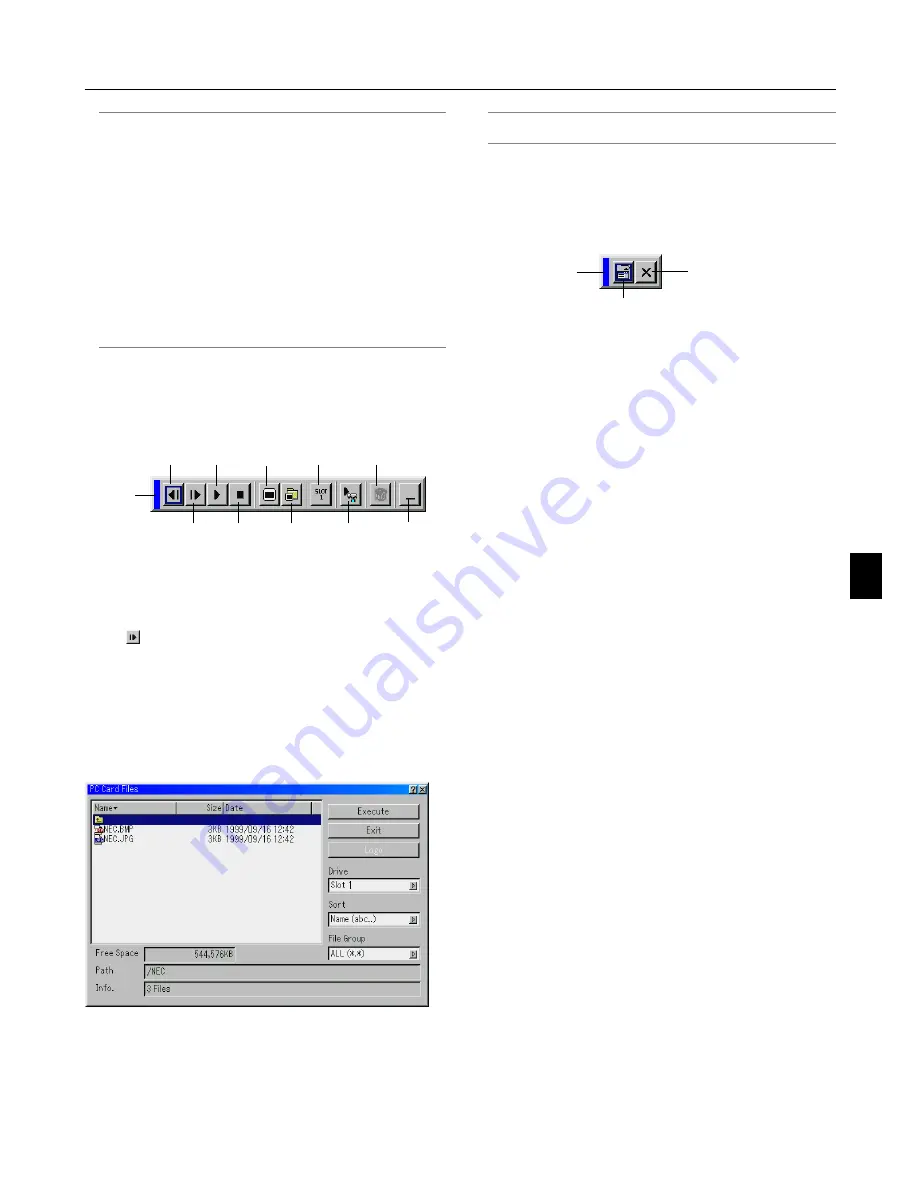
5-4
NOTE:
You can compress a captured file (JPEG) using the Capture Options
in the Setup dialog. See page 6-15.
Captured images with higher resolution than the projector's native
resolution cannot be displayed correctly.
• File size of the captured image varies depending on the resolution
of an input signal.
• An hourglass indicating that an image is being captured appears
on the projector's display. Do not eject the PC card or turn off the
projector's power while this icon is displayed. Doing so will dam-
age the PC card data. If the PC card data is damaged, use a com-
puter to repair the data.
• Up to 12 indexes can be displayed on the list of folders. The folder
in the right bottom is always a folder exclusively for captured im-
ages, but is only displayed when images have been captured.
Deleting Captured Images
Using the Delete button on the tool bar for Viewer can delete
captured images.
Drag
Prev
Play
Jump
Drive
View
Next
Stop
Select
Delete
Setup
Drag
Return
Close
Drag ............ Drags to move the tool bar. (for USB mouse op-
eration only)
Return ......... Returns to the PC Card Files screen.
Close ........... Close the toolbar.
To delete captured images:
1. Select Viewer and display a folder list of captured images.
2. Use
button to select the Capture folder [Cap] in the right
bottom of the screen.
3. Press the MENU button to display the tool bar.
4. Use the
왗
or
왘
button to select the Delete icon and press the
ENTER button or click with a mouse button.
Using the PC Card Files Fucntion (PC Card Files)
The PC Card Files function allows you to display a list of all the
files stored in the PC card so that you can select a file you want
to display. You can also sort files by file name or date, or display
the file. Although a list of all the files in the PC card is displayed,
you can view files in idx, text, HTML, JPEG and BMP format
only. Selecting BMP and JPEG files automatically switches to
the Viewer source. See also page 6-6.
NOTE: This option is not available for selection unless a PC card is
inserted properly.
Selecting "Execute" displays the file you selected.
When you select a JPEG or BMP file and press the ENTER
button on the remote or the cabinet, or "Execute" on the above,
you will get a toolbar. This toolbar is used to return to the PC
Card Files screen.
5. Using the Viewer
Содержание WT600 - XGA DLP Projector
Страница 1: ...WT600 Projector User s Manual...
Страница 77: ...Printed in Japan 7N8P3012...
















































