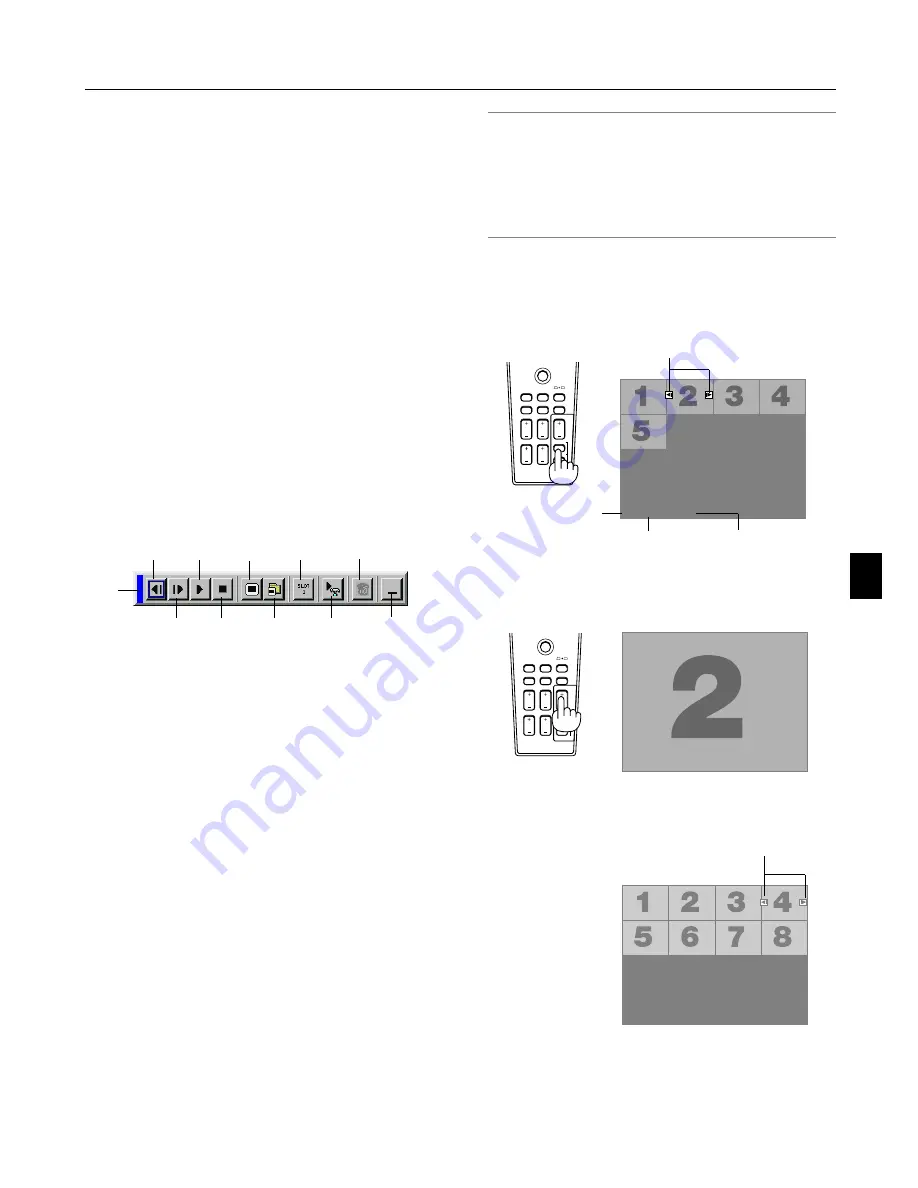
5-2
When the tool bar is not displayed:
Press the FOLDER LIST button or the SLIDE LIST button on
the remote control to display folders or slides from a PC card in
the projector's PC Card slot.
Folder
02 : 0001 / 0008
Folder
Folder
Folder
Folder
Multi cursor (blue marks)
Current folder number
Current slide
number
Number of all slides in
folder
Slide
Slide
Slide
Slide
Slide
Slide
Slide
Slide
02 : 0004 / 0008
Slide(Table) cursor (green marks)
Folder
Use the SLIDE +/- button to advance to the next folder or re-
turn to the previous folder.
Use the SLIDE +/- button to advance to the next slide or return
to the previous slide.
5-2. Operating the Viewer Function
from the Projector (playback)
This section describes the operation for showing slides of pre-
sentation documents created using the Viewer function with the
projector. It is also possible to make slides directly from the im-
ages projected with the projector.
Projecting slides (Viewer)
1. Insert a PC card into the PC card slot.
Insert the PC card so that the end with the insertion direction
arrow on the top goes in first.
* Press the eject button to eject the card.
2. Select the "Viewer" from the Source Select menu.
3. Project slides.
Checking "Show Folder List", means that selecting Viewer input
displays a list of the folders in the PC card and if "Auto Play" is
checked the projector automatically starts to play slides at the
first slide of the folder you have selected.
A tool bar will appear when you press the MENU button on the
remote control or the projector cabinet or clicking with the right
button of a mouse.
The tool bar includes the following buttons:
Drag ............ Drags to move the tool bar. This is available for
USB mouse operation only.
Prev ............. Returns to the previous slide or folder. Or this
lets you play slides back in reverse.
Next ............. Advances to the next slide or folder. Or this lets
you play slides back.
Play ............. Plays back automatically or manually depend-
ing on the setting on Viewer Options of the menu.
This allows you to move on to the next slide when
"Manual Play" is selected.
Stop ............. This allows you to stop Auto Play while you are
playing back and to resume playing from the
selected slide or folder when "Auto Play" is se-
lected.
Jump ........... Displays a list of slides while you are playing
back.
Select .......... Displays a list of folders while you are playing
back.
Drive ............ Switches between PC Card slot or USB memory.
Setup ........... Displays the Viewer Options dialog box on Page
2 of the Setup dialog box.
Delete .......... Deletes a captured slide(s) or all the captured
slides in the Capture - specific folder.
View ............ Hides the tool bar while you are playing back.
Pressing the MENU button or clicking with the
right button of a mouse shows it again.
Drag
Prev
Play
Jump
Drive
View
Next
Stop
Select
Delete
Setup
PJ
ASPECT FREEZE
FOCUS
3D REFORM
HELP
POINTER
VOLUME
MAGNIFY
ZOOM
PIC-MUTE
SLIDE
FOLDER
SLIDE
LIST
PJ
ASPECT FREEZE
FOCUS
3D REFORM
HELP
POINTER
VOLUME
MAGNIFY
ZOOM
PIC-MUTE
SLIDE
FOLDER
SLIDE
LIST
NOTE: If no memory card is inserted in the PC CARD slot, there is no
signal, and a black, blue or logo background is displayed, depending
on the setting.
Playback is stopped when SLIDE +/- button on the remote control or
왗왘
button on the cabinet is pressed in Auto Play mode.
Up to 12 indexes can be displayed on the list of folders. The folder in
the right bottom is always a folder exclusively for captured images,
but is only displayed when images have been captured.
5. Using the Viewer
Содержание WT600 - XGA DLP Projector
Страница 1: ...WT600 Projector User s Manual...
Страница 77: ...Printed in Japan 7N8P3012...
















































