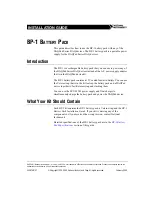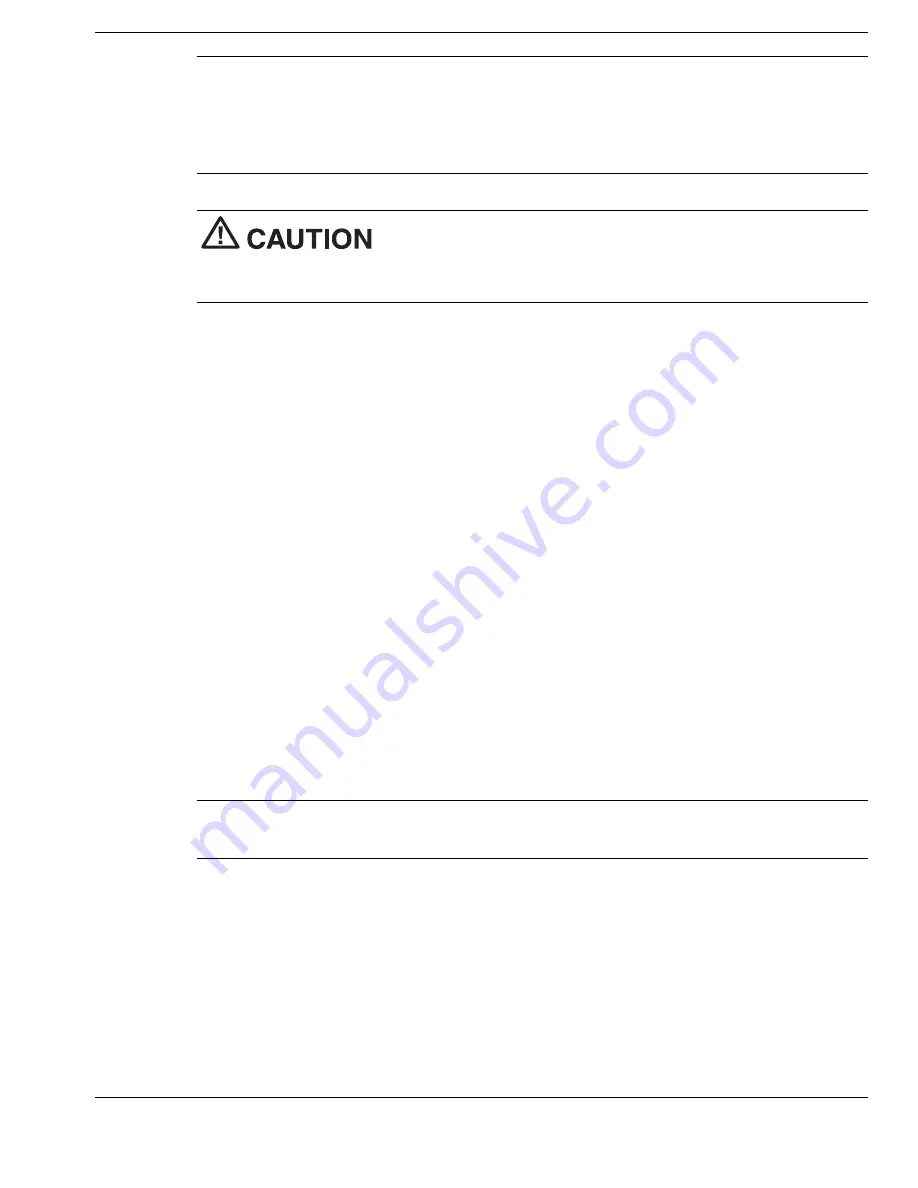
Using the Operating System and Utilities 4-9
Note
Only use the Product Recovery Utility to restore your system to its initial
installation state as a last resort. Check the problem checklist in Chapter 10 for
information about solving problems before using the CD. The Product Recovery Utility
provides options that either remove or replace existing files, a process that may result in
data loss.
Before using the Product Recovery CD, enter the BIOS Setup
Utility and restore the BIOS default settings. Save the default settings before exiting the
BIOS Setup Utility.
Guidelines for Using the Product Recovery CD
Follow these guidelines when using the Product Recovery CD.
!
Use AC power.
!
Remove all optional hardware such as PC cards, USB devices, printers, and
monitors.
Product Recovery CD Options
The Product Recovery CD and Utility provides you with a number of choices. Move
the cursor over each selection on the NEC Product Recovery Utility screen to display a
description of the selection in the window at the right side of the screen.
!
Restore System — Select this option if you wish to restore your hard disk drive to
its initial installation state. Restore System allows you to restore your system in one
of the following ways.
—
Full Disk Drive — Completely rebuilds your hard disk drive, destroying all
existing data in the process.
Note
Use the Full Disk Drive restore option if your hard disk consists of one
partition (drive).
—
Partition Only — Lets you preserve your existing hard disk drive partition
structure and format only the primary partition without affecting the extended
partition(s). Partition Only formats drive C: (of a multiple partitioned drive) and
restores drive C: to its initial installation state. To use the Partition Only option,
drive C: must be equal to or greater than 1 GB. Additional partitions, e.g.,
drives D:, E:, etc., remain intact. For important information about partitioning
your hard disk drive, see the section, “Partition Magic,” earlier in this chapter.
Содержание VERSA FX
Страница 1: ......
Страница 95: ...6 Communicating with Your NEC Versa PC Cards Mini PCI LAN Internal Modem Internet Connections IR Port ...
Страница 109: ...8 Using Peripheral Devices External Monitor Parallel Devices External Audio Options USB Devices ...
Страница 114: ...9 Using Multimedia Audio Video Multimedia Applications ...
Страница 119: ...10 Solving System Problems Problem Checklist Start Up Problems If You Need Assistance ...
Страница 137: ...B Specifications System Components Memory Map Interrupt Controllers ...
Страница 145: ...C Frequently Asked Questions External Mouse Display PC Cards Diskette Drive Booting Power Management Miscellaneous ...
Страница 171: ...Index 6 Windows introduction 4 2 keys 1 10 power management 3 15 Windows 98 4 2 desktop icons 4 2 taskbar icons 4 3 ...