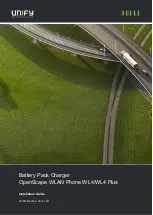Setting Up a Healthy Work Environment A-3
Arrange Your Equipment
Arrange your equipment so that you can work in a natural and relaxed position. Place
items that you use frequently within easy reach. Adjust your workstation setup to the
proper height (as described in this appendix) by lowering the table or stand that holds
your computer equipment or raising the seat height of your chair. Position your
notebook computer directly in front of you for increased safety and comfort.
Adjust Your Chair
Your chair should be adjustable and stable. Vary your posture throughout the day.
Check the following:
!
Keep your body in a relaxed yet upright position. The backrest of your chair should
support the inward curve of your back.
!
Use the entire seat and backrest to support your body. Tilt the backrest slightly (90°
to 105°). The angle formed by your thighs and back should be 90° or more.
!
Your seat depth should allow your lower back to comfortably contact the backrest.
Make sure that the backs of your lower legs do not press against the front of the
chair.
!
Extend your lower legs slightly so that the angle between your thighs and lower
legs is 90° or more.
!
Place your feet flat on the floor. Only use a footrest when attempts to adjust your
chair and workstation fail to keep your feet flat.
!
Be sure that you have adequate clearance between the top of your thighs and the
underside of your workstation.
!
Use armrests or forearm supports to support your forearms. If adjustable, the
armrests or forearm supports should initially be lowered while all the other
adjustments discussed in this appendix are made. Once all these adjustments are
completed, raise the armrests or adjust the forearm supports until they touch the
forearms and allow the shoulder muscles to relax.
Adjust Your Input Devices
Note the following points when positioning your notebook computer or any external
input devices.
!
Position your keyboard directly in front of you. Avoid reaching when using your
keyboard or mouse.
Содержание VERSA FX
Страница 1: ......
Страница 95: ...6 Communicating with Your NEC Versa PC Cards Mini PCI LAN Internal Modem Internet Connections IR Port ...
Страница 109: ...8 Using Peripheral Devices External Monitor Parallel Devices External Audio Options USB Devices ...
Страница 114: ...9 Using Multimedia Audio Video Multimedia Applications ...
Страница 119: ...10 Solving System Problems Problem Checklist Start Up Problems If You Need Assistance ...
Страница 137: ...B Specifications System Components Memory Map Interrupt Controllers ...
Страница 145: ...C Frequently Asked Questions External Mouse Display PC Cards Diskette Drive Booting Power Management Miscellaneous ...
Страница 171: ...Index 6 Windows introduction 4 2 keys 1 10 power management 3 15 Windows 98 4 2 desktop icons 4 2 taskbar icons 4 3 ...