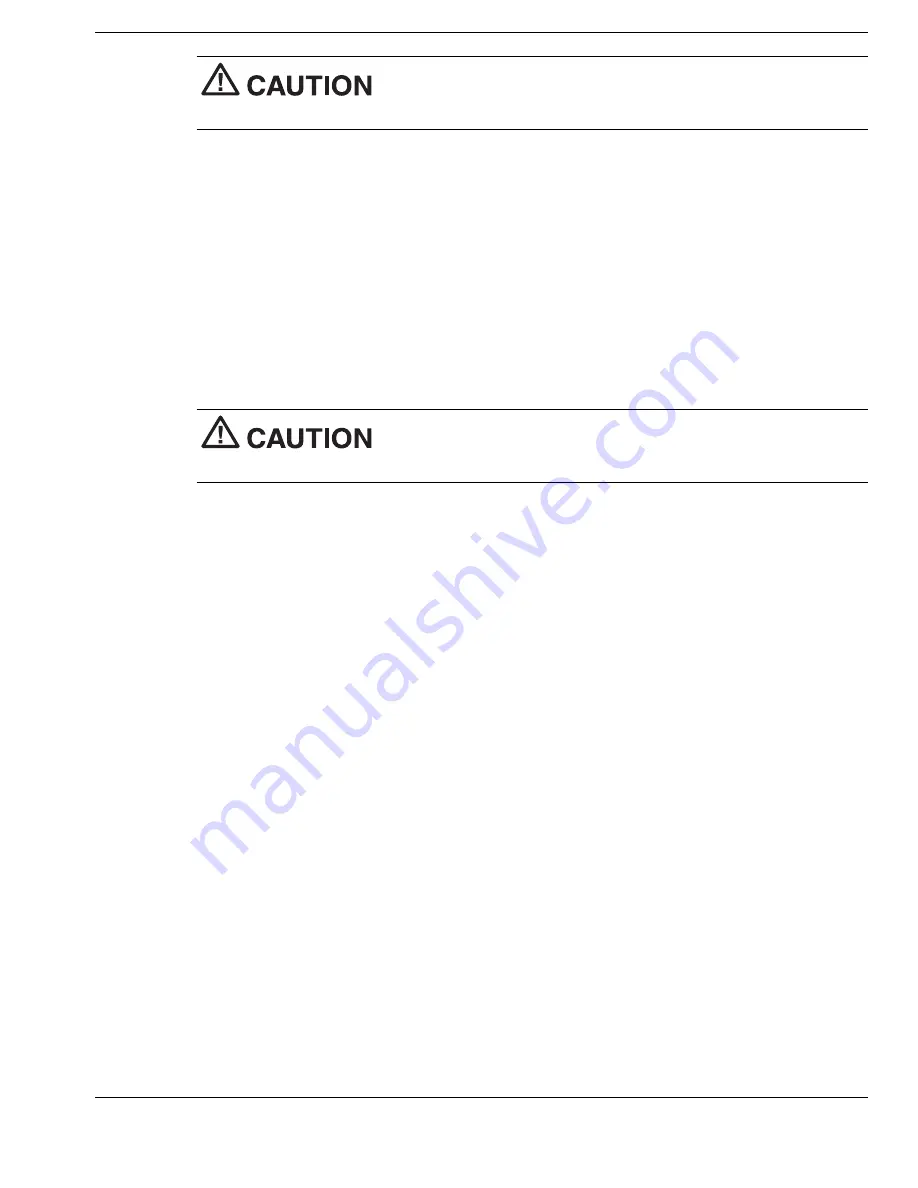
Using the Operating System and Utilities 4-11
Choose your restore option carefully to prevent losing data and
applications installed on your system.
6.
Read the Warning screen.
A warning displays indicating that your hard disk is about to be erased.
7.
Select Continue to proceed to perform a Full Disk Drive restore.
If you select Back, the recovery utility returns to the prior screen which has an exit
option.
If you select Continue, a screen with progress bars displays and lets you know the
progress of the recovery.
Do not turn off or disturb the system during the recovery
process.
8.
When the recovery process is complete, you are prompted to remove the CD from
the CD-ROM drive and reboot your system.
9.
Press
Enter
, click Reboot, or press
Alt-R
to reboot your system.
A series of hardware detection screens display, the system reboots and the
Windows Setup screen appears. Follow the on-screen instructions to set up
Windows.
You are required to reenter your Microsoft license number.
Содержание VERSA FX
Страница 1: ......
Страница 95: ...6 Communicating with Your NEC Versa PC Cards Mini PCI LAN Internal Modem Internet Connections IR Port ...
Страница 109: ...8 Using Peripheral Devices External Monitor Parallel Devices External Audio Options USB Devices ...
Страница 114: ...9 Using Multimedia Audio Video Multimedia Applications ...
Страница 119: ...10 Solving System Problems Problem Checklist Start Up Problems If You Need Assistance ...
Страница 137: ...B Specifications System Components Memory Map Interrupt Controllers ...
Страница 145: ...C Frequently Asked Questions External Mouse Display PC Cards Diskette Drive Booting Power Management Miscellaneous ...
Страница 171: ...Index 6 Windows introduction 4 2 keys 1 10 power management 3 15 Windows 98 4 2 desktop icons 4 2 taskbar icons 4 3 ...






























