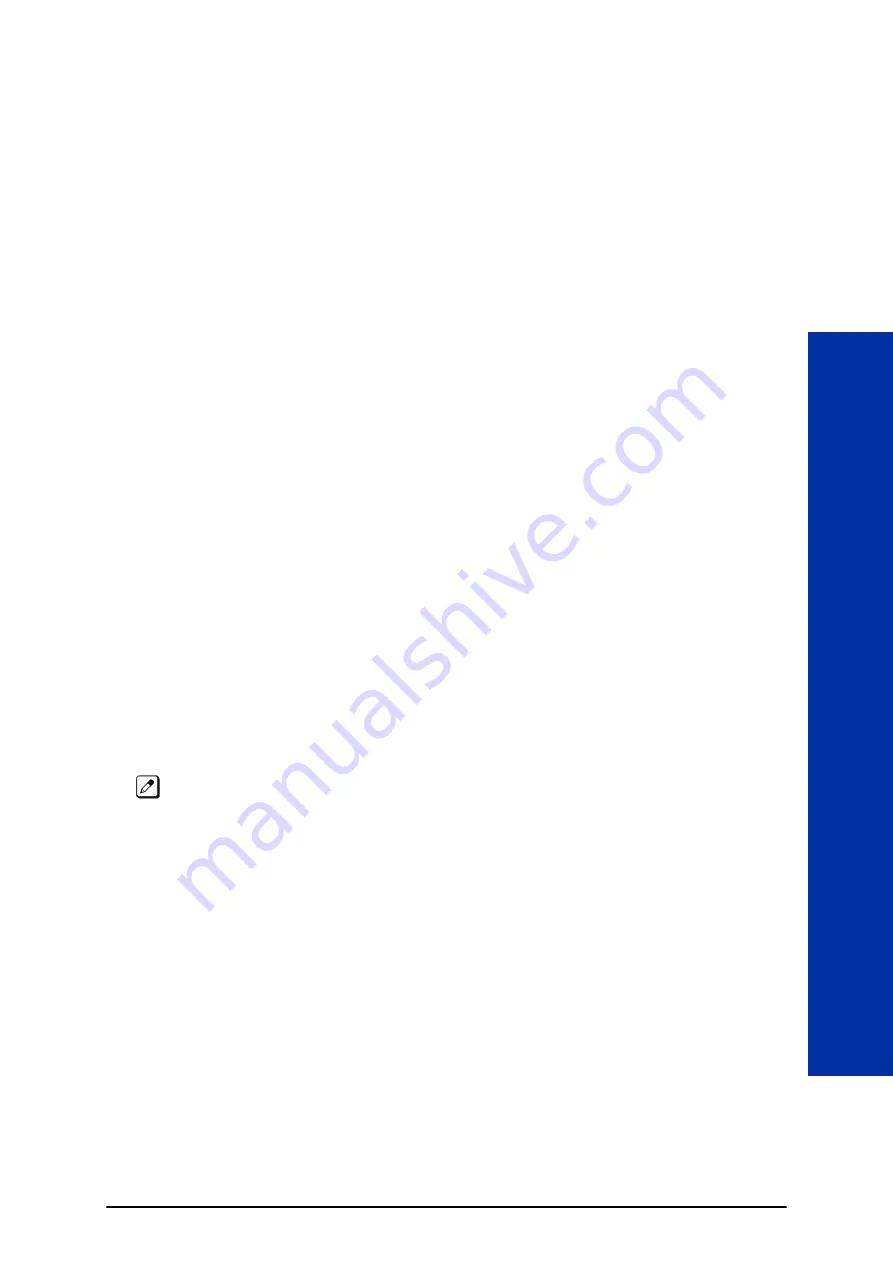
Setting Up ACD for the First Time
When setting up ACD for the first time, perform the following procedures in the sequence listed below.
1.
Arrange Extensions into ACD Groups.
2.
Set up Work Schedules and Work Periods.
3.
Assign Extension to ACD Groups for each Work Period.
4.
Arrange Trunks into incoming Ring Groups.
5.
Determine Trunk Work Schedules.
6.
Assign incoming Ring Groups to ACD Groups.
S
ECTION
1 ARRANGE EXTENSIONS INTO ACD GROUPS
Your first step in setting up ACD is to find out how many ACD Groups you need and which extensions
should be in each group. Use the
Table 2-1 Sample ACD Group Worksheet on page 2-2
extensions into ACD Groups.
• ACD requires that the IP7[ ]-CPU-C1 have the ACD license.
• There are 8 ACD Groups, 128 ACD Agents Max per group, and 128 Trunks.
1.
Select the ACD Group Number.
The system allows up to 8 ACD Groups. You can have up to 128 ACD agents per group. You can
put any agent in any group. In addition, an agent can be logged into only one group at a time, but
a SIE key can be programmed for other groups. This allows, for example, a Technical Service
representation to answer Customer Service calls at lunch time when many of the Customer
Service reps are unavailable.
In the
Table 2-1 Sample ACD Group Worksheet on page 2-2
, in the
Member Extensions
column, enter the member extensions for each ACD Group.
If an extension is a member of more than one ACD Group, ensure that extension is active in only one
ACD Group during a particular Work Period. Refer to
ASSIGN EXTENSIONS FOR EACH WORK
Table 2-1 Sample ACD Group Worksheet on page 2-2
shows extensions 105, 107, 117
and 139 in ACD Group 1. Extensions 109, 111 and 115 are shown in ACD Group 2.
2.
Choose an ACD Master Number.
The ACD Master Number is the
extension number
for the ACD Group. Calls transferred to an
ACD Master Number enter that ACD Group and are routed to the group member extensions
accordingly. Although the master number can be any valid extension number, it is recommended
you choose a number that is not in close sequence with those numbers typical for that group of
member extensions.
In the
Table 2-1 Sample ACD Group Worksheet on page 2-2
, enter the Master Number for each
of the ACD Groups. The sample worksheet below uses 3998 for ACD Group 1 and 3999 for ACD
Group 2.
3.
Enter an ACD Group Name.
In the
ACD Group Worksheet,
enter a name for each group. The sample worksheet below uses
Tech Service for ACD Group 1 and Customer Support for ACD Group 2.
ACD Installation Manual
2-1
Setting Up ACD for the First T
ime
2
Содержание UNIVERGE SL2100
Страница 1: ...ACD Installation Manual GVT 010790 301 00 NA ISSUE 1 0 ...
Страница 22: ...MEMO SL2100 ISSUE 1 0 2 14 Setting Up ACD for the First Time ...
Страница 48: ...Related Features Off Duty Mode Operation None SL2100 ISSUE 1 0 3 26 Queue Status Display Q ...
Страница 120: ...Feature Cross Reference Automatic Call Distribution ACD SL2100 ISSUE 1 0 4 54 Program 41 ACD Setup Program 41 ...
Страница 132: ...Feature Cross Reference Traffic Reports SL2100 ISSUE 1 0 4 66 Program 90 Maintenance Program Program 90 ...
Страница 134: ...MEMO SL2100 ISSUE 1 0 4 68 Program 90 Maintenance Program Program 90 ...
Страница 135: ...MEMO ISSUE 1 0 SL2100 ACD Installation Manual 4 69 ...
Страница 136: ...ACD Installation Manual NEC Corporation ISSUE 1 0 ...
























