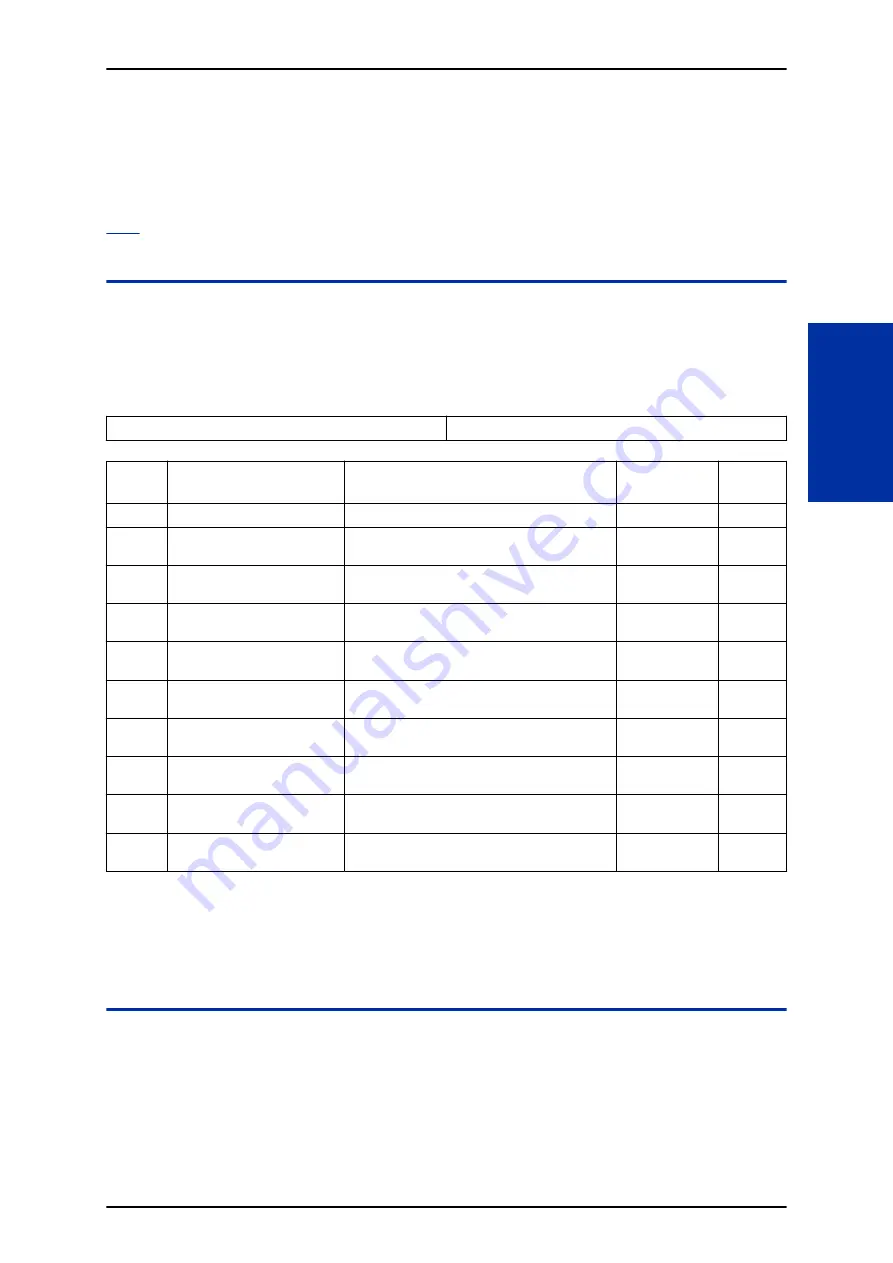
Program 41 : ACD Setup
41-18 : ACD Agent Identity Code Setup
Level:
SA
Description
Use
Program 41-18 : ACD Agent Identity Code Setup
to define the ACD Agent Identity Code Table.
Input Data
AIC Table No.
1 ~ 128
Item
No.
Item
Input Data
Default
Related
Program
01
ACD Agent Identity Code
Up to four digits
No Setting
41-17
02
Default ACD Group Number
0 ~ 8
0 = No Setting
0
03
ACD Group Number in Mode
1
0 ~ 8
0 = No Setting
0
04
ACD Group Number in Mode
2
0 ~ 8
0 = No Setting
0
05
ACD Group Number in Mode
3
0 ~ 8
0 = No Setting
0
06
ACD Group Number in Mode
4
0 ~ 8
0 = No Setting
0
07
ACD Group Number in Mode
5
0 ~ 8
0 = No Setting
0
08
ACD Group Number in Mode
6
0 ~ 8
0 = No Setting
0
09
ACD Group Number in Mode
7
0 ~ 8
0 = No Setting
0
10
ACD Group Number in Mode
8
0 ~ 8
0 = No Setting
0
Conditions
None
Feature Cross Reference
None
ISSUE 1.0
SL2100
ACD Installation Manual
4-61
Program
41
Содержание UNIVERGE SL2100
Страница 1: ...ACD Installation Manual GVT 010790 301 00 NA ISSUE 1 0 ...
Страница 22: ...MEMO SL2100 ISSUE 1 0 2 14 Setting Up ACD for the First Time ...
Страница 48: ...Related Features Off Duty Mode Operation None SL2100 ISSUE 1 0 3 26 Queue Status Display Q ...
Страница 120: ...Feature Cross Reference Automatic Call Distribution ACD SL2100 ISSUE 1 0 4 54 Program 41 ACD Setup Program 41 ...
Страница 132: ...Feature Cross Reference Traffic Reports SL2100 ISSUE 1 0 4 66 Program 90 Maintenance Program Program 90 ...
Страница 134: ...MEMO SL2100 ISSUE 1 0 4 68 Program 90 Maintenance Program Program 90 ...
Страница 135: ...MEMO ISSUE 1 0 SL2100 ACD Installation Manual 4 69 ...
Страница 136: ...ACD Installation Manual NEC Corporation ISSUE 1 0 ...










































