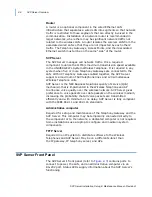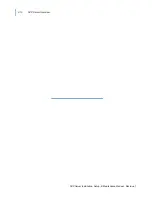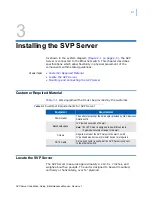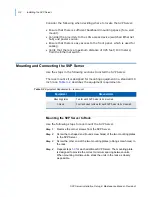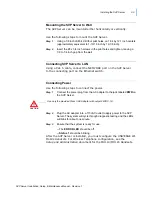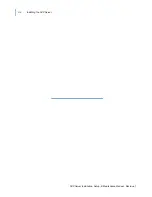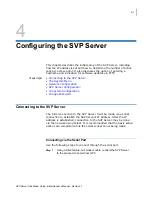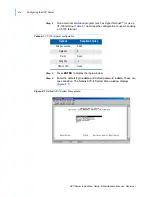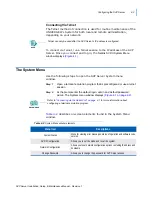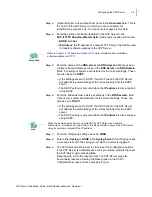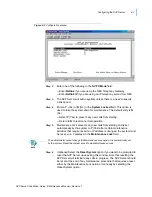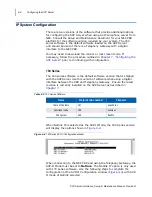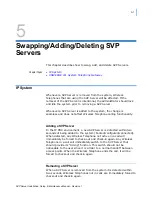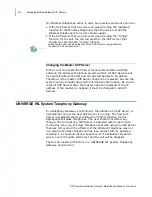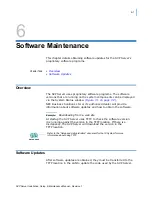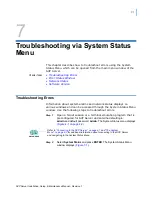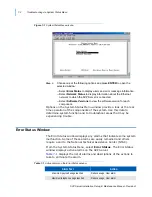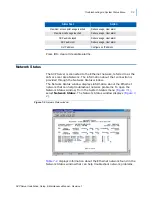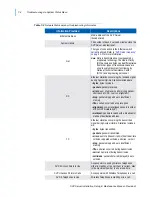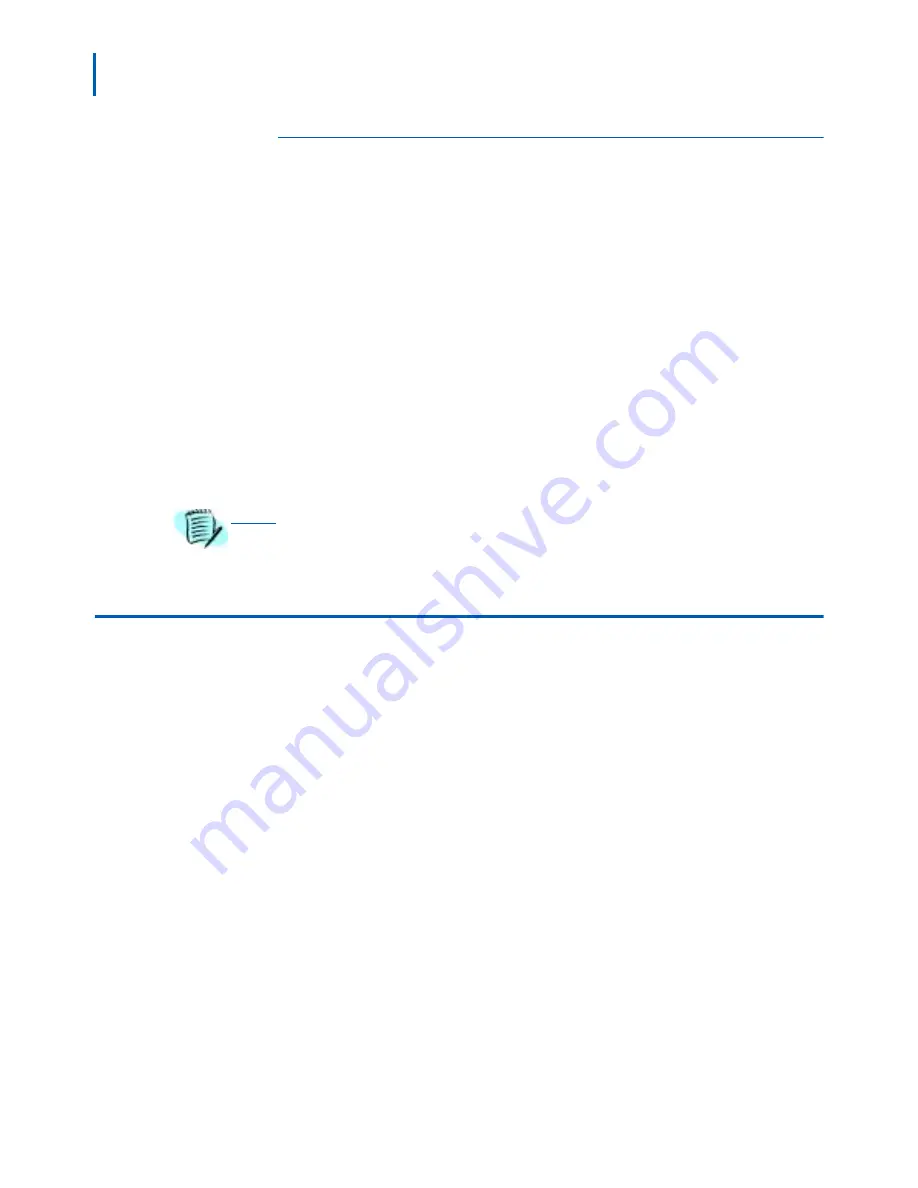
4-6 Configuring the SVP Server
SVP Server Installation, Setup, & Maintenance Manual - Revision 1
Send All
In an IP system with multiple SVP Servers, the SendAll option is
provided to speed configuration and ensure identical settings.
The S=SendAll option allows you to send that configuration parameter
to every SVP Server on the LAN. SendAll can only be used after the
IP address is established on EACH SVP Server via the serial connection.
If you anticipate identical settings across the LAN, set just the IP
address and custom hostname (if desired) for each SVP Server using
the initial serial connection. Then connect via the LAN and use
SendAll
to set identical configuration options for all SVP Servers.
If SendAll is to be utilized in your system, all passwords must be
identical. DO NOT CHANGE THE PASSWORD AT THE INITIAL
CONFIGURATION IF THE SEND ALL OPTION IS DESIRED. Use the
default password and change it globally if desired after a LAN connection
is established for all SVP Servers.
If independent administration of each SVP Server is desired, the
passwords may be set at initial configuration.
SVP Server Configuration
The type of gateway you are using determines the mode of the SVP
Server. Select from either the 'Netlink' or 'Netlink IP' to interface
with the Telephony Gateway or IP Telephony Server respectively. The
SVP-II Configuration window
(Figure 4-3)
is where the mode of SVP
Server is set. It is also the menu used to lock the SVP Server
for maintenance and reset the Server after maintenance.
The SVP Server automatically locks for maintenance if the IP address
is changed. When this Maintenance Lock occurs, the SVP Server must
be reset upon exit. All active calls are terminated during a reset.
The SVP Server window also displays options for the Telephony
Gateway system configuration. Use the following steps to complete the
Configuration window.
Step 1
Select
SVP-II Configuration
on the
System
menu
(Figure 4-1 on page
4-2)
and press
ENTER
. The SVP-II Configuration window displays
(Figure 4-3)
.
NOTE
To change the IP address of the master SVP Server, change it in this menu and
reboot the system. Then you may change alias IP addresses in each of the other
SVP Servers without error.
Содержание SVP SERVER -
Страница 2: ......
Страница 8: ...iv Contents SVP Server Installation Setup Maintenance Manual Revision 1 ...
Страница 10: ...vi Figures SVP Server Installation Setup Maintenance Manual Revision 1 ...
Страница 12: ...viii Tables SVP Server Installation Setup Maintenance Manual Revision 1 ...
Страница 16: ...1 4 Introduction SVP Server Installation Setup Maintenance Manual Revision 1 ...
Страница 26: ...2 10 SVP Server Overview SVP Server Installation Setup Maintenance Manual Revision 1 ...
Страница 30: ...3 4 Installing the SVP Server SVP Server Installation Setup Maintenance Manual Revision 1 ...
Страница 52: ...7 6 Troubleshooting via System Status Menu SVP Server Installation Setup Maintenance Manual Revision 1 ...
Страница 54: ...Index 2 SVP Server Installation Setup Maintenance Manual Revision 1 ...
Страница 56: ...SVP Server Installation Setup Maintenance Manual NEC 9120 Revision 1 NEC Business Solutions Ltd ...