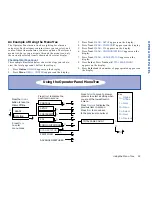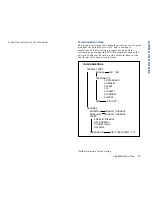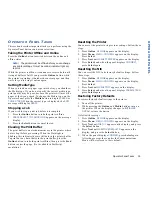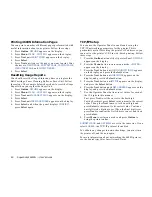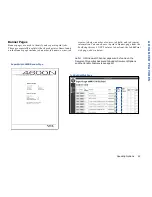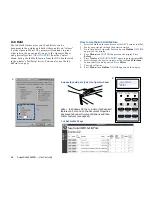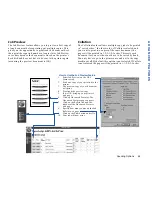Operator Panel Tasks
59
OPERATOR PANEL
O
PERATOR
P
ANEL
T
ASKS
This section describes important tasks you perform using the
Operator Panel buttons and menu selections.
Taking the Printer Offline and Online
Press the Online button to switch between the online and
offline states.
note:
The printer must be offline before you can change
any printer settings. It must be online (indicator light on)
to print.
While the printer is offline, it continues to receive data until
its input buffer is full. If you press the Online button while
the printer is printing, it finishes the current page, and then
waits for you to bring it online again.
Setting Media Type
When you load a new paper type into the tray, you should set
the Media type. If you do not specify the correct media type,
print quality may be poor, because the printer will move the
paper at the wrong speed. To change the Media type, on the
Operator Panel press the Media button to display
PAPER
or
THICK STOCK
.
When the correct type is displayed, the LCD
message will display
READY
.
Stopping a Job
If you wish to stop a print job before it is complete
1.
Press the Online button to take the printer offline.
2.
PRESS SELECT
--
TO CANCEL JOB
appears on the message
display.
3.
Press the Select button to cancel the job.
Clearing the Print Buffer
The print buffer is an electronic memory in the printer where
data is kept before processing. When the Data light is
blinking, this indicates there is still data in the printer buffer.
To print out any data that is in the print buffer, press the
Online
button to take the printer offline; then press the Feed
button to eject the page. (Not available in PostScript
emulation.)
Resetting the Printer
You can reset the printer to its previous settings. Follow these
steps.
1.
Press Online.
OFFLINE
appears on the display.
2.
Press Menu.
MENU - CONTROL
appears on the display.
Press Select.
3.
Press Next until
RESET PRINTER
appears on the display.
4.
Press Select, and when the panel displays
CONFIRM
,
press Select again.
Resetting the NIC
You can reset the NIC to its factory default settings. Follow
these steps.
1.
Press Online.
OFFLINE
appears on the display.
2.
Press Menu.
MENU - CONTROL
appears on the display.
Press Select.
3.
Press Next until
RESET NIC
appears on the display.
4.
Press Select, and when the panel displays
PARAMETERS
,
press Select again.
Restoring Factory Defaults
To restore factory default settings to the printer
1.
Turn off the printer.
2.
While pressing the Online and Media buttons, turn on
the printer. When the display changes to
INITIALIZE
NVRAM
, release the button.
Or follow these steps.
1.
Press Online.
OFFLINE
appears on the display.
2.
Press Menu.
MENU - CONTROL
appears on the display.
3.
Press Next until
SETUP
appears on the display, and press
the Select button.
4.
Press Next until
RESTORE DEFAULTS
appears on the
display, and press the Select button.
5.
When the panel displays
CONFIRM
, press Select again.
All settings except those under the Communications
Menu will be restored to their default.
Содержание SuperScript 4600N
Страница 1: ...S U P E R S C R I P T 4 6 0 0 N USER S GUIDE October 1999 703 A0364 001 ...
Страница 4: ...iv SuperScript 4600N User s Guide ...
Страница 34: ...26 SuperScript 4600N User s Guide ...
Страница 58: ...50 SuperScript 4600N User s Guide ...
Страница 116: ...108 SuperScript 4600N User s Guide ...