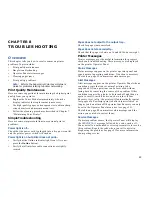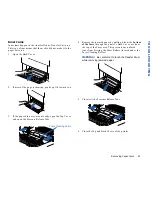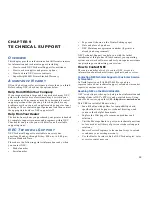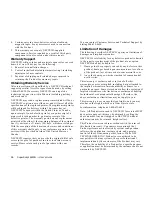86
SuperScript 4600N — User’s Guide
R
EMOVING
P
APER
J
AMS
•
To avoid damage to rollers, always remove jammed
paper gently.
•
Try to remove jammed paper without tearing it. Any
pieces of media left in the printer, whether large or small,
can obstruct the paper path and cause further jams.
If, after clearing the paper jam, the jam message on the
Operator Panel persists, open and close the Top Cover. This
should clear the jam message.
If Jam Recovery is enabled (see page 56), once the jammed
paper is removed and the printer is online, the printer should
resume printing the job from the page where the jam
occurred.
Misfeed Jams
Misfeed jams happen in Paper Tray 1 or 2. A misfeed jam
may be as simple as a sheet of media not being picked up, or
it may be that the paper was picked up but not fed properly.
Access to this area is through the tray slot.
1.
Remove the paper tray.
2.
Pull out the jammed media.
3.
Make sure the paper is lying flat in the tray and that the
stack does not exceed the media limit mark inside the
tray.
4.
Slide the tray back into the printer.
Содержание SuperScript 4600N
Страница 1: ...S U P E R S C R I P T 4 6 0 0 N USER S GUIDE October 1999 703 A0364 001 ...
Страница 4: ...iv SuperScript 4600N User s Guide ...
Страница 34: ...26 SuperScript 4600N User s Guide ...
Страница 58: ...50 SuperScript 4600N User s Guide ...
Страница 116: ...108 SuperScript 4600N User s Guide ...